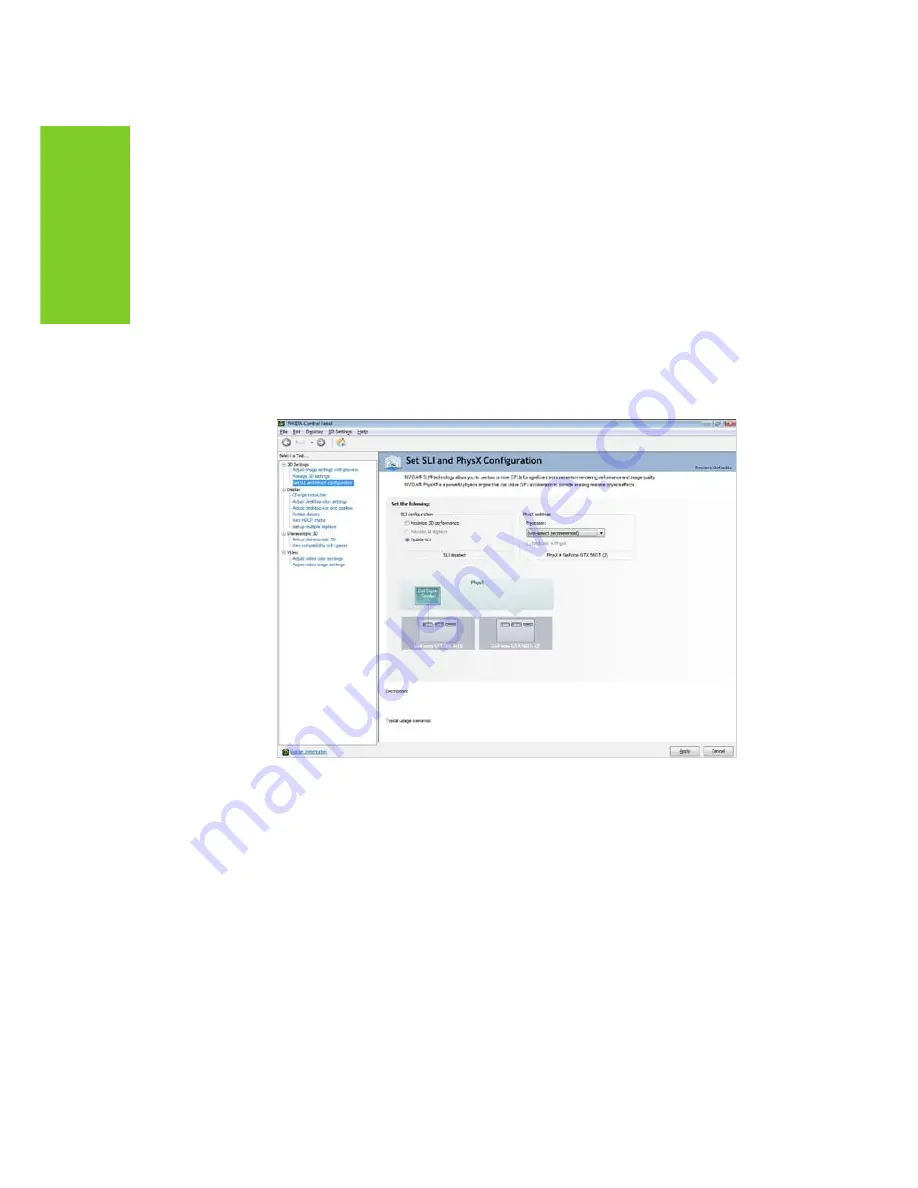
16
configuring sli
>
Windows Vista
z
classic view
go to Start
Control Panel and select the NVIDIA Control
Panel icon.
z
control Panel Home view
go to Start
Control Panel
Additional Options and select
the NVIDIA Control Panel icon.
Enabling SLI
2
once you have the nVidia control Panel open, click on
Set SLI and PhysX configuration in the left task pane.
3
select from the following multi-gPu configurations:
>
Disable SLI
select this mode when you want to drive displays on each gPu.
>
Maximize 3D performance
select this mode when you want your graphics cards to work to-
gether to increase your rendering performance and image quality.
4
click Apply, then Yes on the Applications Shutdown Required window.
04
Содержание GEFORCE GTX 560 Ti
Страница 1: ...GEFORCe GTX 560Ti GRAPHICS CARD installation guide...
Страница 2: ...NVIDIA GeForce GTX 560 Ti geforce GTX 560 Ti installation guide...
Страница 3: ......
Страница 5: ...Table of Contents...
Страница 19: ...14 Driver Installation 04...
Страница 23: ...18 Configuring HDMI 05...
Страница 27: ...22 Features 06...
Страница 29: ...24 Compliances 07...
Страница 31: ...www nvidia com...

























