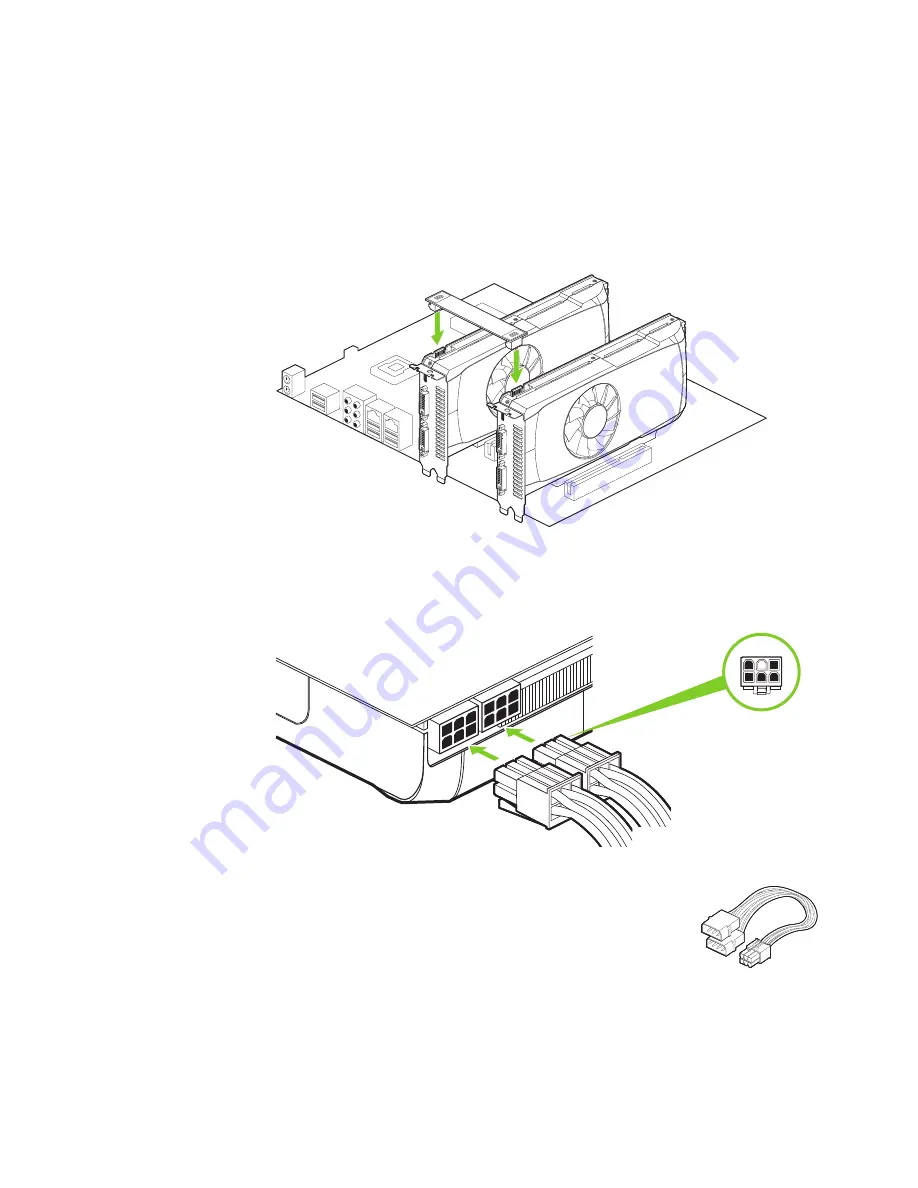
HardWare insTallaTion
9
6
Two geforce graphic cards (2-way sli):
a)
install the second geforce card into the outer most Pci express
x16 slot on the motherboard.
b)
connect the two cards together using the dual sli bridge
connector that came with your sli-ready motherboard.
7
connect two 6-pin Pci express auxiliary power connectors coming
from the computer power supply to the connectors on the top edge of
on the top edge of the geforce gTX 560 Ti graphics card.
if your power supply needs an additional 6-pin power
connector, you can use the included 4-to-6 pin
adapter. Make sure to connect each 4-pin connector
to a separate Psu cable.
SLI
from power supply
Содержание GEFORCE GTX 560 Ti
Страница 1: ...GEFORCe GTX 560Ti GRAPHICS CARD installation guide...
Страница 2: ...NVIDIA GeForce GTX 560 Ti geforce GTX 560 Ti installation guide...
Страница 3: ......
Страница 5: ...Table of Contents...
Страница 19: ...14 Driver Installation 04...
Страница 23: ...18 Configuring HDMI 05...
Страница 27: ...22 Features 06...
Страница 29: ...24 Compliances 07...
Страница 31: ...www nvidia com...















































