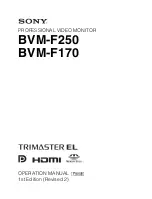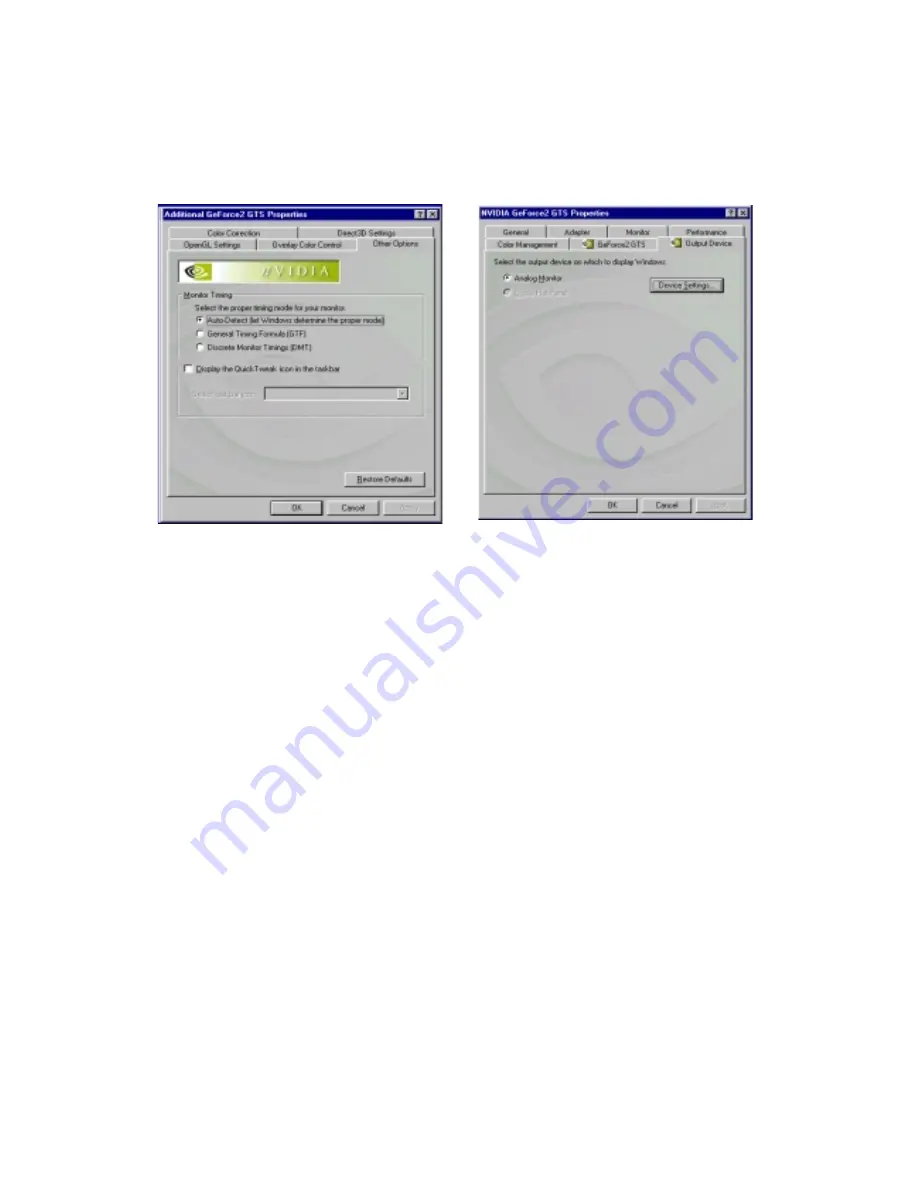
11
(As Figure 4-6)
Video Overlay Controls:
Use these sliders to adjust the quality of video or DVD
playback on your monitor. You can independently control the brightness, contrast,
hue and saturation to achieve optimal image quality when playing back videos or
DVD movies on your computer.
Figure 4-7 Figure 4-8
(As Figure 4-7)
Monitor Timing:
Allows you to select your monitor timing mode.
Auto-Detect [let Windows determine the proper mode]:
Allows Windows to
receive the proper timing information directly from the monitor itself. This is the
default setting. Note that some older monitors may not support this feature.
General Timing Formula (GTF):
It’s a standard used by most newer hardware.
Discrete Monitor Timings (DMT):
It’s an older standard still in use on some
hardware. Enable this option if your hardware requires DMT.
Display the Quick Tweak icon in the taskbar:
Adds the NVIDIA Quick Tweak
icon to the Windows taskbar. The icon allows you to apply any of the custom
Direct3D, OpenGL or color settings
″
on the fly
″
from a convenient pop up menu.
The menu also contains items for restoring default settings and accessing the Display
Properties dialog.
Select taskbar icon:
Allows you to choose the icon used to represent the Quick
Tweak utility in the Windows taskbar. Select the icon you want displayed from the
list. Then choose
″
OK
″
or
″
Apply
″
to update the icon in the taskbar.