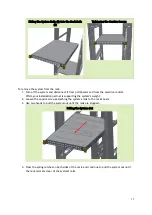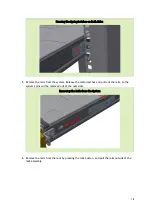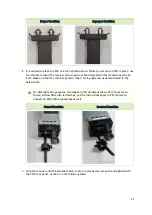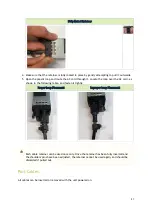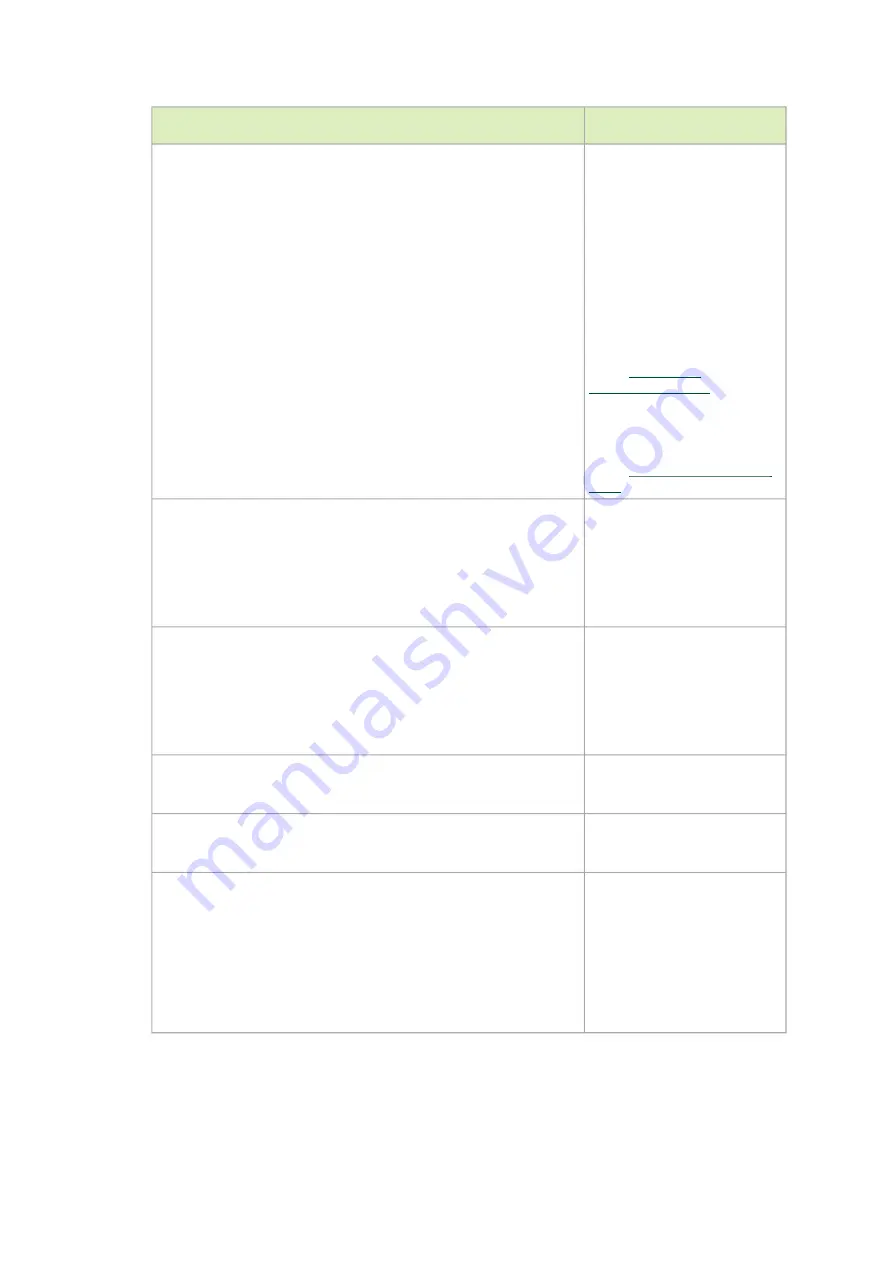
28
Wizard Session Display (Example)
Comments
Step 2: Use DHCP on mgmt0 interface? [yes]
Perform this step to obtain an
IP address for the switch.
(mgmt0 is the management
port of the switch.)
- If you wish the DHCP server
to assign the IP address, type
“yes” and press <Enter>.
If you type “no” (no DHCP),
then you will be asked whether
you wish to use the “zeroconf”
configuration or not. If you
enter “yes” (yes Zeroconf), the
session will continue as shown
in the
If you enter “no” (no
Zeroconf), then you need to
enter a static IP, and the
session will continue as shown
in the
Step 3: Enable IPv6 [yes]
Perform this step to enable
IPv6 on management ports.
If you wish to enable IPv6, type
“yes” and press <Enter>.
If you enter “no” (no IPv6),
then you will automatically be
referred to Step 5.
Step 4: Enable IPv6 autoconfig (SLAAC) on mgmt0 interface
Perform this step to enable
StateLess address autoconfig
on external management port.
If you wish to enable it, type
“yes” and press <Enter>.
If you wish to disable it, enter
“no”.
Step 5: Use DHCPv6 on mgmt0 interface? [yes]
Perform this step to enable
DHCPv6 on the MGMT0
interface.
Step 6: Update time?
Perform this step to change the
time configured. Press enter to
leave the current time.
Step 7: Enable password hardening?
Perform this step to enable/
disable password hardening on
your machine. If enabled, new
passwords will be checked
upon configured restrictions.
If you wish to enable it, type
“yes” and press <Enter>.
If you wish to disable it, enter
“no”.