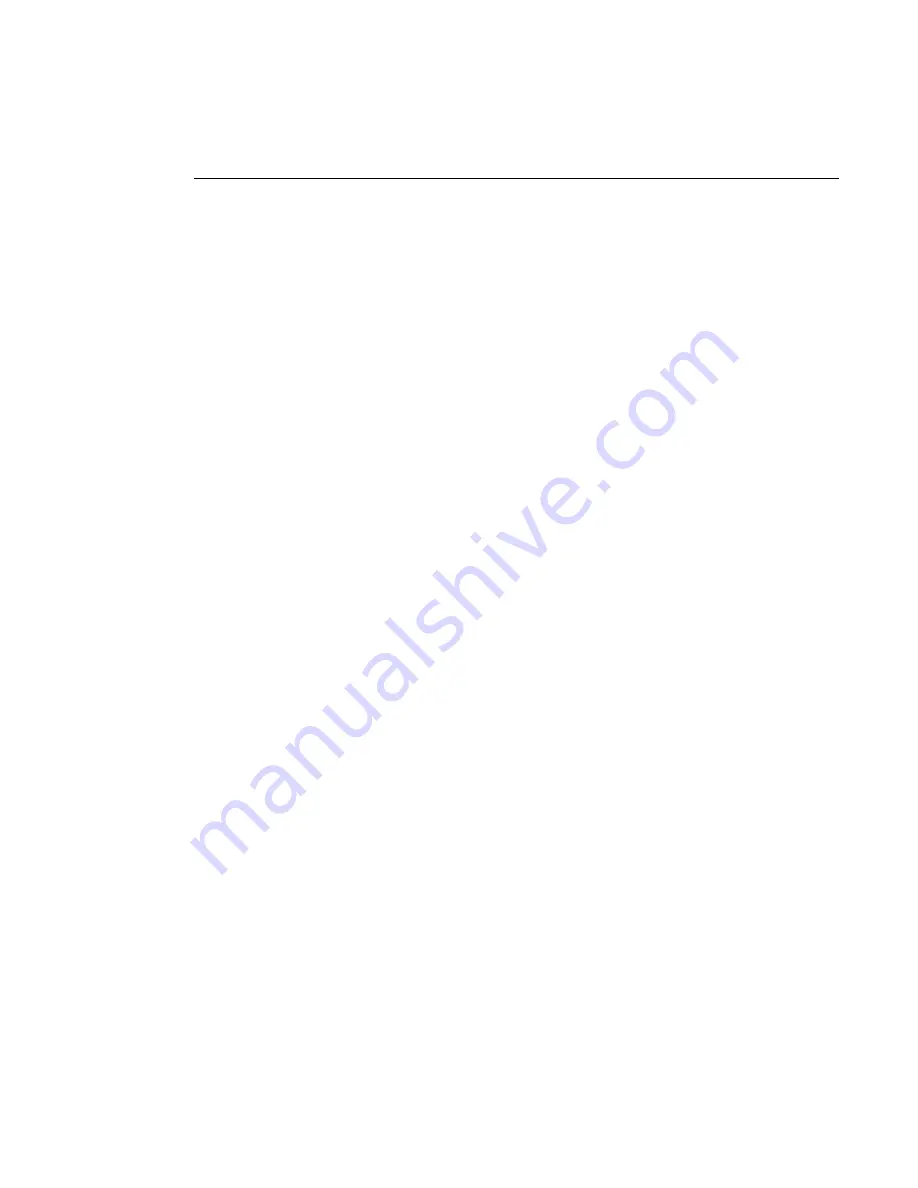
nVent.com
|
5
Getting Started
Demonstration Flow
The recommended flow of the NGC-30 demonstration is as follows. You can experiment or
adjust based on the audience questions or your read on their interest level.
•
Set the Stage
Explain what it is that their looking at. Many people think this is an actual panel and
not a demonstration unit.
•
Show the Main Screen
Explain the main screen and what it shows.
•
Get Someone Involved
Pick someone from the audience and have them come up to interface with the
demo unit.
•
Program a Circuit
The idea here is to provide as little guidance as possible and let the person “figure it
out” in real time. This shows the audience how easy the UIT makes interacting with
the system.
•
Show an Alarm and the Events List Features
This allows us to emphasize the alarm notification features and that everything is in
plain language, not secret codes.
•
The Network Tab
It demonstrates the full range of information here emphasizes the tools built into
the unit to help shorten the commissioning cycle.
•
Security
It shows the built-in password function is important so that the customer feels
comfortable that anyone can’t just wander up to the UIT and change settings at
random.




















