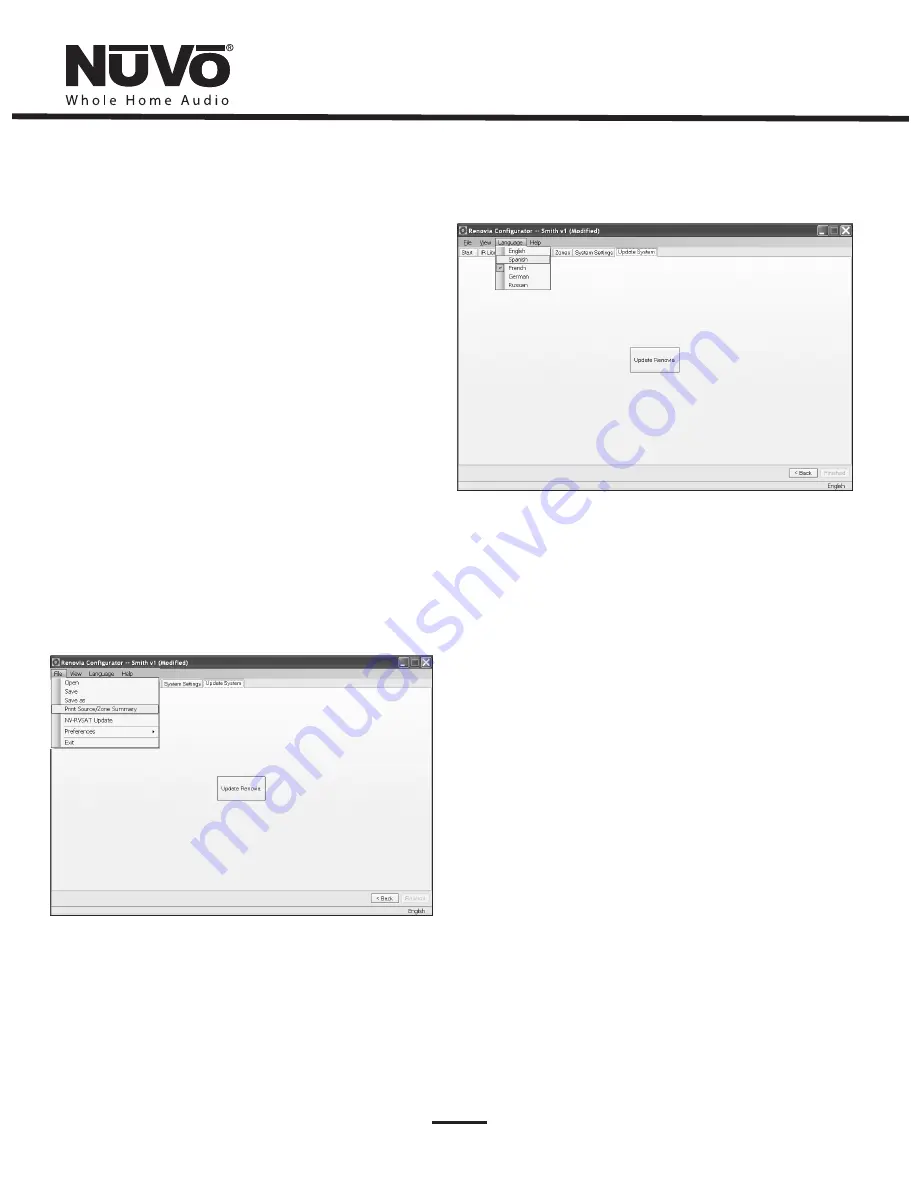
33
6.7. Update System
The finished configuration is now ready to be downloaded to the
Renovia Main Source Hub. Connect your computer to the USB input
on the face of the Main Source Hub and click on the
Update Renovia
button. While downloading, a progress box will show the download
process. Once complete, the configuration is permanently stored in
flash memory. In addition to loading the configuration data, the
Configurator will also download and initiate system firmware
updates if the PC version has been updated from the NuVo website
Resource Center since the last configuration load. Configurations can
always be retrieved and edited at a future date.
Print Zone/Source Summary (as shown in Fig. 42)
A useful function is to click on “File” and select “Zone/Source
Summary”. This will allow you to print a single page that shows the
sources and their number inputs along with a list of configured
zones. This is helpful in setting the correct zone number at each of
the zone amplifiers in the system.
Language (as shown in Fig. 43)
The Configurator offers five language choices, English, Spanish,
French, German, and Russian. These change the Menu language
displayed on each of the System’s Control Pads for the user. This does
not, however, change the language of the Configurator software.
Fig. 42
Fig. 43
Содержание Renovia
Страница 1: ...Renovia System Installation Guide...
Страница 2: ......
Страница 3: ......
Страница 5: ......
Страница 9: ......
Страница 63: ......
Страница 64: ...www nuvotechnologies com NuVoTechnologies LLC Hebron Kentucky USA NVRV 1044...






























