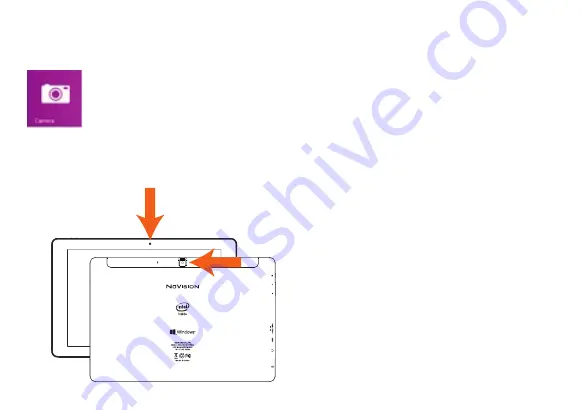
27
Using the Cameras
Front and Rear Cameras
Your tablet features two cameras. With the front-facing 2MP camera you can
video chat and take “selfies”. Use the 5MP rear camera to take photos or
record videos.
Open the Camera app and tap on the Camera or Video shutter buttons.
To record video, tap the Video shutter button once to start a recording;
press again to stop.
The Camera Settings menu provides
options for viewing and editing both
photos and videos.
Add folders that contain all of your
photos and videos for convenient
viewing. In addition, albums can be
created automatically, whereby Windows
will select your best shots and create an
album.
Содержание TM101W635L
Страница 1: ...TM101W635L User s Guide...
Страница 4: ...4 Features Package Contents Tablet Keyboard AC Adapter Connects to USB Type C Pen...
Страница 6: ...6 Tablet Overview 7 8 10 11 7 5 6 4 3 3 2 16 14 15 13 9 1...
Страница 8: ...8 Keyboard Overview 2 16 17 14 15 18 13 12 19 20...
Страница 16: ...16 Start Menu Tablet Task Bar Overview 15 6 7 5 1 2 3 4 8 12 9 10 11 13 14...
Страница 28: ...28 Using the Cameras Cont 1 3 5 6 2 4 Photo Mode Video Mode Panoramic Mode...




















