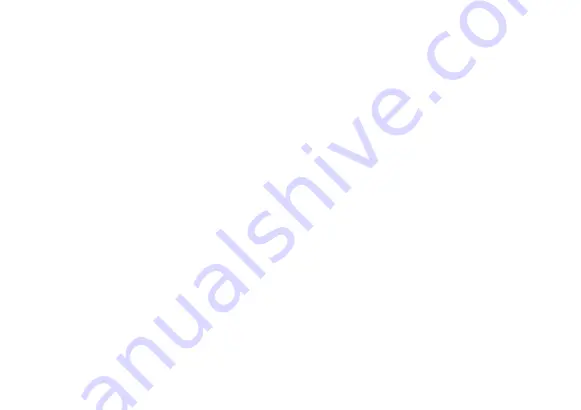
17
The Start Menu screen consists of colorful static and live tiles that provide quick access
to built-in apps, mail, entertainment, and the latest in news, weather, and sports. You can
reposition tiles to other areas of the screen, resize them, or pin them to the Desktop Task
Bar. To do so, press and hold a tile for one second to display available options.
1.
Start Menu / Pinned tiles view / All apps view
2.
Change account settings / Lock tablet / Sign out of account
3. Windows settings:
Quick access to the settings menu. Settings also accessible in the
Action Center.
4. Sleep / Update and shut down / Update and restart
5. Task View:
Review open applications.
6. Back to previously-opened window/application
7.
Open/Activate Cortana:
See page 22 on how to use Cortana for search.
8. View all open windows/applications
9. Battery information
10. WiFi settings:
View network settings or activate Airplane mode.
11. Volume:
Adjust volume level.
12. Windows Ink Workspace:
Displays available windows/applications for use with the
Digital Pen.
13. Display Keyboard:
Opens the on-screen keyboard.
14. Date & Time:
Adjust settings.
15. Action Center:
View alerts, notifications, and tablet settings.
Содержание TM101W635L
Страница 1: ...TM101W635L User s Guide...
Страница 4: ...4 Features Package Contents Tablet Keyboard AC Adapter Connects to USB Type C Pen...
Страница 6: ...6 Tablet Overview 7 8 10 11 7 5 6 4 3 3 2 16 14 15 13 9 1...
Страница 8: ...8 Keyboard Overview 2 16 17 14 15 18 13 12 19 20...
Страница 16: ...16 Start Menu Tablet Task Bar Overview 15 6 7 5 1 2 3 4 8 12 9 10 11 13 14...
Страница 28: ...28 Using the Cameras Cont 1 3 5 6 2 4 Photo Mode Video Mode Panoramic Mode...
















































