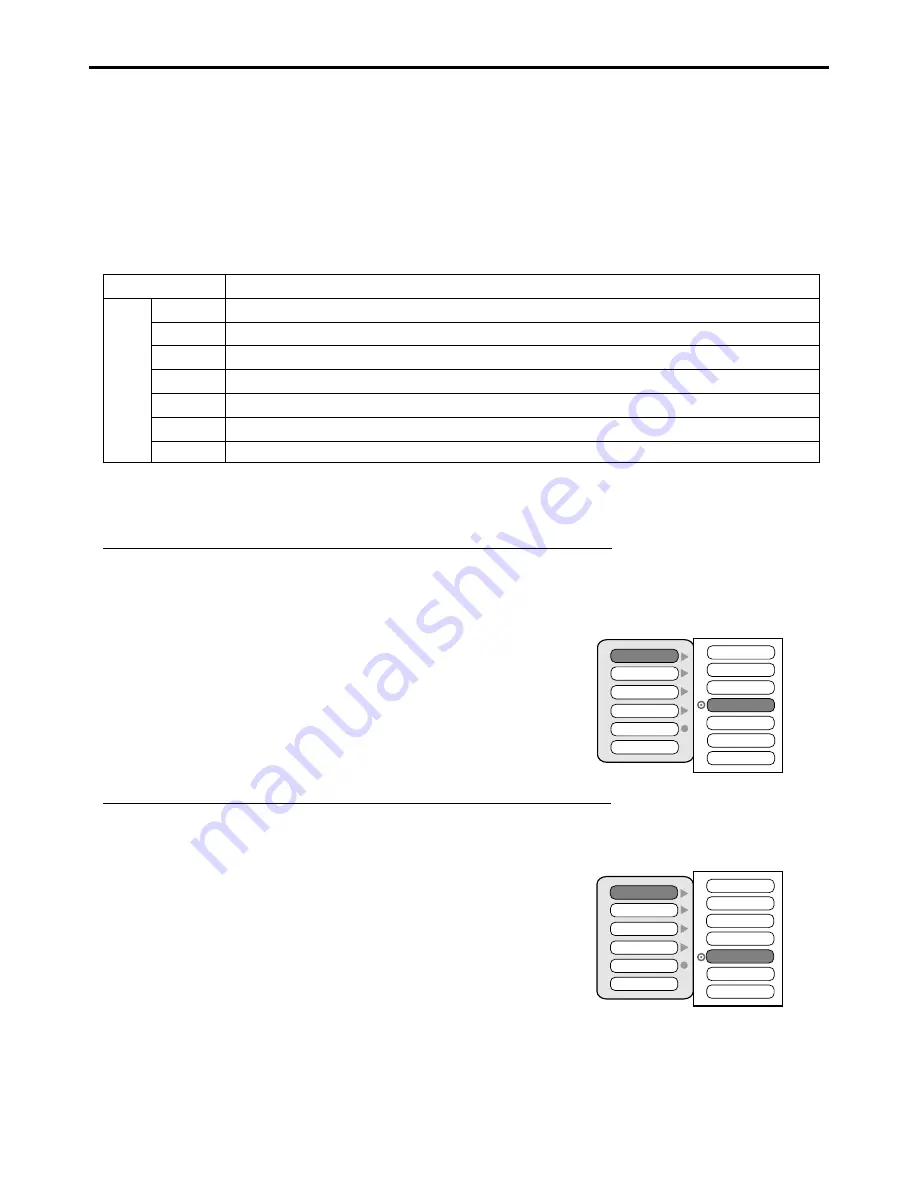
Example 1:
“PG-13” in the age-based rating is blocked, this will automatically block the higher ratings “R”, “NC-
17”, “X” also.
MPAA Rating
TV PG Rating
Canadian Eng
Canadian Fre
Block On/Off
New Password
G
PG
PG-13
N/A
R
NC-17
X
“R” in the age-based rating is blocked, this will automatically block the higher rating “NC-17”, “X”
also.
Example 2:
MPAA Rating
TV PG Rating
Canadian Eng
Canadian Fre
Block On/Off
New Password
G
PG
PG-13
N/A
R
NC-17
X
This function allows video programs to be restricted and video usage to be controlled based on FCC data. It prevents children from
watching violent or sexual scenes that may be harmful.
Restriction of video programs includes two ratings that contain information about the program: the MPAA rating and the TV Parental
Guidelines. The MPAA rating is restricted by age. TV Parental Guidelines are restricted by age and content.
Since a video program may use either the MPAA rating or the TV Guidelines, both should be adjusted for complete control.
Adjusting Parental Control Settings
Parental Control
[1] Movie Rating (MPAA)
Rating
age
based
N/A
G
PG
PG-13
R
NC-17
X
NOT RATED.
GENERAL AUDIENCES. All ages admitted.
PARENTAL GUIDANCE SUGGESTED. Some material may not be suitable for children.
PARENTAL STRONGLY CAUTIONED. Some material may be inappropriate for children under 13.
RESTRICTED. Under 17 requires accompanying parent or adult guardian.
NO ONE 17 AND UNDER ADMITTED.
X Rating is an older rating that is unified with NC-17 but may be encoded in the data of older movies.
Note:
The Movie rating is only age-based.
28
Note: Parental Control function only works under AV1 and AV2 mode.
Содержание 42LCM3
Страница 1: ...42LCM3...
Страница 39: ...PRINTED ON RECYCLED PAPER Ver 1 0 604 LM42R143 00...









































