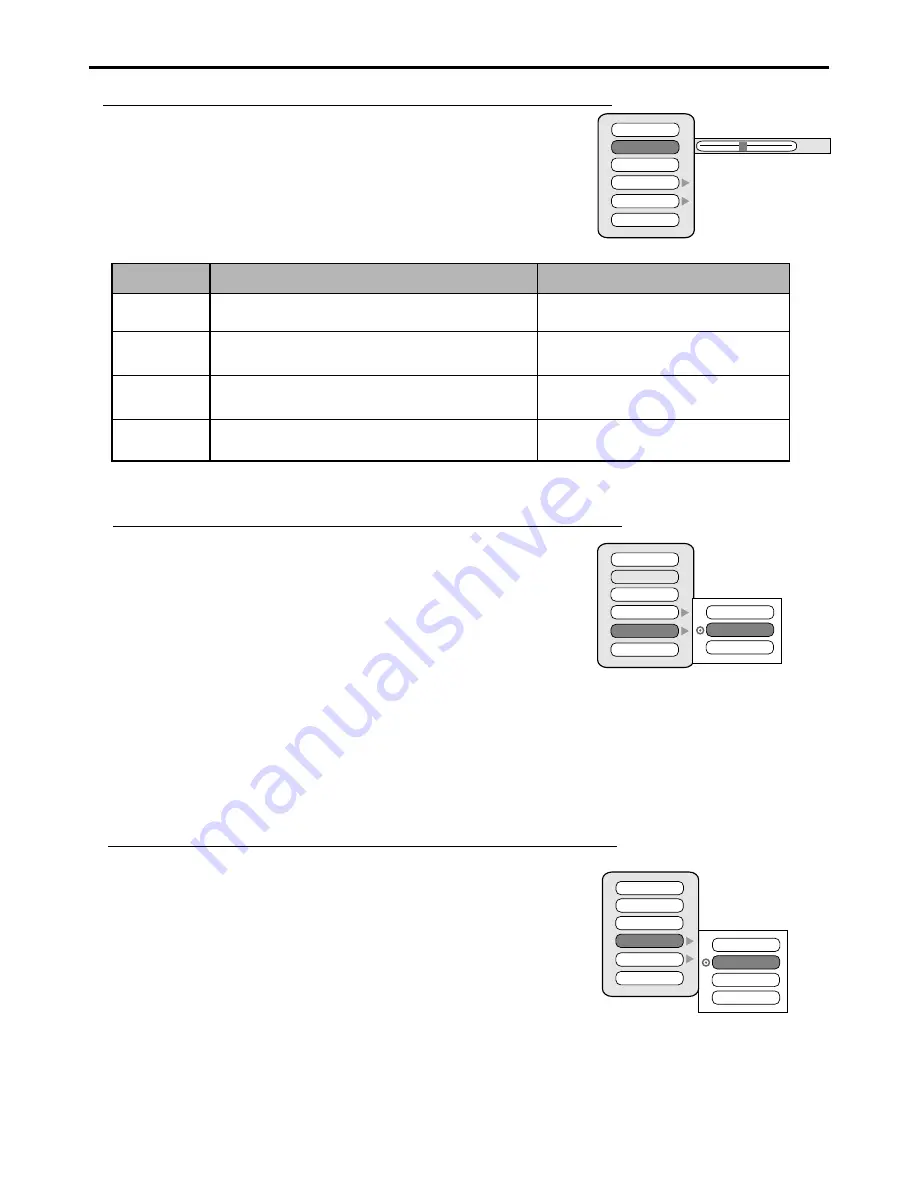
Customizing the Sound
Press
5
or
6
repeatedly to select items you want to adjust.
4
Press
3
or
4
to adjust the value or
4
to confirm.
5
Press
MENU
to display the menu main page.
1
Press
or
repeatedly to select
Audio
menu.
3 4
2
Press
to access.
6
3
Option
Function
Operation
4
:
3
stronger
: weaker
4
:Higher volume from right speaker.
3
Higher volume from left speaker.
:
Headphone
Bass
Treble
Balance
Headphone volume control
Adjusts Treble (high sounds).
Adjusts Bass (low sounds)
4
:
3
stronger
: weaker
4
: increase the headphone volume
3
: decrease the headphone volume
Adjusts volume balance (left and right volumes).
Treble
Balance
EQ Mode
Line Output
Headphone
Bass
50
Using the Preset Sound Mode
Press
4
to access submenu.
4
Press
5
or
6
to select a desired sound mode.
5
Press
MENU
to display the menu main page.
1
Press
or
repeatedly to select
Audio
menu.
3 4
2
Press
repeatedly to select
Mode
item.
6
EQ
3
There are three preset sound modes (
Music, Movie
and
News
)
and one
user-set sound mode (
User
). Each preset mode has its own sound settings(Bass and Treble).
Music
: Select for a music program.
Movie
: Select for a movie program.
News
: Select for a speech or conversation program.
This item will be set to
User
automatically when you customize the sound.
Movie
News
User
Music
Treble
Balance
EQ Mode
Line Output
Headphone
Bass
Setting the Line Output
Treble
Balance
EQ Mode
Line Output
Headphone
Bass
4
5
Press
MENU
to display the menu main page.
1
Press
or
repeatedly to select
Audio
menu.
3 4
2
Press
6
repeatedly to select
Line Output
item.
3
Press
4
to access submenu.
Press
5
or
6
to select a desired
Line Output mode.
There are three Line output modes
( Variable: SP On, Variable: SP Off and Fixed: SP Off )
Variable: SP On:
When this mode is selected, the sound is output from speaker and you can adjust the volume from the
monitor.
Variable: SP Off:
In this mode, the monitor is mute while the sound is output from the connected Audio Amplifier and
you can adjust the volume from the monitor.
Fixed: SP Off
: In this mode, the monitor is mute while the sound is output from connected Audio Amplifier and you
cannot adjust the volume from the monitor.
Note: Be sure the external audio amplifier is connected properly.
Note:
The
Headphone Volume
can only be adjusted when headphones are connected or the PIP function is activated.”
Setting Sound
19
Fixed: SP Off
Variable: SP On
Variable: SP Off
Содержание 42LCM3
Страница 1: ...42LCM3...
Страница 39: ...PRINTED ON RECYCLED PAPER Ver 1 0 604 LM42R143 00...
















































