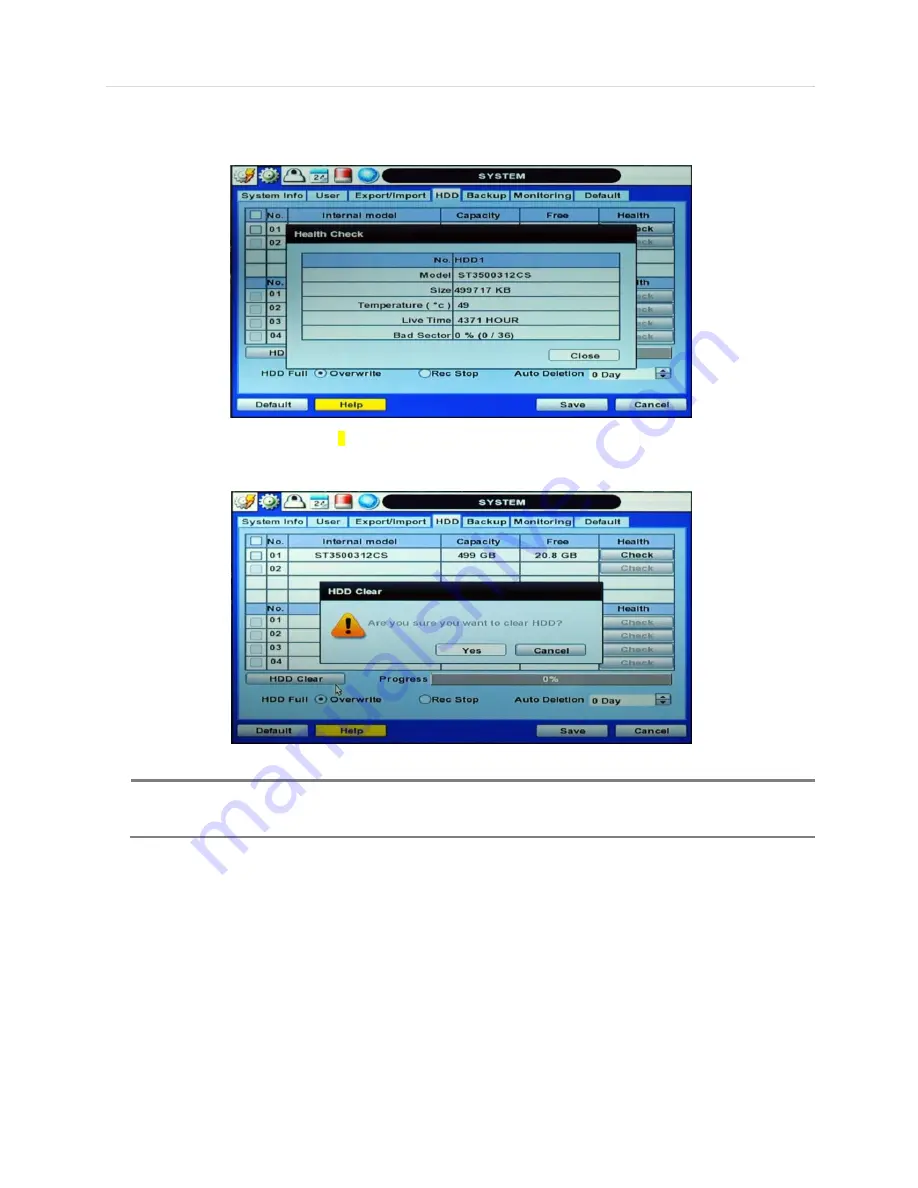
User’s Manual | 38
On the NVR system, NVR Health Check is represented in % sign as shown below. It indicates the lifetime and the
temperature in Celsius of the hard disk drive.
If system resources are occupied with a task, such as making a network connection or performing video playback during the
format process, the format may fail. If the format fails, reboot the NVR and then try to format again.
N
OTE
1) Formatting may take around 40 sec for 320GB, 1 minute for 500GB, or 7 minutes for 2TB.
2) The system always reserves a maximum of 20GB of space in each built-in HDD to utilize the memory for
archiving effectively.
Содержание np p402
Страница 1: ......
Страница 2: ......
Страница 5: ...3 FULL HD Network Video Recorder 6 APPENDIX DYNDNS SITE REGISTRATION 63 7 APPENDIX SPECIFICATION 66 ...
Страница 6: ...User s Manual 4 Chapter 1 NVR USER MANUAL ...
Страница 7: ...5 FULL HD Network Video Recorder ...
Страница 70: ...User s Manual 68 ...






























