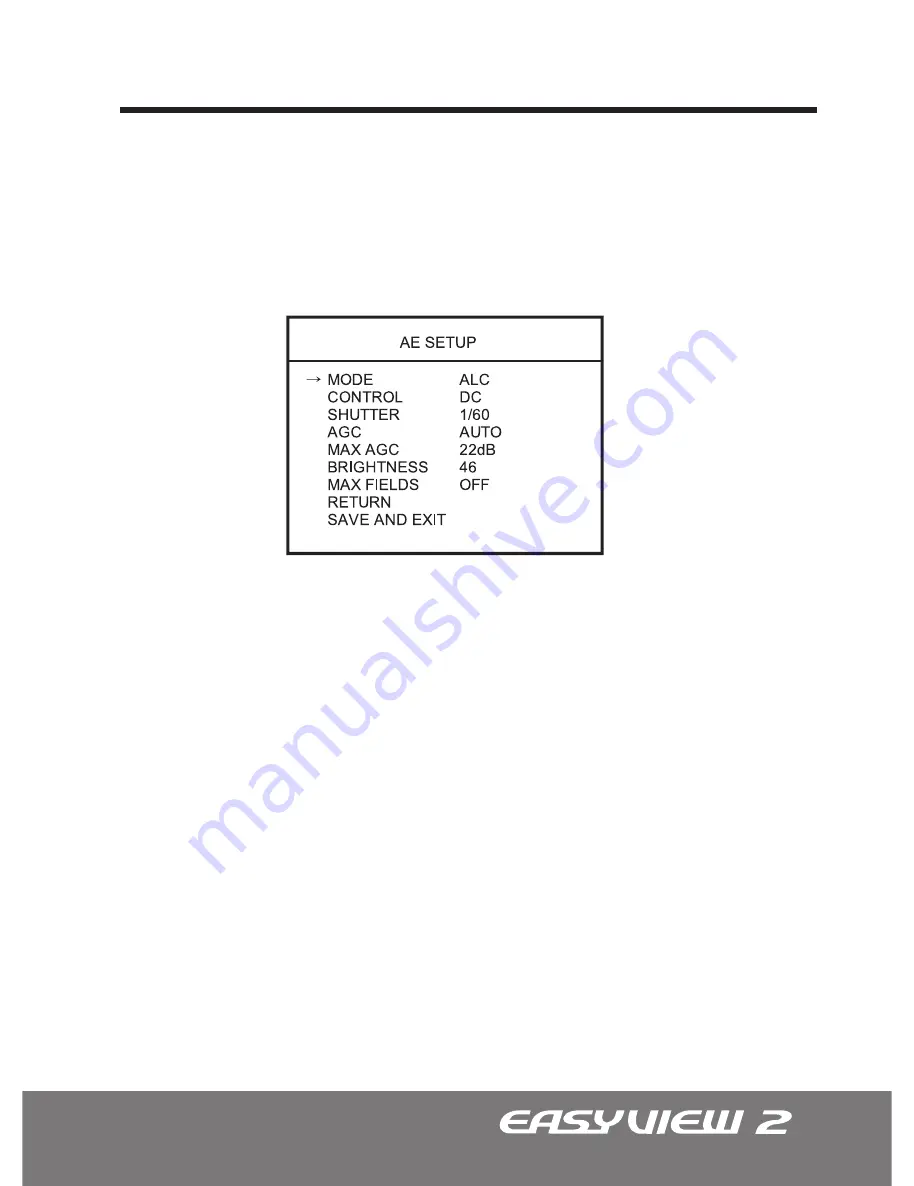
19
The AE SETUP is used to control the video output levels under different intensities in
the lighting.
1. AE SETUP (Automatic Exposure)
1.1 MODE: ALC (Automatic Level Control)
1.2 CONTROL: DC
1.3 SHUTTER (AUTO, 1/60
^
-
a
1/100,000)
1.4 AGC - Automatic Gain Control (AUTO, FIXED)
OSD Menu Terms & Settings
The ALC mode and the camera will continuously monitor changes in the lighting
intensity and automatically adjust the Iris to the most optimal level.
All EasyView™ 2 dome cameras are equipped with DC Auto Iris lens.
The SHUTTER speed can be selected manually according to user preference. The
shutter speed of 1/60(NTSC), or 1/50(PAL) seconds are recommended.
Choose between AUTO or FIXED. In the AUTO setting, the AGC will be automatically
controlled. The FIXED setting assumes the MAX AGC value.
All manuals and user guides at all-guides.com














































