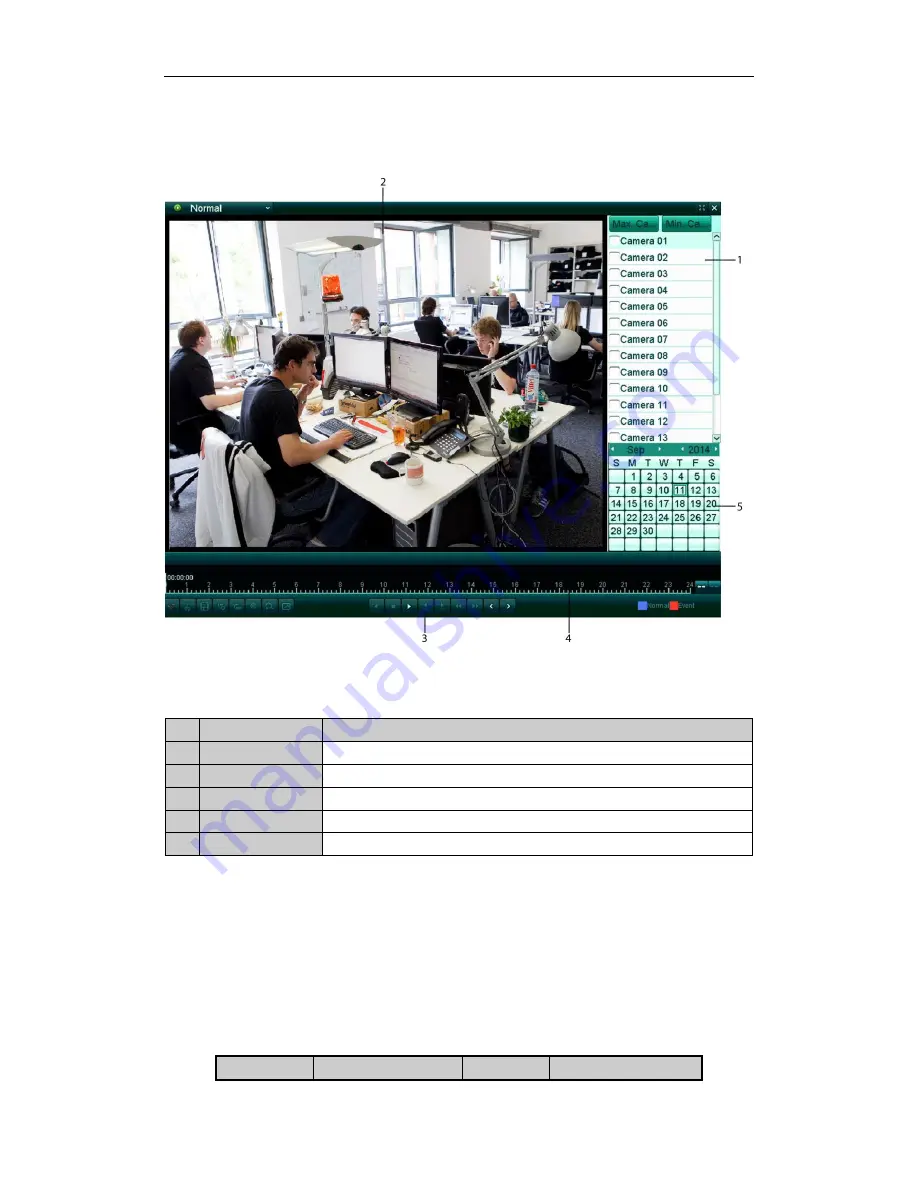
11
Playback
Interface Introduction
No. Name
Description
1
Channel List
Displays the list of channels and the playing status of each channel.
2
Playback Window
Displays the image of channel.
3
Play Control Bar:
Play control operations are supported.
4
Time Line
Displays the time bar and the records marked with different colors.
5
Calendar
You can select the date to play.
Start Playback
Steps:
1.
Click
Playback
on the menu bar to enter playback interface.
2.
Click the camera from the device list for playback.
3.
Select the date from the calendar and click
Search
.
4.
Click the
Play
button to play the video file searched on the current date.
5.
Use the buttons on the toolbar to operate in playback mode.
Button
Description
Button
Description
Setup Guide of HDoCS™ Digital Video Recorder
NUVICO




















