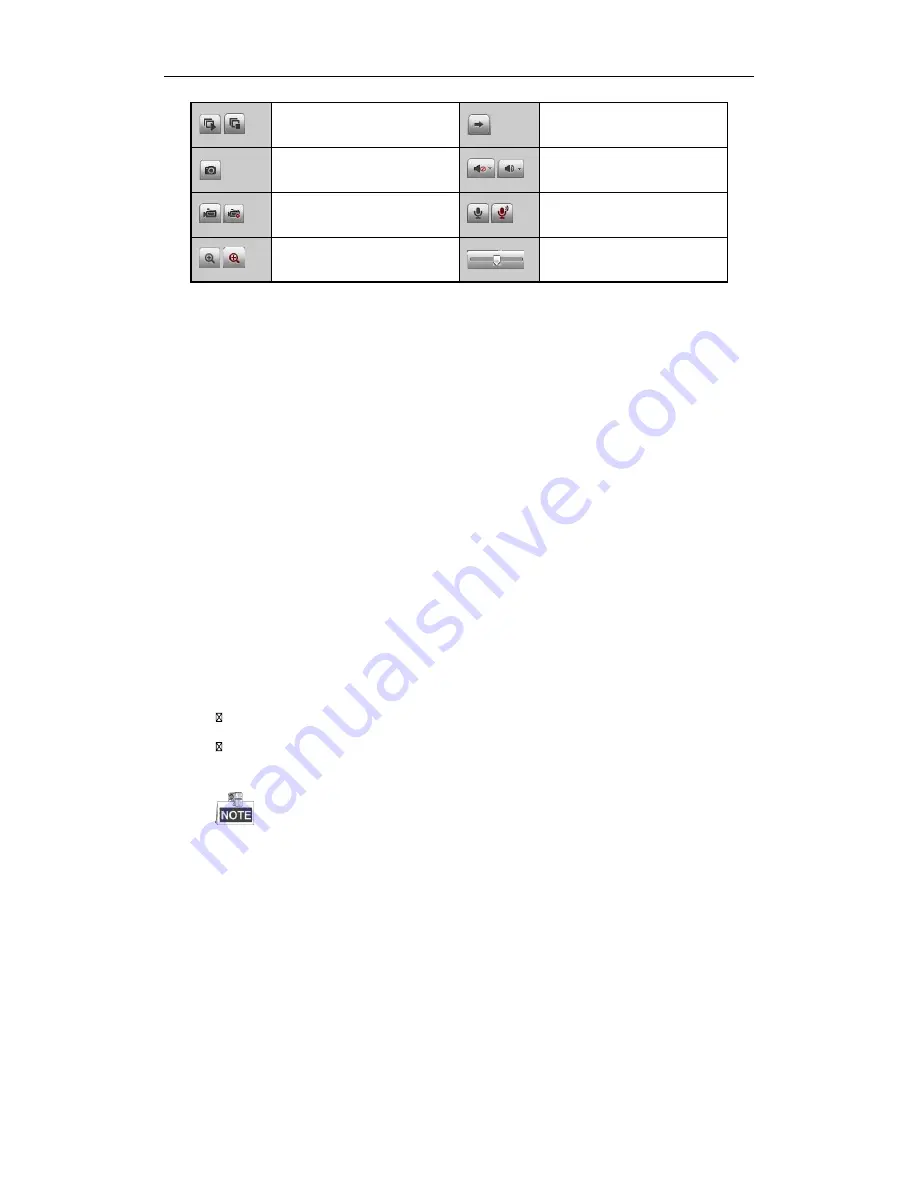
10
/
Start/Stop all live view
Next page
Capture pictures in the live view
mode
/
Open/Close audio
/
Start/Stop all recording
/
Start/Stop two-way Audio
/
Enable/Disable digital zoom
Adjust volume
Recording
Before you start
Make sure the device is connected with HDD or network disk, and the HDD or network disk has been initialized
for the first time to use.
Two recording types can be configured: Manual and Scheduled. The following section introduces the
configuration of scheduled recording.
Steps:
1.
Click
Remote Configuration> Camera Settings> Record Schedule
to enter Record Schedule settings
interface.
2.
Select the camera to configure the record schedule.
3.
Check the checkbox of
Enable Record
Schedule
to enable recording schedule.
4.
Click
Edit
to edit record schedule.
5.
Choose the day in a week to configure scheduled recording.
1)
Configure All Day or Customize Record:
If you want to configure the all-day recording, please check the
All Day
checkbox.
If you want to record in different time sections, check the
Customize
checkbox. Set the Start Time
and End Time.
The time of each segment cannot be overlapped. Up to 8 segments can be configured.
2)
Select a
Record Type
. The record type can be Continuous, Motion, Alarm, Motion & Alarm, and
Motion | Alarm.
3)
Check the checkbox of
Select All
and click
Cop
y to copy settings of this day to the whole week. You
can also check any of the checkboxes before the date and click
Copy
.
4)
Click
OK
to save the settings and exit the Edit Schedule interface.
6.
Click
Advanced
to configure advanced record parameters
.
7.
Click
Save
to validate the above settings.
Setup Guide of HDoCS™ Digital Video Recorder
NUVICO




















