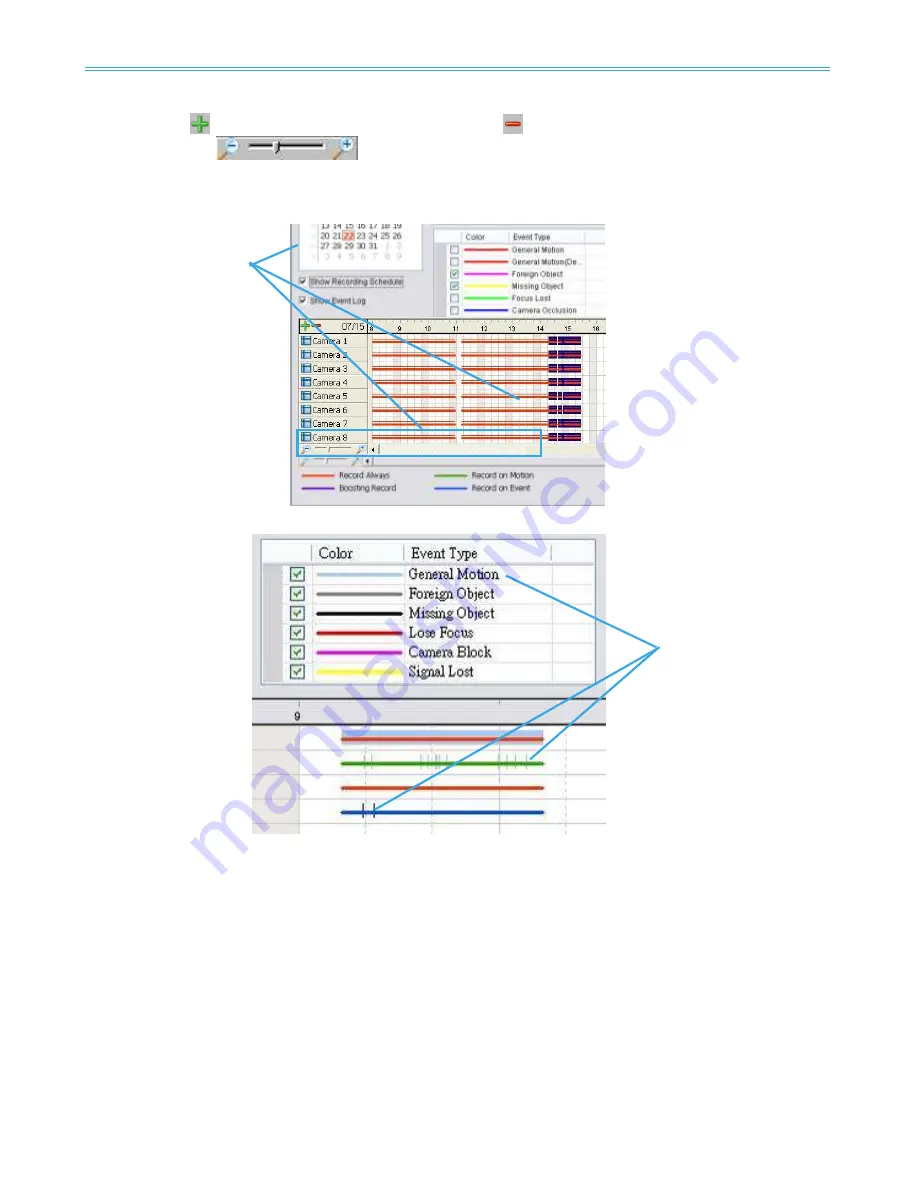
The Intelligent Surveillance Solution
NUUO NVR/DVR/Hybrid NDVR System
-
41 -
2.2.6 Time Table
Utilize the
icon to select all channels; also utilize the
icon to deselect all channels. Finally, utilize
the scale bar
to modify the scale of the time table.
Video records are displayed as a thin line on the time table. Check
Show Recording Schedule
to show
the defined period for scheduled recording. It is shown as a thick line in colors according to recording
mode.
Selecting Show Event Log makes Time Table show the time of event detection like below:
2.2.7 Withdraw the Record
Step 1:
From the record display window, top left of the Date Time Panel, select the date you want to
withdraw the record from. The red/purple/green/blue lines shown on the time table indicate
available recorded video records.
Note:
The record display window can be shown in (a) calendar view or (b) list control view. To modify
the setting of the record display window, click on the Setting button at the right of the Playback
Console. See page 50 for more details.
Step 2:
Use color bars to differentiate event types from each other. This will help you select video clips.
Step 3:
Highlight the video clip you want to review by left-clicking and dragging the time period. You may
also utilize the Start Time and End Time in Date Time Period Section. In addition, modify the scale of
the time table with the + and – signs on the bottom left.
Step 4:
Check the
Enable Preview
option to get the preview of the video you select.
Show Event Log
Show
Recording
Schedule
Содержание SCB-IP-P04
Страница 1: ...The Intelligent Surveillance Solution NVR DVR Hybrid NDVR User Manual Ver 4 1 0 130318 00...
Страница 128: ...The Intelligent Surveillance Solution NUUO NVR DVR Hybrid NDVR System 127...
Страница 176: ...The Intelligent Surveillance Solution NUUO NVR DVR Hybrid NDVR System 175...
Страница 177: ...The Intelligent Surveillance Solution NUUO NVR DVR Hybrid NDVR System 176...






























