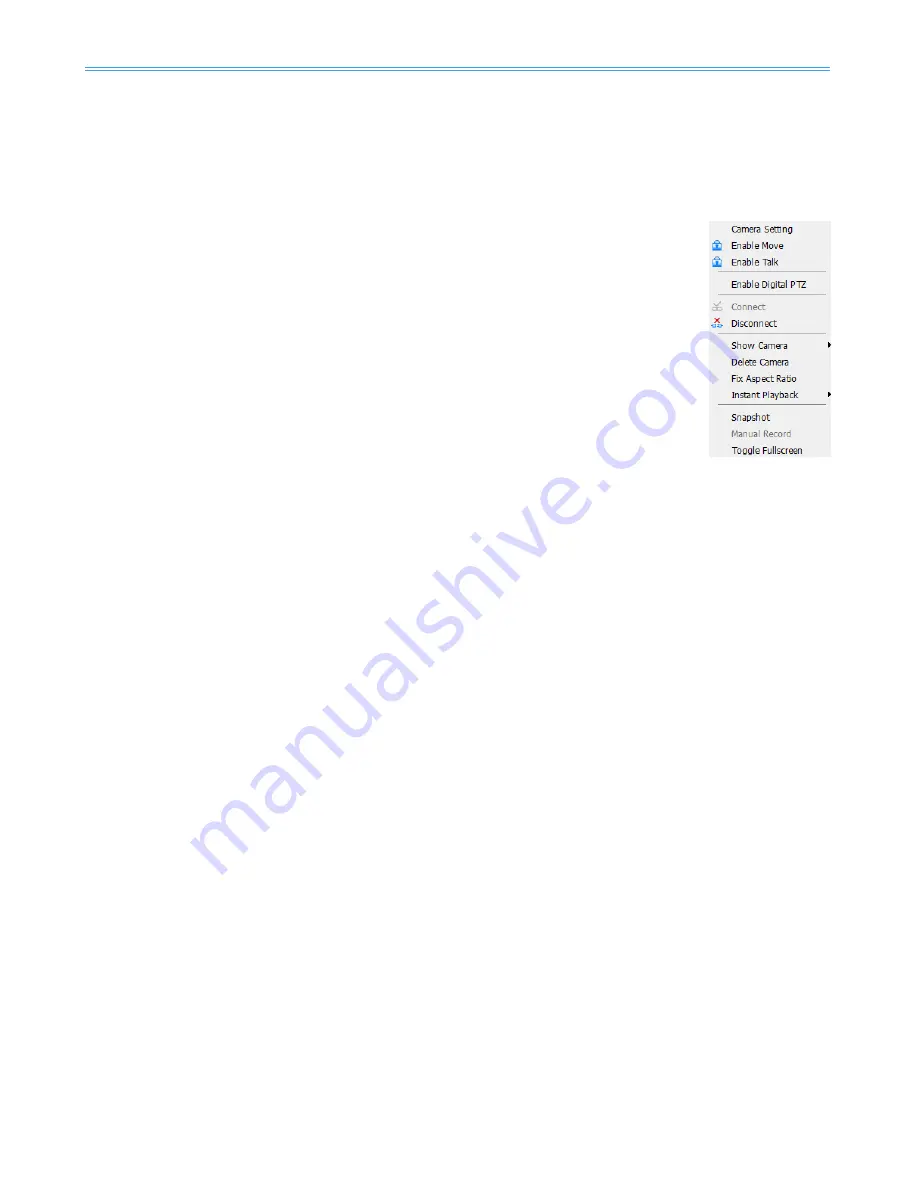
The Intelligent Surveillance Solution
NUUO NVR/DVR/Hybrid NDVR System
-
33 -
1.3 On Screen Menu
Right click on the camera screen and get the On Screen Menu, from which you can quickly adjust the
setting of camera.
1.3.1 Camera Setting
Click to go to the camera setting page for General Setting. See page 81 for details.
1.3.2 Enable Move/Area Zoom
With cameras that support PT function, click the Enable
Move function to adjust the
current camera’s view by clicking on the display screen. To cancel this function, right
click on the screen and select Disable Move.
With cameras that support Area Zoom function, click the Enable Move/Area Zoom
function to adjust the current camera’s view by dragging a rectangle on the display
screen. To cancel this function, right click on the screen and select Disable Move/Area
Zoom.
1.3.3 Enable Talk
*This feature is not available under NUUO NVR Lite License.
With cameras that support two-way audio, select enable talk to utilize the function.
1.3.4 Enable Digital PTZ
To enable the PTZ functions of the camera, select the Enable digital PTZ option. Use mouse wheel or click on
the + and – signs to zoom in and zoom out on the camera, or drag a rectangle to enlarge the area.
The square flashing on the video grid indicate the correspondent view ratio of the camera.
1.3.5 ImmerVision Lens Setting
With cameras that support ImmerVision Lens. Right click on the display screen and select the mode of lens,
original, PTZ mode, Quad mode and Perimeter mode. If the lens setting set as Quad, PTZ, or Perimeter mode,
the Enable Digital PTZ option would become Enable ImmerVision digital PTZ.
1.3.6 Fisheye Lens Setting
Right click on the display screen and select the mode of lens, original, PTZ mode, Quad mode and Perimeter
mode. If the lens setting set as Quad, PTZ, or Perimeter mode, the Enable Digital PTZ option would become
Enable digital PTZ.
1.3.7 Connect/ Disconnect
Right click on the display screen and select Connect/ Disconnect to modify the connecting status of the
camera.
1.3.8 Show Camera
Select the camera from the Show Camera Menu to display video on selected screen.
Note:
1.
The camera list of show camera menu shows as the one in the right column of monitor display
panel.
2.
The change of displayed screen is only applied to the current display divisions.
1.3.9 Duplicate Camera
Select the camera from the Duplicate Camera Menu to duplicate camera video to selected screen.
Note:
1.
The duplicated camera would add to the camera list of duplicate camera menu shows as the one
in the right column of monitor display panel.
2.
The change of display list will apply to all divisions and also the right column of monitor display.
1.3.10 Delete Camera
Click on Delete Camera to remove a camera from the display screen of the display screen.
Note:
Содержание SCB-IP-P04
Страница 1: ...The Intelligent Surveillance Solution NVR DVR Hybrid NDVR User Manual Ver 4 1 0 130318 00...
Страница 128: ...The Intelligent Surveillance Solution NUUO NVR DVR Hybrid NDVR System 127...
Страница 176: ...The Intelligent Surveillance Solution NUUO NVR DVR Hybrid NDVR System 175...
Страница 177: ...The Intelligent Surveillance Solution NUUO NVR DVR Hybrid NDVR System 176...






























