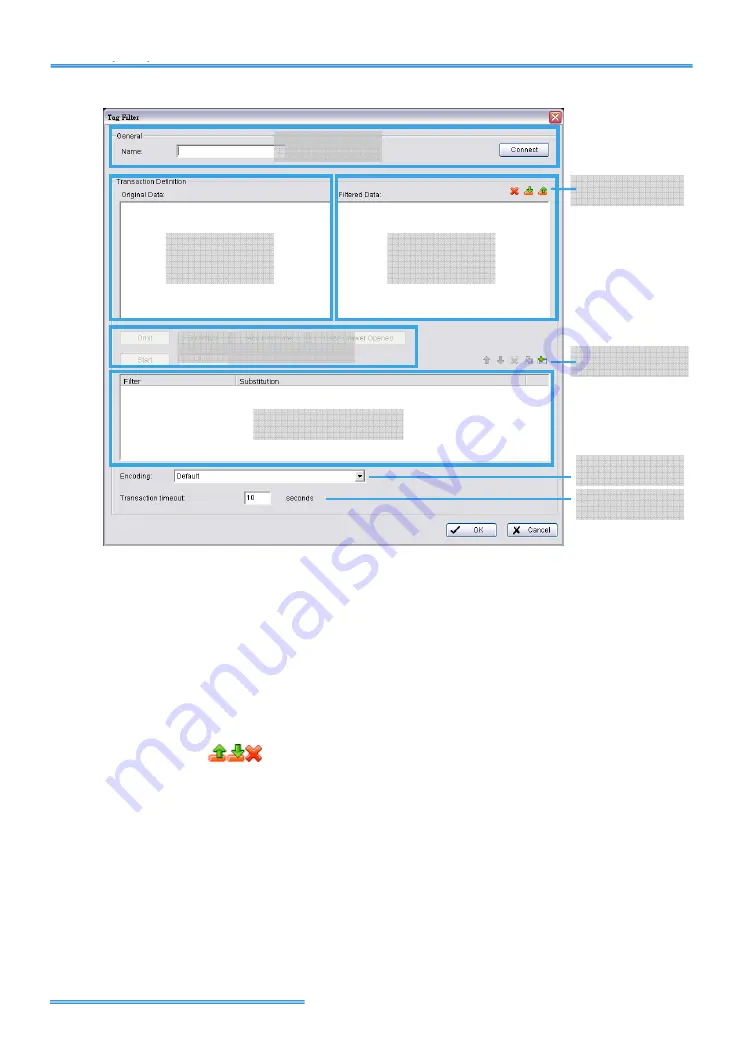
Intelligent Surveillance Solution
System Setup
page-
11
2.
Enter name of tag filter.
3.
Click
Connect
button to capture POS transaction data from POS
device.
4.
Please operate POS device to send transaction data to filter.
The original transaction data will show on the left window.
Note:
If you don’t want the data to keep importing when editing
filters, please click the
Disconnect
button to stop connection.
5.
Data Tools:
Export:
Capture and export original Binary data
Import:
Reload exported Binary data.
Clear:
Remove data form Original Data and Filtered Data windows.
6.
Start to edit tag filters:
Click and highlight text from Original Data window, then use the six
buttons below to define filters. The filtered transaction data will
show on the right window.
General
Original
Data
Filtered
Data
Filtered Function
Filter List
Data Tools
Filter Tools
Encoding
Timeout



























