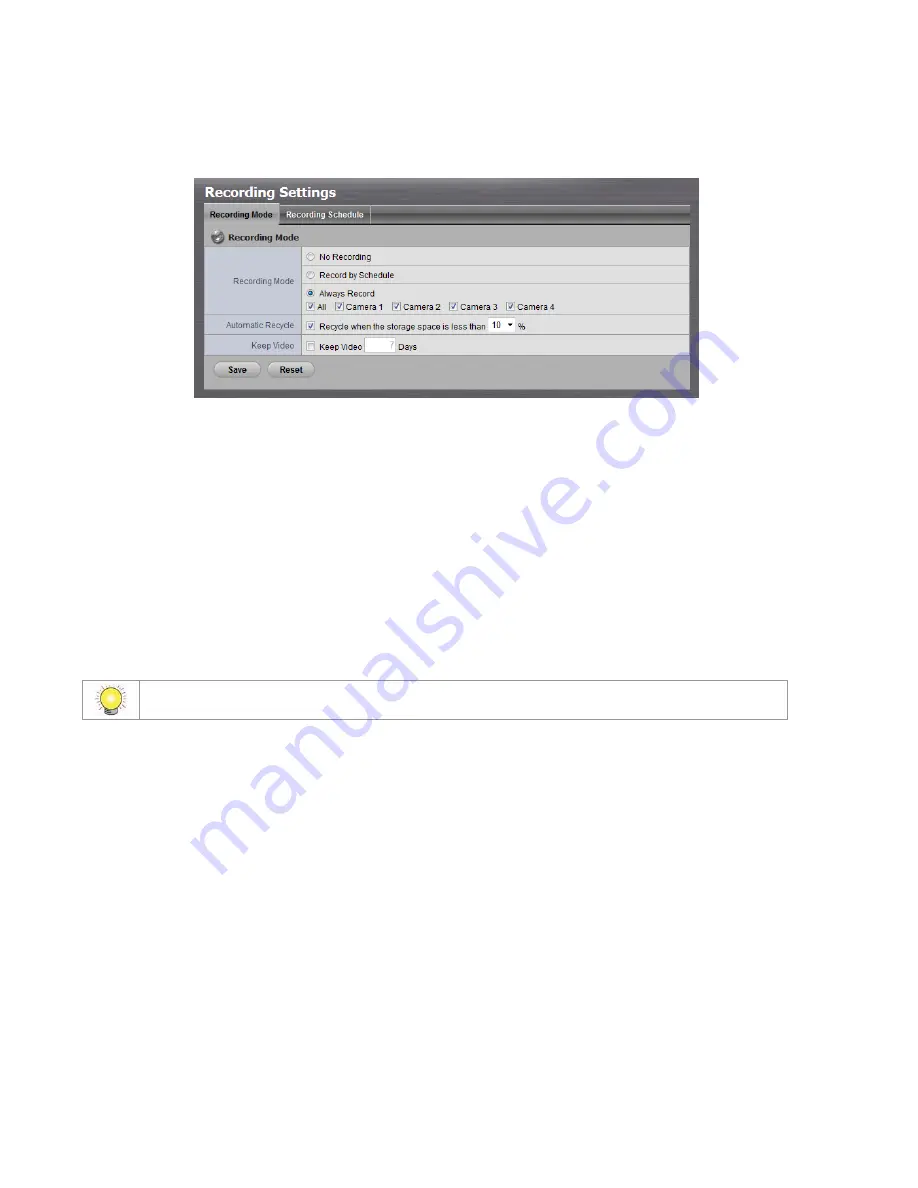
26
4. I f select ing A l w a y s Re co r d , t he chosen cam eras will begin t o record
im m ediat ely.
N o Re c o r d i n g
: Tur n off t he recording.
Re co r d b y Sch e d u l e
: Recording by schedule.
A l w a y s Re co r d
: Perm anent ly t urn on t he chosen cam eras.
A u t o m a t i c Re cy cl e
: Check t he En a b l e opt ion and select t he t im ing of
aut om at ic recy cle w orks. We st rongly suggest recycling t he disk ( s) when
t he st orage space is less t han 10% . ( default : 10% )
K e e p Vi d e o
: Set a period during w hich t he recorded video clips will be
k ept int act . ( m ax : 365)
The pr ivilege of aut om at ically r ecycle is higher t han keep video if you select bot h .
2 .2 .2
Re co r d i n g Sch e d u l e / Ev e n t Se t u p
I nst ead of A l w a y s Re co r d , y ou can begin t he recording by set t ing t he
Reco r d i n g Sch e d u l e .
1. Open I nt ernet Ex plorer, Window s Chrom e or Mac Safari and log in t o t he
unit .
2. Click Re co r d i n g & Ev e n t / Reco r d i n g Se t t i n g s .
3. Click t he Re co r d i n g Sch e d u l e t ab.
4. Check t he D a y or W e e k m ode.
D a y
: Schedule t he recording t o t urn t he recorder on and off at t he sam e
t im e ev ery day according t o y our set t ing.
W e e k
: Schedule t he recording for each day of t he w eek different ly.
Содержание NVRmini 2
Страница 1: ...Th e I n t elligent Su r v eillan ce Solu t ion NVRm in i 2 User Manual Ver 2 0 0 140829 00...
Страница 140: ...139...
Страница 154: ...153 18 Click the Delet e button 19 Confirm the check dialog...
Страница 158: ...157 Refer to the section of Cr eat e a RAI D Volu m e to create a volume for it...
Страница 170: ...Add C Block 18 Sihyuan St Jhongjheng District Taiwan ROC TEL 886 2 2362 2260 http www nuuo com eHelpdesk php...
Страница 171: ......
















































