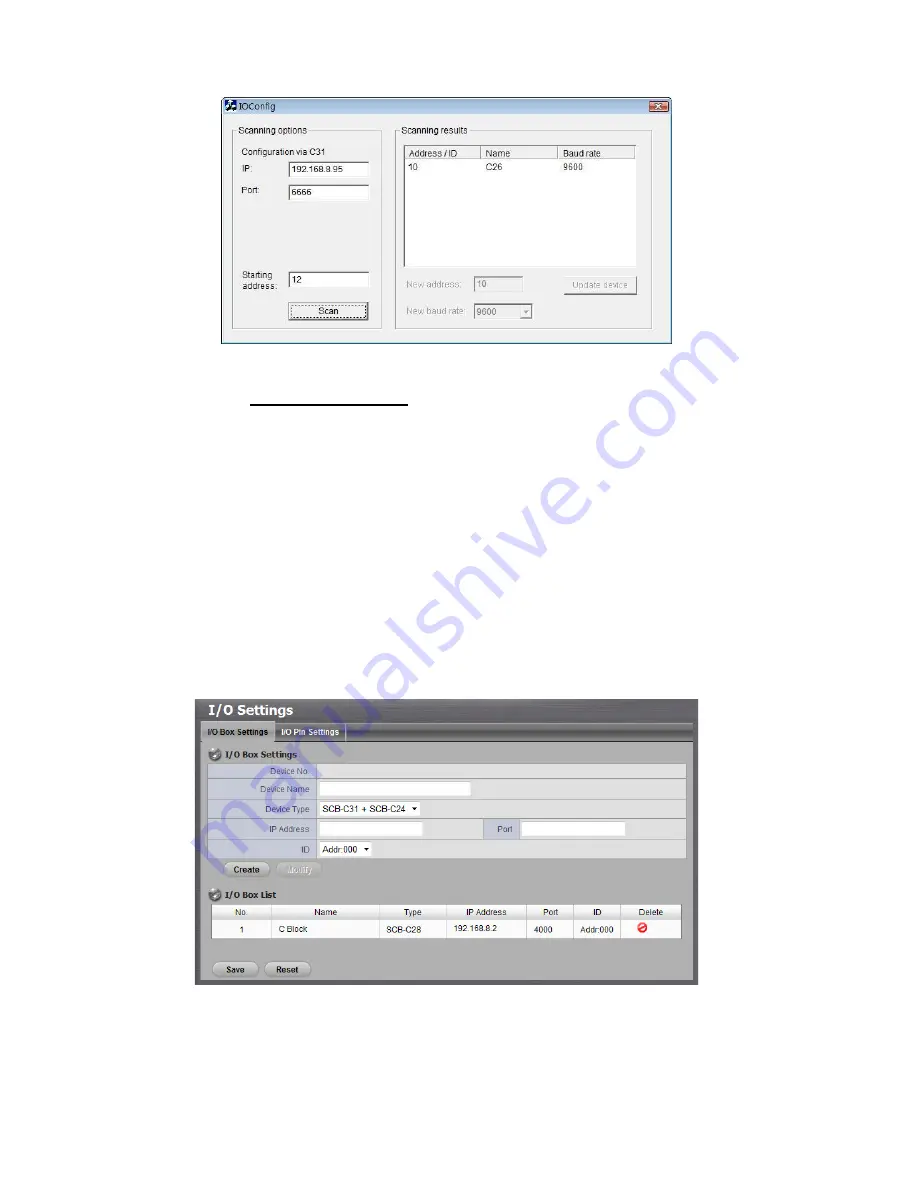
101
4. Refer t o t he H W I n s t a l l a t i o n sect ion t o connect ot her I / O Box and repeat
t he st eps 1 t hrough 3 abov e t o configure m ore I / O Boxes.
4 .2
So f t w a r e Se t u p
4 .2 .1
A d d I / O Bo x
1. Open I nt ernet Ex plorer, Window s Chrom e or Mac Safari and log in t o t he
unit .
2. Click POS & I / O / I / O Se t t i n g s / I / O Bo x Se t t i n g s .
3. Ent er t he inform at ion of I / O box .
D e v i ce N o
: The unique I D sy st em dist ribut es in sequence aut om at ically.
D e v i ce N a m e
: The nam e of t he I / O box .
D e v i ce Ty p e
: The t y pes of I / O box , including SCB- C24, SCB- C26, and
SCB- C28.
I P A d d r e s s
: The I P Addr ess of SCB- C31.
Содержание NVRmini 2
Страница 1: ...Th e I n t elligent Su r v eillan ce Solu t ion NVRm in i 2 User Manual Ver 2 0 0 140829 00...
Страница 140: ...139...
Страница 154: ...153 18 Click the Delet e button 19 Confirm the check dialog...
Страница 158: ...157 Refer to the section of Cr eat e a RAI D Volu m e to create a volume for it...
Страница 170: ...Add C Block 18 Sihyuan St Jhongjheng District Taiwan ROC TEL 886 2 2362 2260 http www nuuo com eHelpdesk php...
Страница 171: ......






























