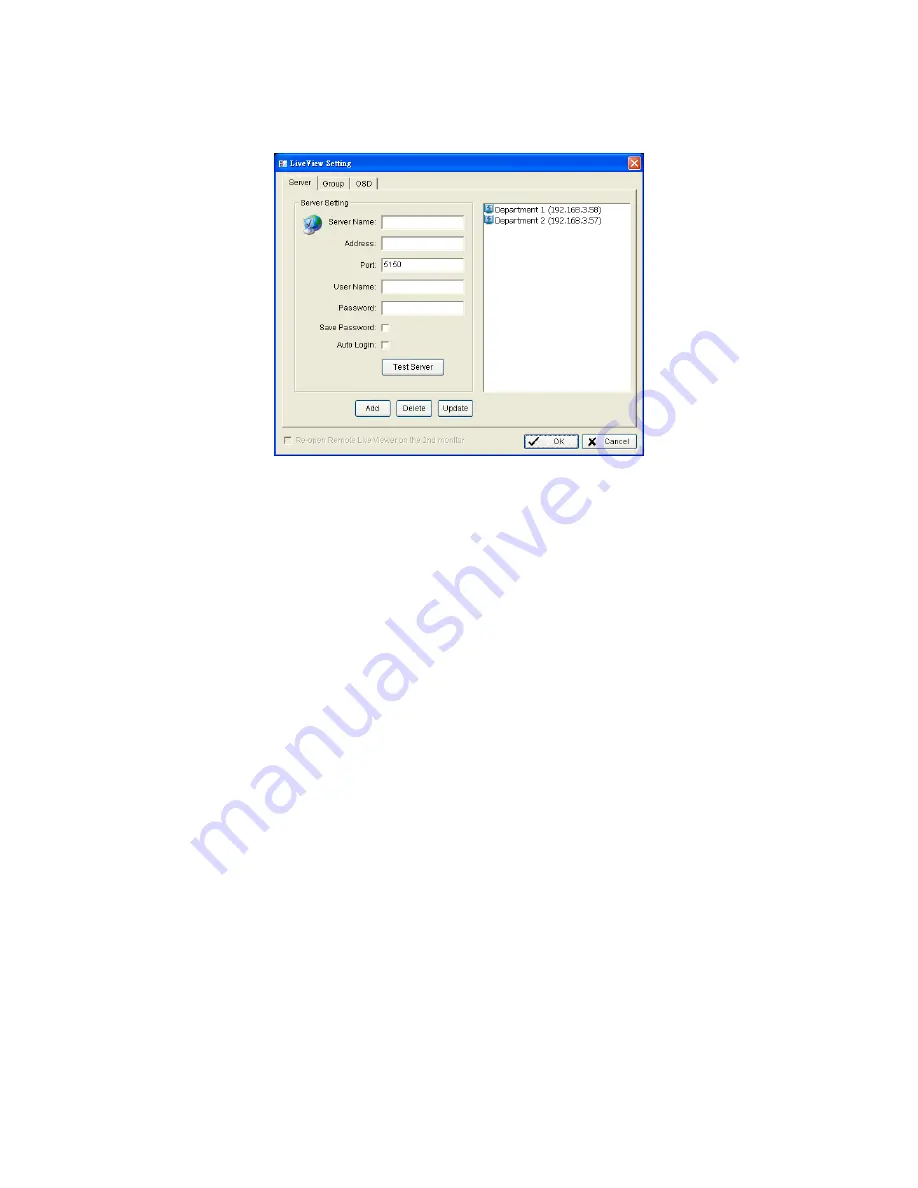
15
3. Insert the unit name.
4. Insert the IP address.
5. Modify the port if necessary.
6. Insert the user name.
7. Insert the password.
8. Check the
Save Password
/
Auto Login
option.
9. Click the
Test Server
button to test the connection between the local
application and the remote unit.
10. Click the
Add
button to add this unit into your remote server list.
11. Click the
OK
button.
12. Click the unit you wish to access in your remote server list.
13. Click the
Log In
button to access your unit.
14. Select a camera(s) from the camera list on the right and then drag it to
where you wish the image to be displayed.
Содержание NV-2040
Страница 1: ...The Intelligent Surveillance Solution NVRmini Quick Start Guide ...
Страница 192: ...191 16 OK をクリックします ...
Страница 195: ...194 11 バックアップしたいデータ 項目 を選択します 12 バックアップ をクリックします ...
Страница 202: ...201 5 請輸入密碼 然後按一下 確定 確定 確定 確定 鍵 注意 注意 注意 注意 管理員的預設密碼為 admin 6 請設定時區 日期與時間 然後按一下 下一步 下一步 下一步 下一步 鍵 ...
Страница 216: ...215 16 按一下 確定 確定 確定 確定 鍵 ...
Страница 218: ...217 7 選擇錄影日期 8 設定您欲備份的起始時間與終止時間 或反白顯示欲備份的錄影影像 9 選取您欲備份的攝影機 10 按一下 確定 確定 確定 確定 鍵 11 選取您欲備份的時段 ...
Страница 221: ...Add Room 505 B Block 18 Sihyuan St Jhongjheng District Taiwan ROC TEL 886 2 2362 2260 E mail service nuuo com ...






























