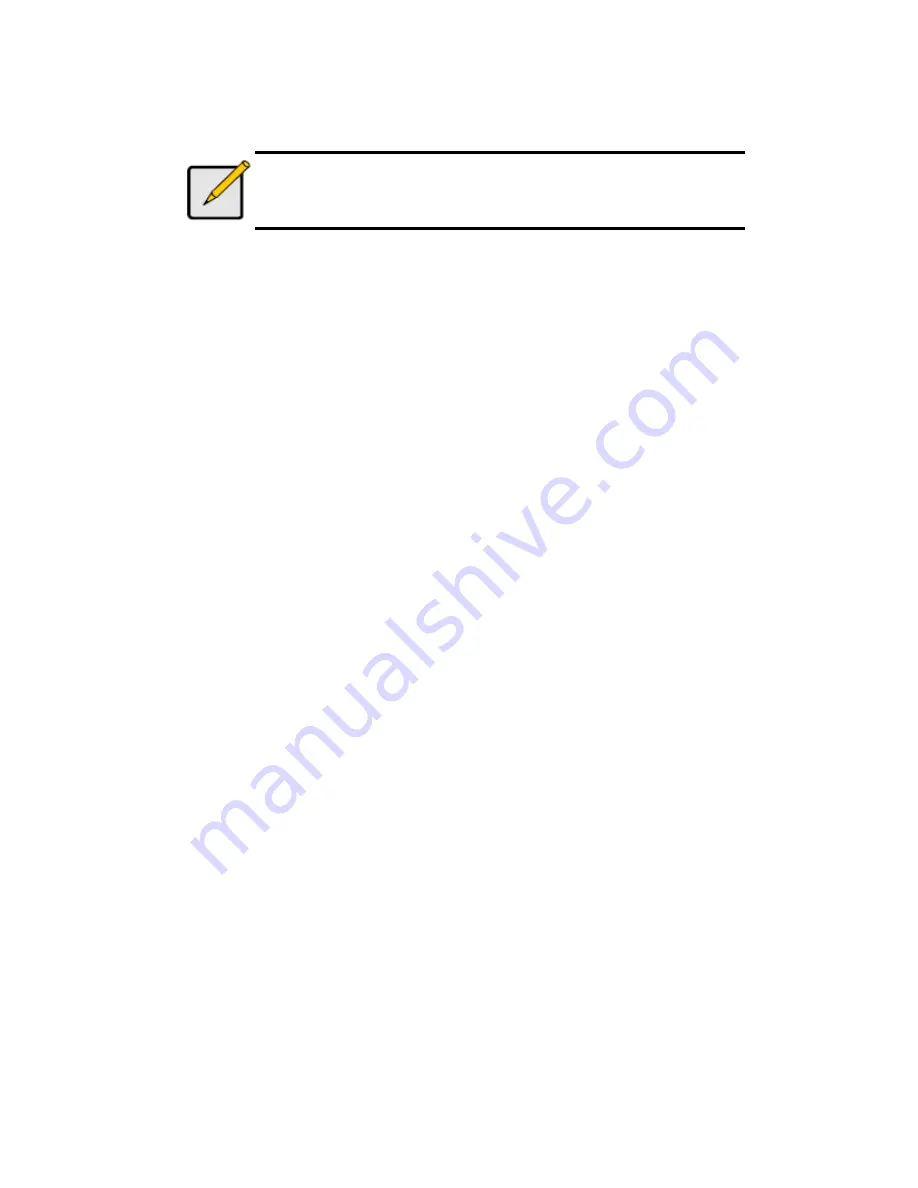
13
Note
Some cameras will limit the login authority to the administrator
only. In this condition, you need to change the login user name
and password to the administrator’s to login those cameras.
6. Click the
Save
button.
Save
: save the information of this camera.
Reset
: return to the latest saved settings of the selected camera.
Auto Detection
: after inserting IP address, port, user name, and
password, click this button to automatically find out all the information
of this camera. (such as Camera Channel, Protocol, Vendor, Model)
7. Repeat step 4 through 6 to add other cameras in your list.
Step 8: Live View Function
There are two ways to implement the live view function: through Internet
Explorer or through the
Remote Live Viewer
application.
Internet Explorer
1. Open Internet Explorer and log in to the unit.
2. Set the cameras.
3. Click the
Live view
button on the top of the page.
4. Select a camera(s) from the camera list on the right and then drag it to
where you wish the image to be displayed.
Содержание NV-2040
Страница 1: ...The Intelligent Surveillance Solution NVRmini Quick Start Guide ...
Страница 192: ...191 16 OK をクリックします ...
Страница 195: ...194 11 バックアップしたいデータ 項目 を選択します 12 バックアップ をクリックします ...
Страница 202: ...201 5 請輸入密碼 然後按一下 確定 確定 確定 確定 鍵 注意 注意 注意 注意 管理員的預設密碼為 admin 6 請設定時區 日期與時間 然後按一下 下一步 下一步 下一步 下一步 鍵 ...
Страница 216: ...215 16 按一下 確定 確定 確定 確定 鍵 ...
Страница 218: ...217 7 選擇錄影日期 8 設定您欲備份的起始時間與終止時間 或反白顯示欲備份的錄影影像 9 選取您欲備份的攝影機 10 按一下 確定 確定 確定 確定 鍵 11 選取您欲備份的時段 ...
Страница 221: ...Add Room 505 B Block 18 Sihyuan St Jhongjheng District Taiwan ROC TEL 886 2 2362 2260 E mail service nuuo com ...





























