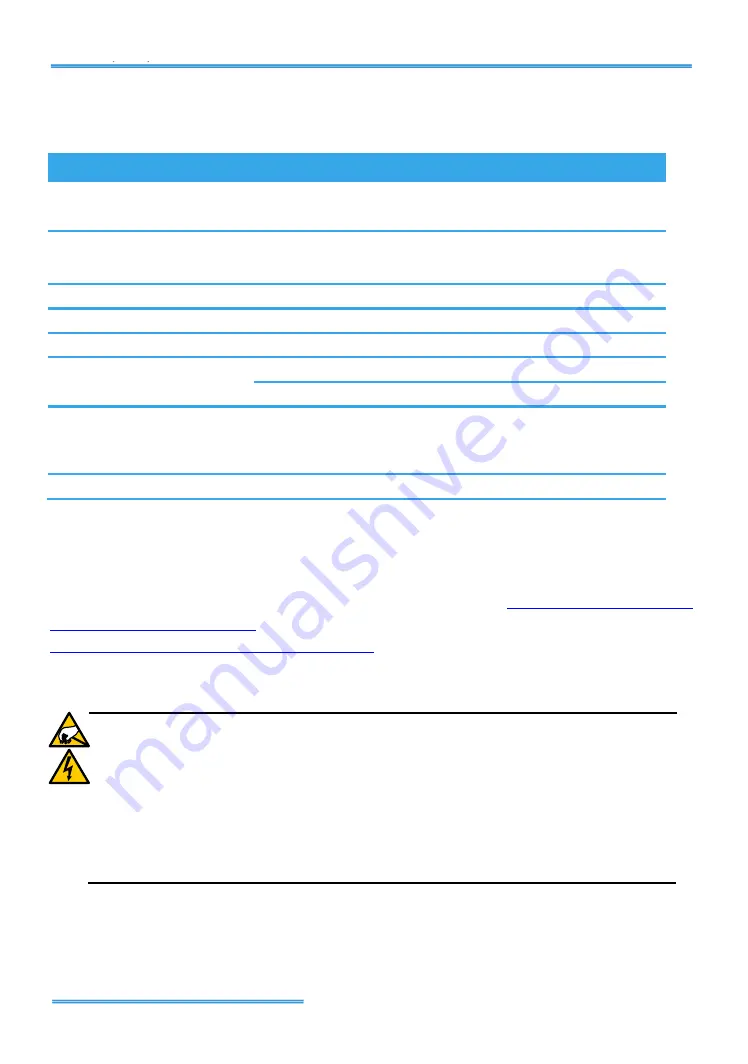
Intelligent Surveillance Solution
page -7
7
7
1
1
0
0
0
0
S
S
E
E
R
R
I
I
E
E
S
S
Product Specification
7116
7108
Display Rate
480fps(NTSC);
400fps (PAL)
240fps(NTSC);
200fps (PAL)
Recording Rate (
D1
)
480fps(NTSC);
400fps (PAL)
240fps(NTSC);
200fps (PAL)
Maximum Card
1
1
Video Input
16
8
Audio Input
16
8
Video Resolution
NTSC: 176x120; 352x240; 704x480
PAL: 176x144; 352x288; 704x576
TV Output Rate
w/ HDMI: RCA & HDMI: 10fps
w/o HDMI: RCA: 25fps
Only HDMI: HDMI: 14fps
Compression Format
Hardware Compression H.264
System Requirement
The system requirement is depend on the number of camera connections
and the total bit rate of the IP cameras. Please refer
http://support.nuuo.com/calculator/
Caution
The electronic components within the unit are sensitive to
damage from Electro-Static Discharge (ESD). Please take
precautions at all times when handling the unit or its
sub-assemblies.
Proper Surge solution is needed for outdoor application. It
provides protection from damaging transient voltage surges and
spikes.









































