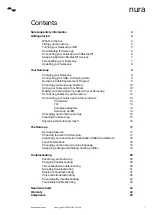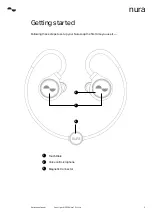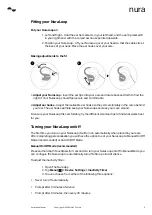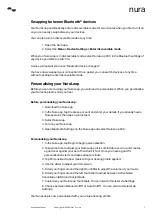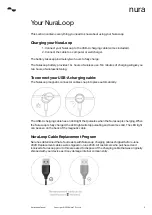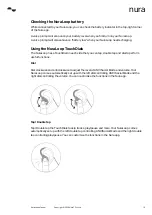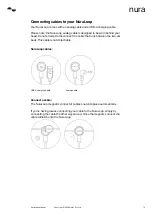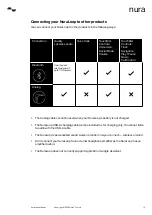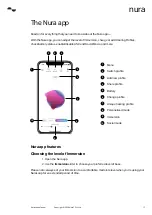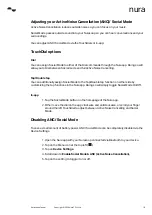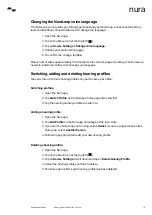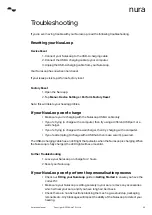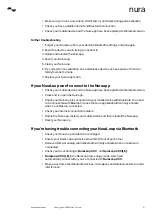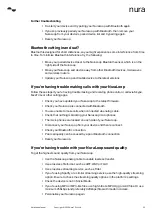NuraLoop Manual
7
Copyright © 2020 Nura® Pty. Ltd.
nura
Swapping between Bluetooth® devices
Your NuraLoop automatically enters discoverable mode for two minutes when you first turn it on
so you can easily swap between your devices.
You can also turn on discoverable mode at any time:
1. Open the Nura app.
2. Select the
Menu > Device Settings > Enter discoverable mode.
When your NuraLoop is in discoverable mode, select NuraLoop XXX in the Bluetooth settings of
any device you’d like to switch to.
A voice prompt will announce “Bluetooth device changed.”
You have now swapped your connection. Once paired, you can switch devices at any time
without needing to enter discoverable mode.
Personalising your NuraLoop
Before you can start using your NuraLoop, you will need to personalise it. When you personalise,
your NuraLoop learns how you hear.
Before personalising your NuraLoop:
1. Download the Nura app.
2. In the Nura app, tap Create an account and enter your details. If you already have a
Nura account, then tap Log in instead.
3. Select NuraLoop.
4. Turn on your NuraLoop.
5. Open Bluetooth Settings on the Nura app and select NuraLoop XXX.
Personalising your NuraLoop
1. In the Nura app, tap Begin to begin personalisation.
2. Take some time to adjust your NuraLoop so it is comfortable, secure, and creates
a good seal against your ears, then Run Fit Test. Once you have a good fit,
personalisation starts and takes about a minute.
3. Tap Personalised to hear music with your hearing profile applied.
4. Use the slider to adjust your Immersion.
5. Scroll your finger around the right TouchDial to adjust the volume of your music.
6. Scroll your finger around the left TouchDial to adjust between Active Noise
Cancellation (ANC) and Social Mode.
7. Customise your NuraLoop TouchDials. You can also do this later via Settings.
8. Choose between Manual On/Off or Auto On/Off. You can also do this later via
Settings.
Your NuraLoop is now personalised with your unique hearing profile.