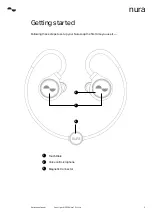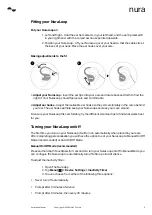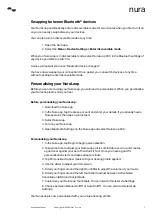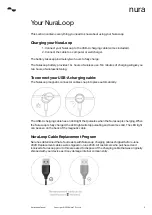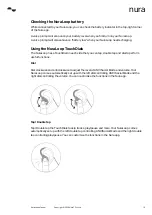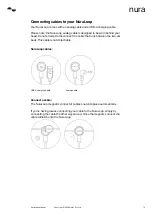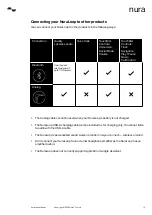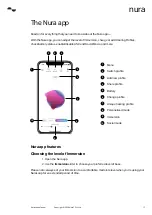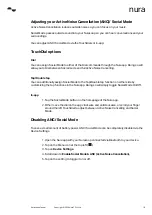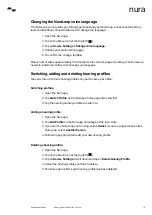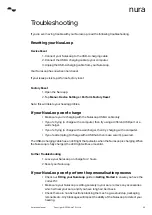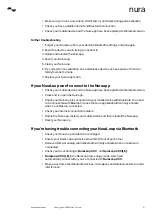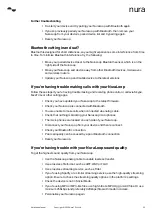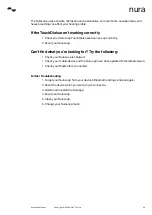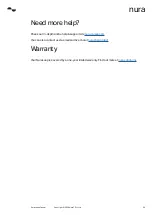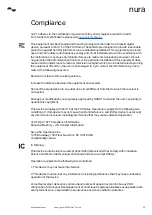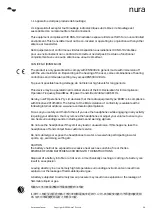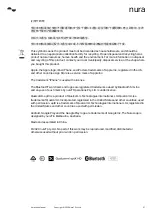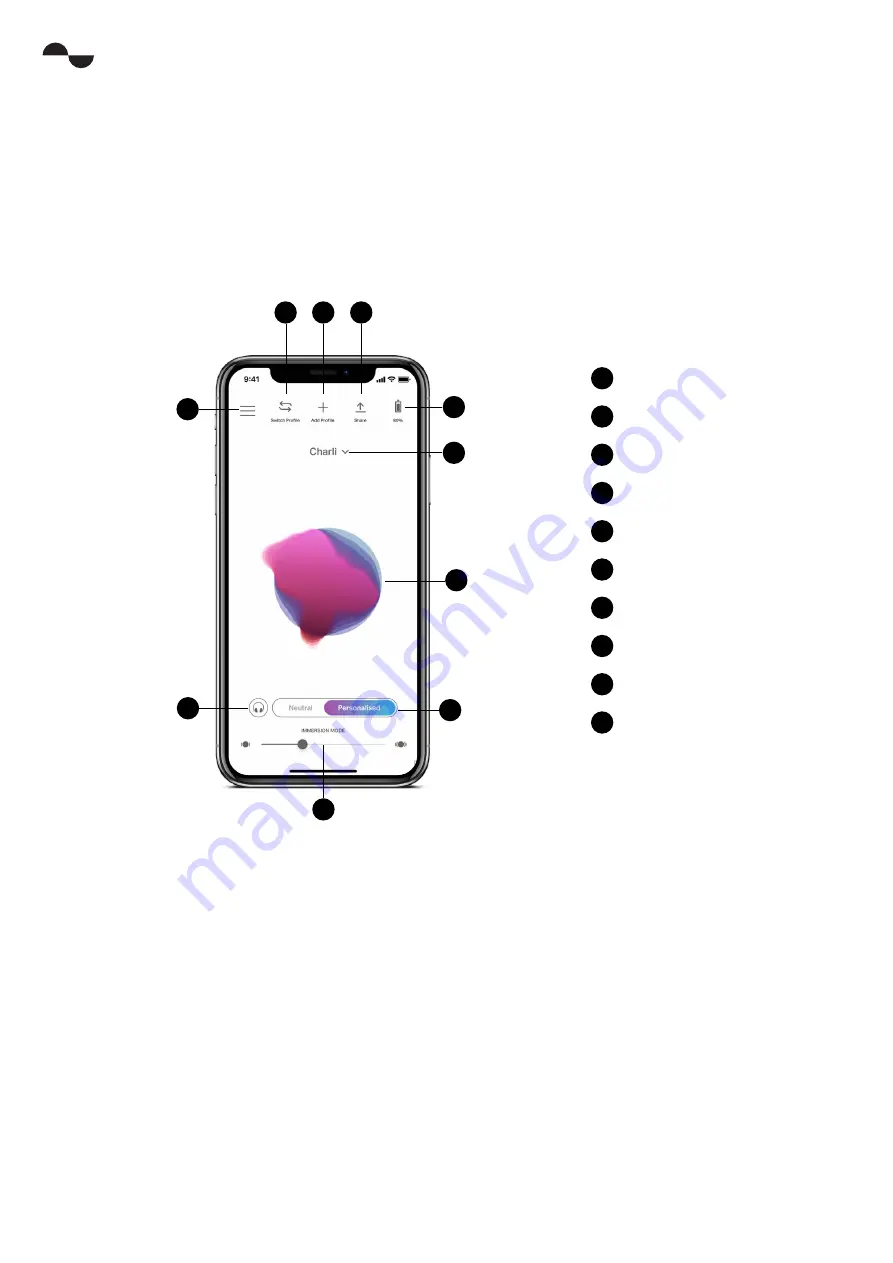
NuraLoop Manual
17
Copyright © 2020 Nura® Pty. Ltd.
nura
The Nura app
Read on for everything that you need to know about the Nura app —
With the Nura app, you can adjust the level of Immersion, change or add Hearing Profiles,
check battery status, enable/disable ANC and Social Mode, and more.
Nura app features
Choosing the level of Immersion
1. Open the Nura app.
2. Use the
Immersion
slider to choose your preferred level of bass.
Please note: always set your Immersion to a comfortable, moderate level when you’re using your
NuraLoop for an extended period of time.
1
2
3
4
5
6
7
9
8
10
1
Menu
2
Switch profile
3
Add new profile
4
Share profile
5
Battery
6
Change profile
7
Unique hearing profile
8
Personalised mode
9
Immersion
10
Social mode