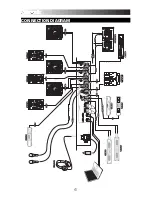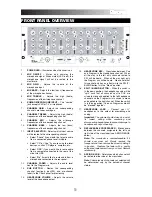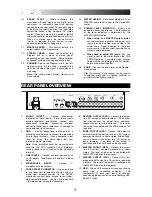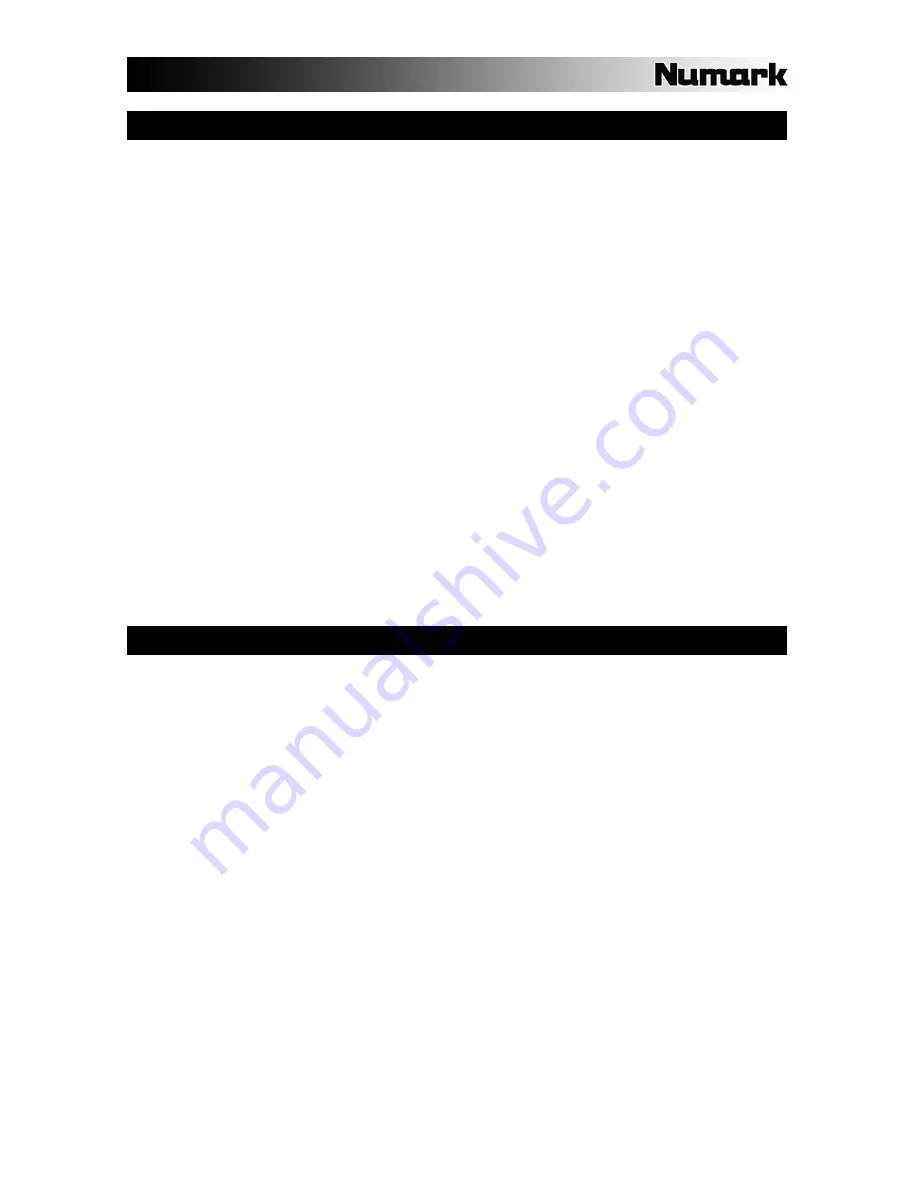
9
TROUBLESHOOTING
Problem: The computer did not recognize my mixer.
•
The mixer is not turned on. Turn on your mixer.
•
The USB cable is not connected. Connect the USB cable to your computer and mixer.
•
You have already installed a USB Audio Device before. In that case, your mixer should work without any installation
process. Just plug it in. You may have to change your computer’s Default Sound Playback Device, however.
•
You don’t have the proper version of Windows or Mac OS. Make sure your OS is one that is compatible with this mixer.
(For example, Windows 95 does not support USB, and will not work with this mixer).
Problem: The recording quality is poor.
•
The word length and sample rate are not set to CD-quality in your recording software. Change the word length to 16-bit
and sample rate to 44.1kHz for CD-quality results.
•
The audio is distorting. Turn down the gain on your mixer to reduce the audio level.
•
The audio level is too low. Increase the level until you see activity in the meter LEDs.
Problem: I’m trying to play one song into channel 2 and the other into channel 3, but they both bet mixed together
into only one channel.
•
The Sound Playback Device was not set properly for one of your audio applications. Close one of the playback
applications, then change your Preferred Sound Playback Device as described above, then re-open the application.
Note that this technique will not work with all media players (for example, Real Player).
•
Use a dedicated audio program that supports 2 sound cards.
Problem: The sound is coming out of my computer speakers instead of going to my mixer.
•
The Sound Playback Device was not properly set. Close your audio playback application, then change your Preferred
Sound Playback Device as described above, then re-open the application.
Problem: My computer’s system sounds (beeps and bells) are going into my mixer.
•
The Sound Playback Device is still set to your mixer. Change the Preferred Sound Playback Device as described
above.
•
Silence your computer’s system sounds altogether by doing the following: Select Sounds and Audio Devices in the
Control Panel and switch to the Sounds tab. Under Sound Scheme, Choose the No Sounds option and click OK.
•
If you have a Mac, you didn’t select “Play alerts and sound effects through Internal Speakers”. See the Mac setup
section for how to do this.
SPECIFICATIONS
Inputs
Line:
10Kohm input impedance
77mV rms sensitivity for 1.22V output
Mic:
600 ohm input impedance unbalanced
1mv rms sensitivity for 1.22V output
70mV rms max input
Phono:
47Kohm input impedance
1.2mV rms sensitivity @1KHz for 1.22V output
Output
Line:
9V rms max
Headphone: 0.5W into 47 ohm
Distortion: less than 0.01%
Signal to Noise Ratio (maximum output) JIS-A weighted
Line:
Better than 98.dB
Mic:
Better than 86dB
Phono: Better than 81dB
Frequencey response
Line:
20Hz-20KHz ±0.5dB
Mic:
20Hz-15KHz ±0.5dB
Phono: ±1dB except for controlled attenuation of –3dB
@ 20Hz to reduce rumble and feedback
Channel equalizer
Bass:
+12/-32dB @60Hz
Middle:
+12/-32dB @1.2KHz
Treble:
+10/-28dB @15KH
DJ mic equalizer
Bass:
±10dB @100Hz
Treble:
±10dB @15KH
Power consumption
11 Watt typical
14.7 Watt with full headphone output
Содержание C3USB
Страница 2: ......
Страница 10: ......
Страница 11: ......
Страница 12: ...MANUAL VERSION 1 0...
Страница 13: ...www numark com...