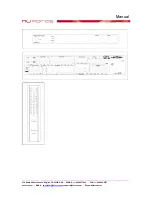Manual
____________________________________________________________________________________________________
356 South Abbott Avenue, Milpitas, CA 95035, USA
•
PHONE: +1-408-627-7859
•
FAX: +1-408-262-6877
nuforce.com
•
EMAIL:
•
Skype: nuforce-sales
Using the Remote Control is the quickest way to get acquainted with the navigation of the MENU and the
AVP-17’s features and settings.
1)
To start
,
Press the Volume Down key to lower the initial volume. Point the remote at the AVP-17
and press one of the 8 input keys (an input that is hooked up as above, with the source component
powered on).
2)
If using a video source, make sure the TV monitor is turned on and the correct video input is
selected. Choose the appropriate
VIDEO OUTPUT
for the selected INPUT. Set the Video
connection by pressing the Composite (CVBS), S-VIDEO, or Component (YPbPr) key.
3)
Immediately press the INPUT MODE key to select the appropriate audio connection. Continue
pressing the Input Mode key to scroll through the input options for the selected input, which may
include Analog (ANA), Optical (OPT), or Coaxial (COA).
4)
Choose a processing mode by pressing the DOLBY, DTS, or DSP keys. By continuing to press
the selected processing key, you will scroll through all the processing options to reach the selected
mode.
5)
You can quickly adjust the Center channel and Subwoofer levels by pressing the CENTER or
SUB key and then pressing the Volume Up or Volume Down keys to increase or decrease the
relative volume levels of these critical channels. Set the Master Volume to a comfortable listening
level
before
making these individual channel-level adjustments.
You are now ready to listen to music or watch a movie using the NuForce AVP-17 as your System
Control Center. Please refer to the detailed directions below to fine-tune your audio and multi-
channel settings.
Front Panel Controls
POWER
:
Power On/Off switch also activates the 12V trigger output for turning on linked
components.
FUNCTION
:
Push in to access the MENU; rotate to scroll between Mode Select, Audio Setup,
Function, Return, and Input Select. Another push selects the function. Rotating the Function knob
chooses options or adjusts values for the selected functions.
VOLUME
:
Volume control adjusts from 0dB to 80dB in 0.5dB increments. At turn-on, Volume
defaults to last used setting or to a maximum of 60 if volume was last set to 60 or higher.
Remote Control
1)
DIM: Turns the VFD display off or back on.
2)
BYPASS: Provides a more direct signal path by bypassing non-essential functions in order to
preserve the highest quality audio performance.
3)
DOLBY: Selects between 3CH, PROLOGIC IIx, DOLBY DIGITAL, or DOLBY EX.
4)
DTS: Selects between NEO:6, DTS, or DTS ES.
5)
DSP: Selects and chooses between 8 DSP modes: Church, Hall, Theater, Rock, Pops, Classic,
Stadium, and Live.
6)
INPUTS: 7.1CH, DVD, CD, Cable, VCR, Tape, Aux1, Aux2: select the corresponding input.
7)
INPUT MODE: Selects the Audio Input mode. When input is DVD, CABLE, AUX1, or AUX2,
Input Mode cycles through Analog, Coaxial, and Optical. If the input is CD, either Coaxial or
Analog can be selected.
8)
VIDEO OUTPUT SELECT: When input selection is DVD, EXT 7.1CH, CABLE, or AUX1, the
output selection goes between CVBS (composite video), S-Video (Y/C, or Super-VHS), and
YPbPr (component video up to 1080i). If the input selection is VCR, only CVBS or S-Video is
available.
9)
DISPLAY: Shows the input/volume status, processing mode, and bit-stream information.