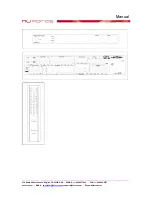Manual
____________________________________________________________________________________________________
356 South Abbott Avenue, Milpitas, CA 95035, USA
•
PHONE: +1-408-627-7859
•
FAX: +1-408-262-6877
nuforce.com
•
EMAIL:
•
Skype: nuforce-sales
polarity markings.
Using the remote control to access the MENU and make adjustments is simple. Pressing the MENU
button displays the main MENU. Pressing the down or up menu arrows allows scrolling through the
sub-menus (similar to rotating the Function knob). Pressing the OK button to the right of the MENU
button allows you to select different inputs, modes, and functions, just as pressing in the FUNCTION
knob does. Using the down or up arrows allows you to change the values of the settings. When a
setting is finalized, press OK to save the setting. Press the down or up arrows to scroll through other
items on the sub-menu. Press the Exit button to the left of the MENU button to return to the previous
sub-menu. Pressing the VOLUME buttons below the MENU keys will return you to your previously
selected INPUT and VOLUME settings at any time.
To adjust the tone controls using the remote, first press the MENU button and then press the down
arrow twice to scroll to the AUDIO SETUP sub-menu. Pressing OK will bring up ADJ Treble.
Pressing OK again will show Treble 00. Using the down or up arrows decreases or increases the
/-10dB, in 2dB steps. To set, press OK to save the setting and then the down arrow to proceed
to the ADJ Bass mode. Once the tone controls are set, you may continue in the Audio Setup sub-
menu to make speaker level adjustments for each of the seven speaker channels plus the subwoofer,
or push the Volume buttons to return to your last selected input and volume setting.
7.1 Channel Volume Adjustment
1)
Pressing the remote control short-cut buttons for CENTER or SUB, followed by pressing the
VOLUME keys will provide instant volume control for these two critical audio channels. After
about 10 seconds the display will return to the prior input and volume settings.
2)
Using the remote, press MENU and then press the down arrow twice to scroll to the AUDIO
SETUP sub-menu. Pressing OK will bring up ADJ Treble. Keep pressing the arrow to go to ADJ
Bal-L, which refers to the volume of the left main speaker. Pressing OK shows Bal-L 00. Using
the down or up arrows decreases or increases the left main speaker /-10dB, in 2dB steps.
Once set, press OK to save the setting and then press the down arrow to proceed to the ADJ Bal-R
mode. This refers to the right main speaker. The volume level is set the same way. After setting
the left and right main speaker levels the rest of the speaker channels can be adjusted similarly.
The choices consist of ADJ CENTER, ADJ SURR L, ADJ SURR R, ADJ BACK L, ADJ BACK
R, and ADJ SUBWOOFER.
Speaker Setup
The AVP-17 allows a number of parameters to be set in order to accommodate different speaker
configurations. For example, the audio signal going to each speaker can be adjusted to conform to the
specific speaker’s frequency range and size. If you have large, full-range main speakers with
substantial output below 60Hz, the speaker function should be set to LARGE. This sends more bass
energy to speakers capable of handling extended bass. If the main speakers are small and lack deep
bass
,
the speaker function should be set to SMALL
,
so that the speaker’s smaller woofers will not be
sent deep bass, which could muddy the sonic presentation. When the main speakers are set to
LARGE, the center and surround speakers can only be set to SMALL.
Unused Speaker Channels
With the exception of the main front speakers, unused speaker channels should be turned off by
selecting NONE for the unused channels. This will serve to reintegrate the unused channel(s)
information with the active speaker channels so that no audio information is lost.
Set Speaker Configuration
Press the MENU button on the remote and use the down arrow to scroll to the FUNCTION sub-
menu. Press OK and press the down arrow to scroll to FUNC SPEAKER. Press OK to select and
adjust each speaker channel. Pressing the OK button will let you choose the correct setting (Large,
Small, or None) for the displayed speaker channel. Once you have toggled to the correct setting, press