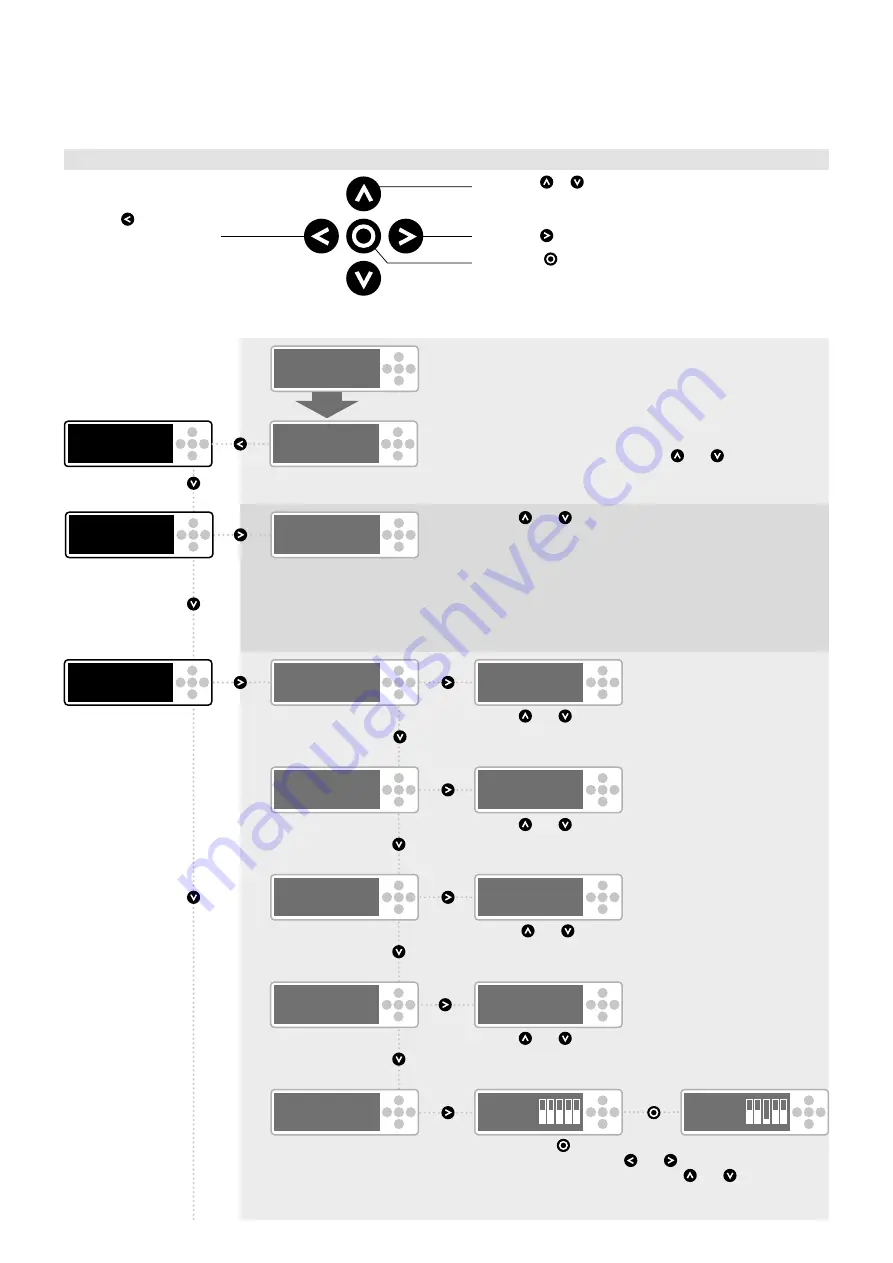
Pressing in the volume menu
will access the main menu.
Pressing this key will always take
you back to a higher menu level.
By pressing or
you can access the different menus and
change their settings.
By pressing
you will enter a sub-menu.
Pressing the
key in the middle will confirm a selection you have
made or confirm the choice of a sub-menu. If the loudspeaker is
standby mode, you can activate it by keeping the button pressed
for 4 seconds.
Menu navigation and settings
Use the
and
keys to select the input source:
aux
: Analog line level input
bluetooth
: Audio streaming input
xlr
: balanced line level input
aes
: balanced digital input
coax 1, 2
: electric digital inputs
optical 1, 2
: optical digital inputs
usb
: USB input
port
: Digital input
Use the
and
keys to raise or lower the mid/high level by
up to 10 dBs. See also page 13, section
Tilt control.
Use the
and
keys to raise or lower the bass level
by up to 10 dBs.
With the
and
keys, a volume difference of up to 10 dB
can be set between the two speakers of a stereo pair.
Use the
and
keys to turn the loudness function on/off.
By pressing the key in the middle, you enter the eq settings.
Press again to exit. Use the
and
keys to select the
frequency band you want to adjust and
and
keys to
change the level.
>
O
<
>
<
input
>
O
<
>
<
coax 1
MAIN MENU
SUB-MENUS
When turning on the nuPro X, the display will show the nuPro
logo for 8 seconds before changing to the volume menu.
The volume menu shows the current input (here the coax 1
input) and volume.
You can adjust the volume using the
and
keys:
Maximum level: 0 dB
Minimum level: -100 dB
>
O
<
>
<
volume
>
O
<
>
<
coax 1
-30dB
>
O
<
>
<
loudness
>
O
<
>
<
loudness
on
>
O
<
>
<
balance
>
O
<
>
<
0.0dB
left
right
>
O
<
>
<
bass
>
O
<
>
<
bass
0.0dB
>
O
<
>
<
sound
>
O
<
>
<
mid high
>
O
<
>
<
mid hi
0.0dB
>
O
<
>
<
nuPro
>
O
<
>
<
5-band eq
>
O
<
>
<
eq
>
O
<
>
<
1khz
+6dB–
0––––
–6dB–
▲
+6dB–
0––––
–6dB–
▲
10
nuPro X-6000 RC
· E12 · 03/2022 EN
















