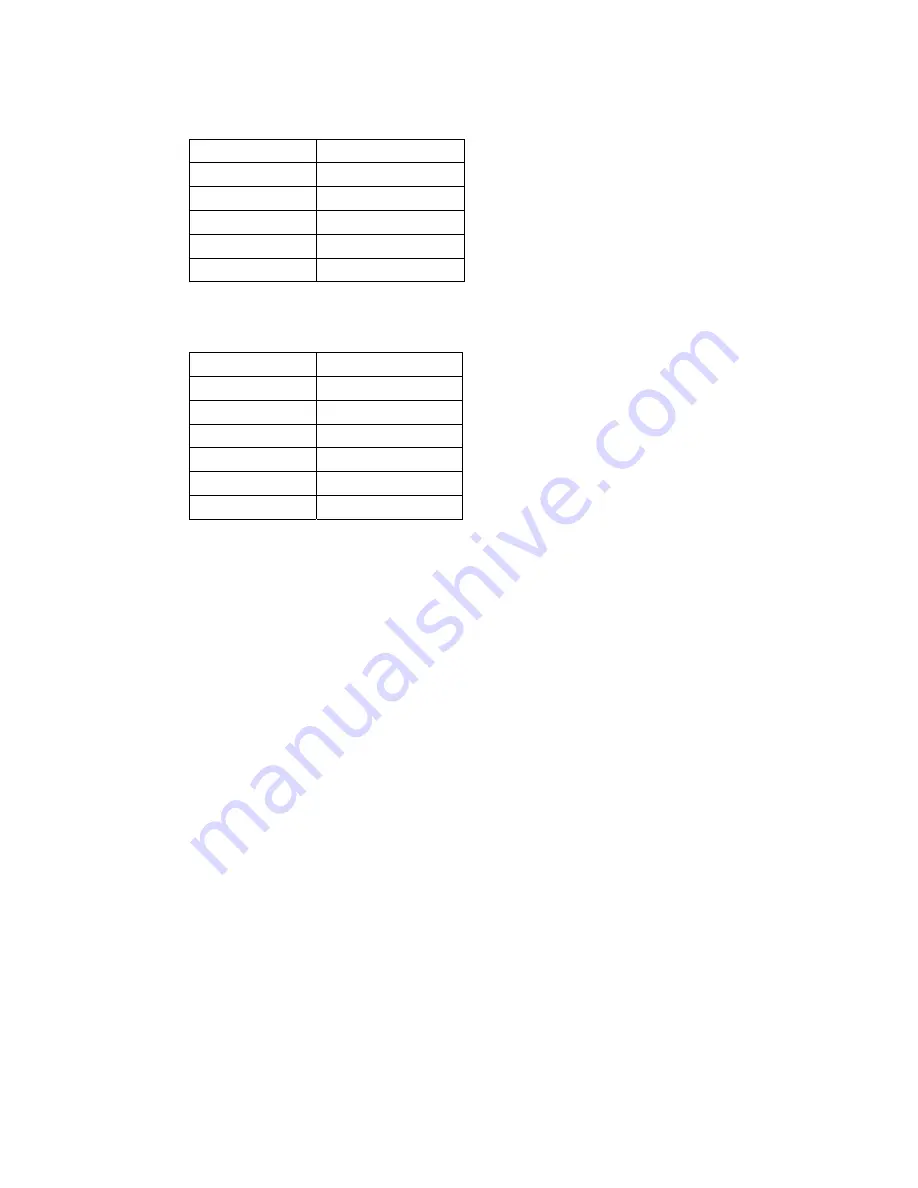
Table 4
Character Name
! Exclamation
mark
/ Slash
? Question
mark
_ Underscore
- Non-breaking
hyphen
•
Most
: TALKS reads out the names of the characters in Table 3, Table 4, and Table 5.
Table 5
Character Name
“ Quotes
( Left
parenthesis
) Right
parenthesis
: Colon
[ Left
square
bracket
] Right
square
bracket
•
All
: TALKS reads out all the punctuation marks and other non-alphanumeric characters.
Note:
TALKS always reads out punctuation marks that are not part of a sentence or that appear in
unusual combinations.
To change the Speak punctuation setting:
•
Press
[TALKS], [4]
repeatedly until you reach the option that you want.
Or
•
In the
TALKS&ZOOMS Settings
dialog box, on the
Speech
tab, select the desired option.
4.2.7
Volume
You can select a volume level from 1 to 10 for the speech output.
To change the volume:
•
Press
[TALKS], [5]
to decrease the volume, or
[TALKS], [6]
to increase it.
TALKS announces the new setting, and the new volume level takes effect immediately.
Or
•
In the
TALKS&ZOOMS Settings
dialog box, on the
Speech
tab, select
Volume
and then press
[Left]
to decrease the volume or
[Right]
to increase it.
4.2.8
Speed
You can set the speed of the speech output from –9 (extremely slow) to +9 (extremely fast).
To change the speed of the speech output:
•
Press
[TALKS], [7]
to decrease the speed, or
[TALKS], [8]
to increase it.
TALKS announces the new setting, and the new speed takes effect immediately.
28






























