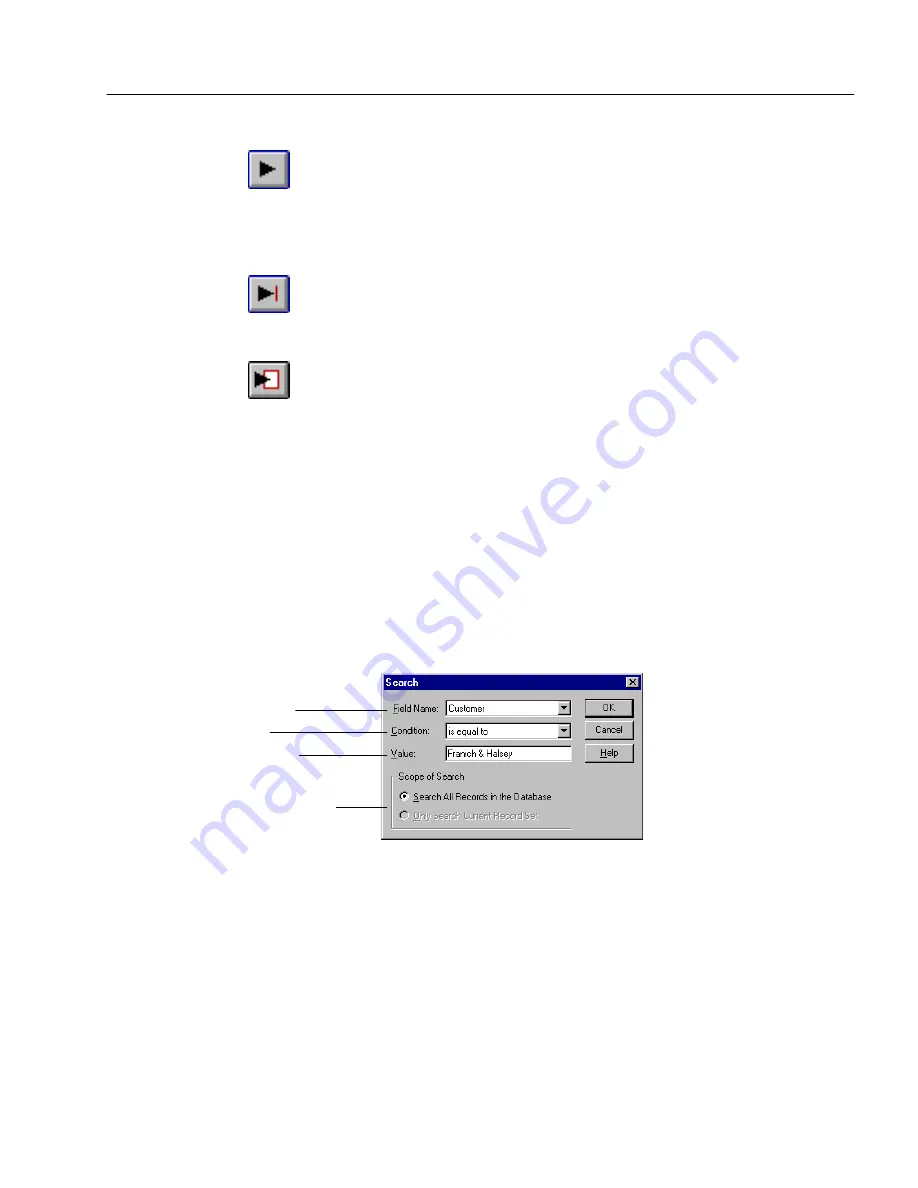
Managing Database Records
Managing a Database 7
Next Record
Click the Next Record button or choose
Go To
in the Records menu and
Next
in its cascading menu to move to the record after the one you are
viewing. If you are viewing record 3, for example, the next record is
record 4.
Last Record
Click the Last Record button or choose
Go To
in the Records menu and
Last
in its cascading menu to move to the last record in your database.
New Record
Click the New Record button or choose
Go To
in the Records menu and
New
in its cascading menu to create and move to a new record.
Searching Records for Information
A database can contain a tremendous amount of information. If you had
to search manually through hundreds of records in your database to
find a particular record, it could take hours. An OmniForm Filler search,
however, can retrieve records with the information you need in seconds.
These retrieved records are called a
found set.
You can print, fax, mail, or
export the found set if you wish.
To search for information:
1
Choose
Search...
in the Records menu.
The Search dialog box appears.
2
Select a field name in the
Field Name
drop-down list.
This is the field that contains the information you want to find.
All the fields in your form are listed here.
The field to search
How to search
What to search for
Which records to search
Содержание OMNIFORM 3
Страница 34: ...Form Usage Options 24 Working With Forms...
Страница 60: ...Managing Database Records 26 Managing a Database...
Страница 72: ...Caere Product Support 12 Technical Information...






























