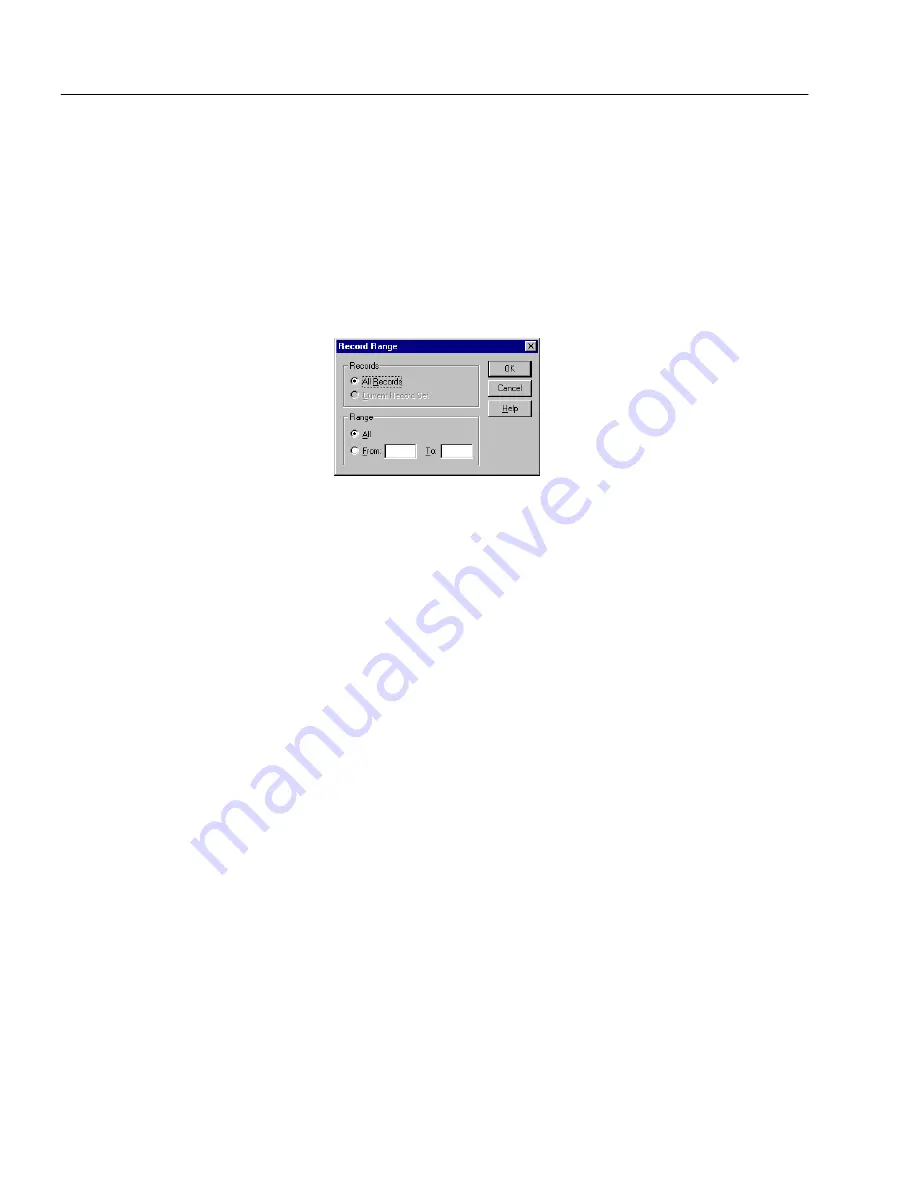
Mailing a Form
20 Working With Forms
3
Select an option
.
• Select
Form and Data
to send all text, graphics, and any
information in fillable fields.
• Select
Data Only
to send just the information you have typed
in the fillable fields.
• Select
Form Only
to send a blank form, that is, without any
information in fillable fields.
4
Click
Range...
to open the Record Range dialog box if you want
to specify a range of records to send.
If you do not specify a range, OmniForm Filler will send all
records by default.
• Select
All Records
to send all records in the current database.
• Select
Current Record Set
to send the current found set of
records. This option is available after a search.
Type the first record number to send in the
From
text box and
the last record number to send in the
To
text box to specify a
range of records.
• Click
OK
to return to the Mail Options dialog box.
5
Click
OK
in the Mail Options dialog box.
A dialog box with your mail application program (either Lotus
CC: Mail, Lotus Notes, or Microsoft Exchange/Outlook
appears).
Содержание OMNIFORM 3
Страница 34: ...Form Usage Options 24 Working With Forms...
Страница 60: ...Managing Database Records 26 Managing a Database...
Страница 72: ...Caere Product Support 12 Technical Information...






























