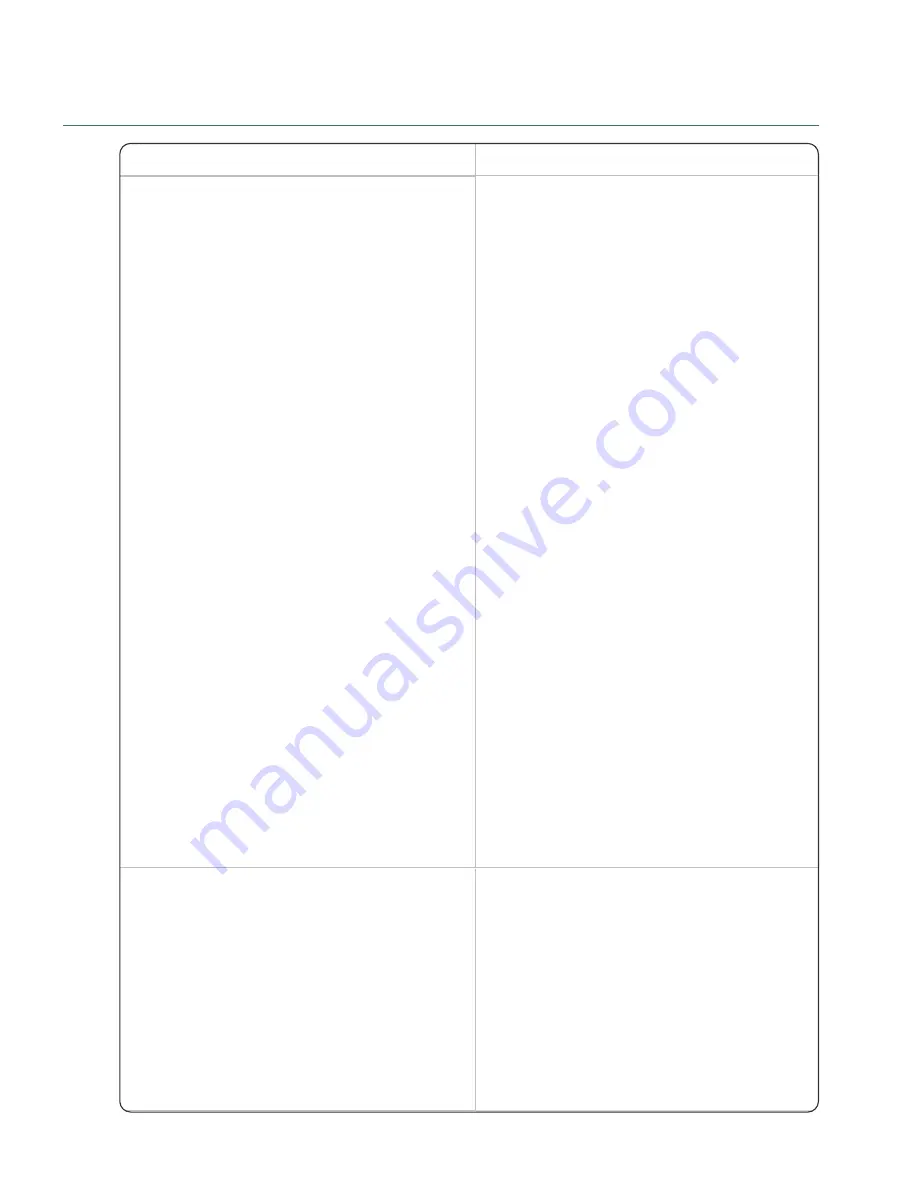
Dragon Bluetooth Wireless Headset 2.0
30
Troubleshoot your headset
Issue
Procedures
Headset won't pair
Try any of the following:
Ensure Bluetooth is enabled on your
device.
Turn off Bluetooth for 10 seconds, and
then turn it back on.
During initial pairing, first turn off all other
Bluetooth devices that connect to your
device.
Your device might have difficulty
discovering your Dragon Bluetooth
headset if there are many other Bluetooth
devices in range. If your headset isn't
listed in the list of available devices,
consider moving to a different area where
there are fewer Bluetooth devices.
Move your headset closer to your device.
Your headset has a range of 10
meters/32.8 feet.
Restart your device.
If you're using a Windows device, check
for and install any Windows updates. This
downloads any necessary files that may
be missing.
If you're using a Windows device, run the
Windows 10 Bluetooth troubleshooter.
This can scan for and fix any Bluetooth
problems.
From the
Start
menu, select
Settings>Update & Security>
Troubleshoot >Bluetooth
.
Can't dictate
Ensure Dragon's microphone button is
on. Turning on your headset does not
turn on Dragon's microphone
automatically. Click or tap Dragon's
microphone button and begin dictating
when it turns green.
Disconnect your headset and then
reconnect it.
[cross reference]
Unpair your headset and re-pair it. This


















