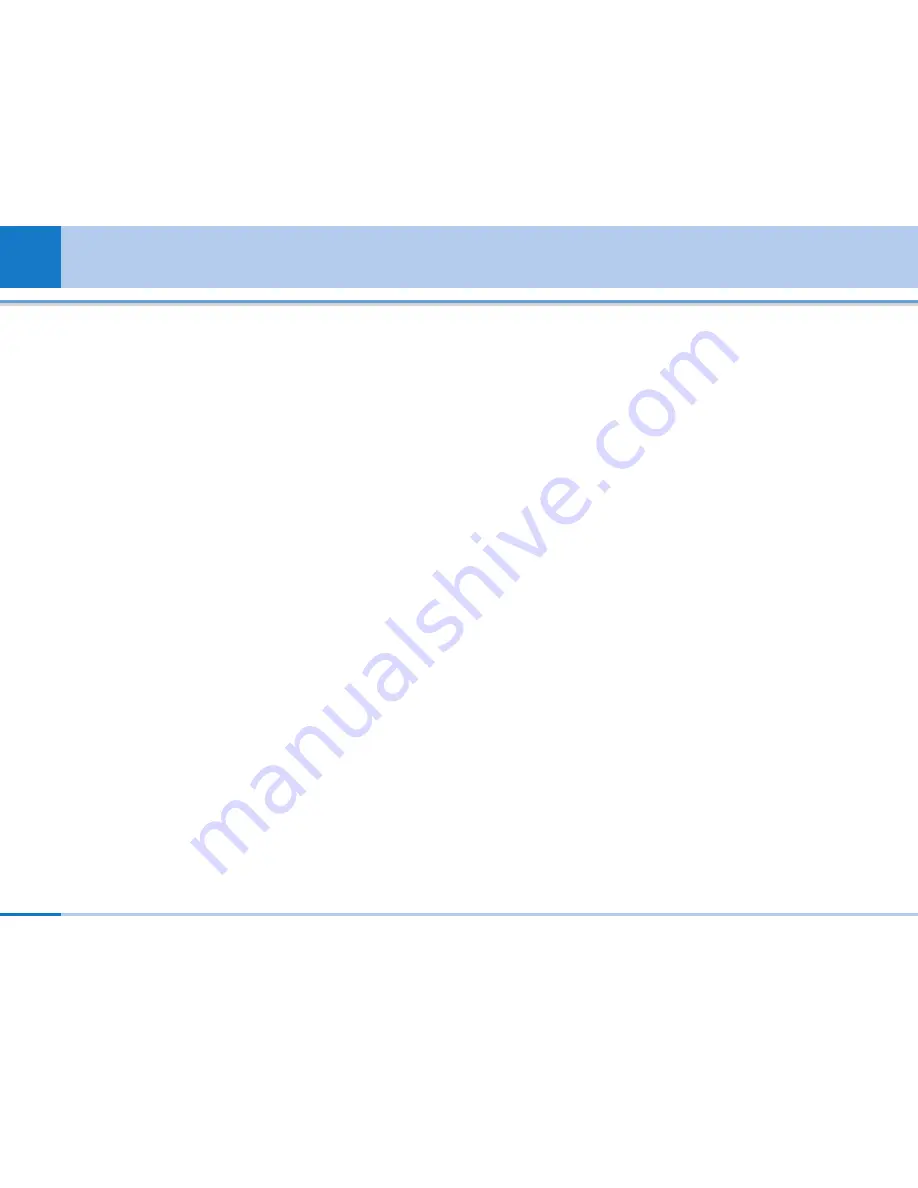
1
. Select the ‘Time’ item from the Date & Time list, and
then press [OK] [Select].
2
. Move to your desired field, ‘Hour’, ‘Minute’,
'Second', or ‘AM’/‘PM’ field using the navigation
keys.
3
. Input ‘Hour’, ‘Minutes’ and 'Second' using the
number keys.
4
. Press the [OK] or [Confirm] key to set the time with
the specified value.
12.4.2 Date
1
. Select ‘Date’ item from the Date & Time list, and then
press [OK] [Select].
2
. Select date format using Left and Right navigation
keys.
3
. Input ‘Year’, ‘Month’, and ‘Day’ using the number
keys.
4
. Press [Done] [Confirm] to set the date with the
specified value.
12.4.3 Auto update data/time
When Auto Update is configured to
On
, the time and
date are automatically updated according to the
current location. If
Confirm first
is selected, time and
date update are confirmed before the automatic
update.
When Auto update is
Off
, the option selected in
daylight saving will not make any effect.
12.4.4 Daylight saving
Configuring Daylight saving to On Applies daylight
saving time for the currently selected home city in
world time. If the home city does not support summer
time, Daylight saving can not be set to
On
.
Network [Menu 12-5]
12.5.1 Network selection
1
. If you select Network selection you can select either
Automatic or Manual.
2
. If you select Automatic, connection continues
according to the Automatic network selection
procedures.
3
. If you configure the Network mode to GSM-
preferred, UMTS-preferred or Automatic, all the
currently available PLMN lists are found, and you
can select one item from the list for registration.
If you configure the Network mode to GSM only, the
58
User Guide
Settings
Содержание L600i
Страница 1: ...L600iUser Guide English ...

























