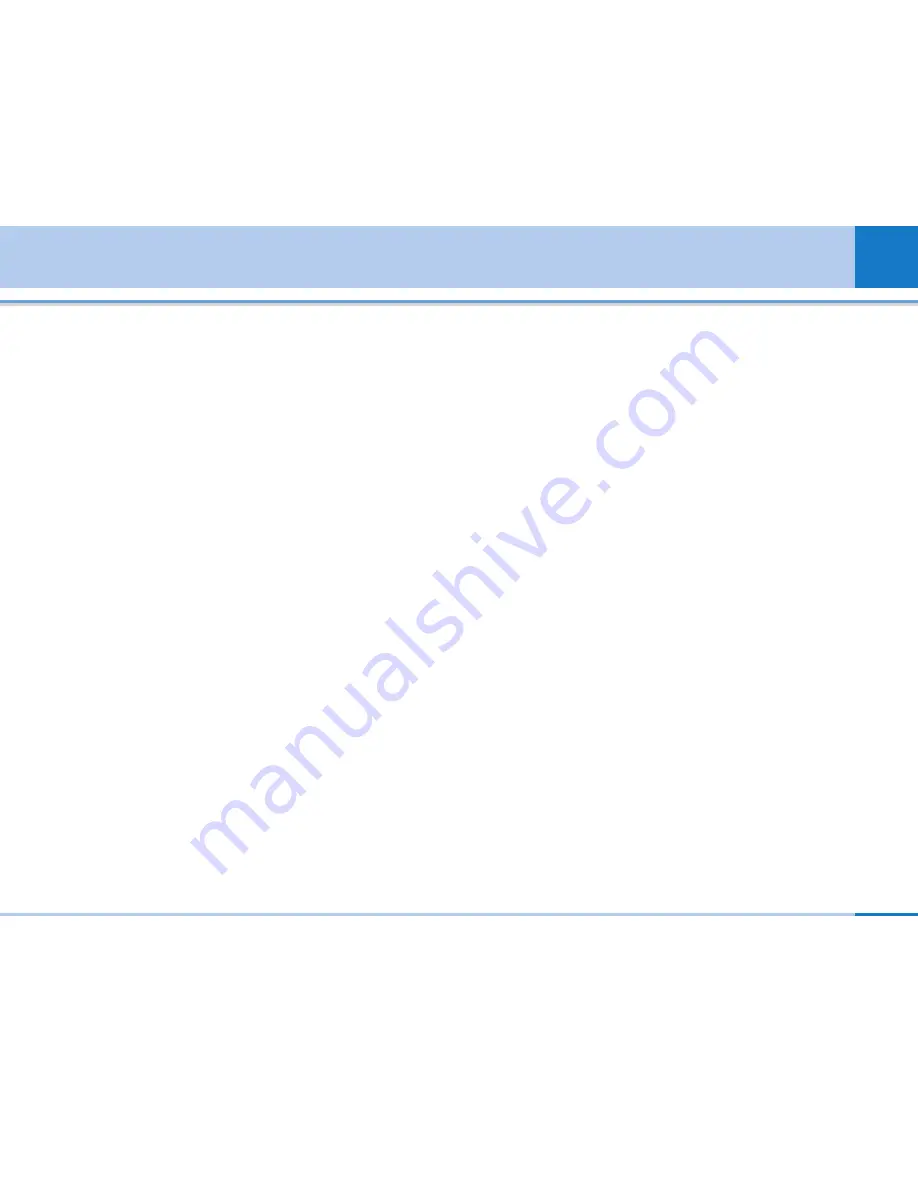
User Guide
43
Camera [Menu 6-1]
Taking a Picture (Still picture)
1
. Select Camera or press the numeric key (#1) from
the Media album menu.
2
. Environment Setting.
- Select the [Options] key.
-
Size
: Select ‘Size’ and choose one from 1280x1024,
640x480, 320x240, Wallpaper size and Address book
size.
-
Quality
: You can select the desired quality of
picture by selecting either Super fine, Fine or
Normal.
-
Flash
: Select either Auto(around brightness),
Always on(always use flash), When taking(only
when taking a picture) or Off (do not use flash).
-
Multishot
: You can take 3/6/9 photos consecutively
(the Picture size is fixed to 320x240).
-
Zoom
: You can select zoom level according to the
picture size And preview size, and the range of
zoom level is 1 to 10. For pictures with 1280x1024,
only zoom level 1(1:1) is supported.
-
Brightness
: You can select a level from –2.0 to 2.0
with step size 0.5. The higher the level, the more
brighter the screen.
-
White balance
: Using this function you can adjust
the tone of the background picture according to
the weather by selecting either Auto, Daylight,
Cloudy, Shade or Fluorescent.
-
Night mode
: You can take better pictures at night.
-
Frame shot
: You can apply 10 kinds of frame effects
when taking a picture.
-
Delay timer
: Using this function you can delay the
camera shutter time by selecting either None, 3
seconds, 5 seconds or 10 seconds.
-
Effect
: Using this menu you can select special
camera effect by selecting either None,
Black & White, Negative, Sepia.
-
Shutter sound
: You can select the camera shutter
sound by selecting either No sound, Sound1 or
Sound2.
-
Memory In use
: You can choose the internal
(Phone) flash memory or the external flash
memory.
My stuff
Содержание L600i
Страница 1: ...L600iUser Guide English ...






























