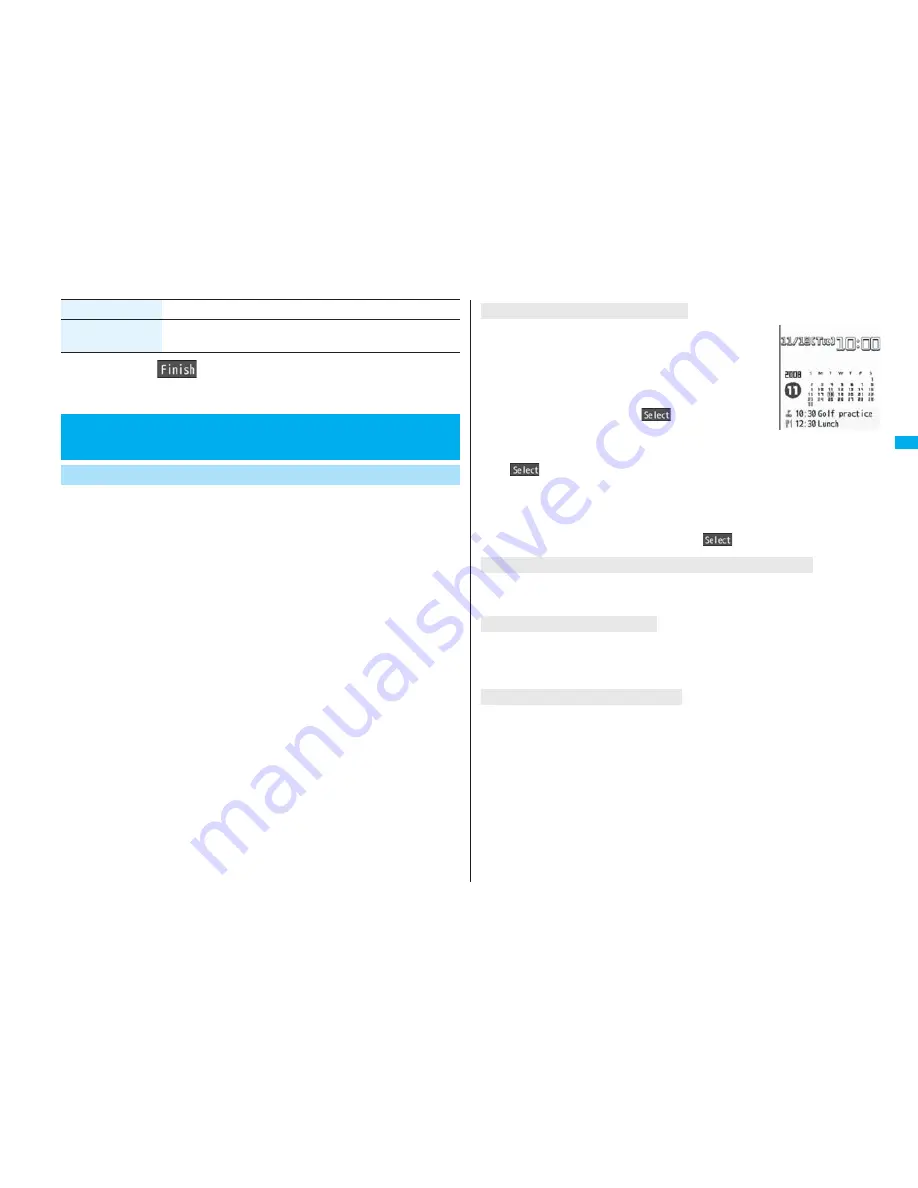
115
So
un
d/
Scre
en/
Li
gh
t S
e
ttin
g
s
2
Press
l
(
).
You can set an image for the Stand-by display. You can set also i-motion
movies shot by the FOMA phone or downloaded from sites for the
Stand-by display. You can set it for the vertical display and horizontal
display respectively.
1
m
Settings
Display
Display setting
Stand-by display or Standby disp. Wide
Select a type of image.
If you select “Calendar/schedule”, select a display format, and then select “BG
image ON” or “BG image OFF”. If you select “BG image OFF”, the setting is
completed.
You cannot select “Calendar (2 months)” or “Calendar (3 months)” for “Standby
disp. Wide”.
If you select “
i
α
ppli display”, select an i-
α
ppli program. The setting is completed.
You cannot select “
i
α
ppli display” for “Standby disp. Wide”.
2
Select a folder
Select an image.
When the image is larger than the Stand-by display, the overall image is
displayed with the dimensions shrunk and proportional ratio retained. Depending
on the image size, the image smaller than the Stand-by display is displayed in
equivalent dimensions or enlarged two times at both lengthwise and sidewise.
See page 186 when you select “Search by i-mode”.
LVA tone
ON or OFF
See page 44 for LVA Tone (low battery alarm).
Item
Operation/Explanation
+
m
-
5
-
6
<Display Setting>
Changing Displays
Set Stand-by Display
You can display schedule events of the day (up to 10) or
calendar in the set format on the Stand-by display. You can
check the schedule event or calendar and can set schedule
events (see page 411) with ease.
You can operate the schedule or calendar by pressing
O
o
from the Stand-by display on the vertical display. Highlight an
item to be operated and press
O
o
(
).
When you select the schedule, you can confirm the previous
or next schedule events by pressing
B
o
.
You can display the detailed schedule display by pressing
O
o
(
).
When you select the calendar, you can display the previous or next calendar by
pressing
B
o
.
If “Calendar (1 month)”, “Calendar (2 months)”, or “Calendar (3 months)” is set, you can
display the previous or next calendar also by pressing
N
o
.
You can set a schedule event by pressing
O
o
(
).
It is played back when you display the Stand-by display, press
h
from the Stand-by
display, or open the FOMA phone. The first frame is displayed as the Stand-by display.
It is played back when you display the Stand-by display, press
h
from the Stand-by
display, or open the FOMA phone. The image stopped such as by your first operation is
displayed as the Stand-by display.
It is played back when you display the Stand-by display, press
h
from the Stand-by
display, or open the FOMA phone. The first frame is displayed as the Stand-by display.
Press
B
o
or
<
/
>
during playback to adjust the volume.
Press
O
o
,
l
,
i
,
m
,
c
,
N
o
,
r
,
d
,
p
or
h
to end the playback.
If you play back an i-motion movie during Manner Mode, the sound is not played back.
When Calendar/schedule is set
When an original animation or animation GIF is set
When a Flash movie is set
When an i-motion movie is set
For
“Cschedule”
Содержание FOMA P906i
Страница 92: ...90 ...






























