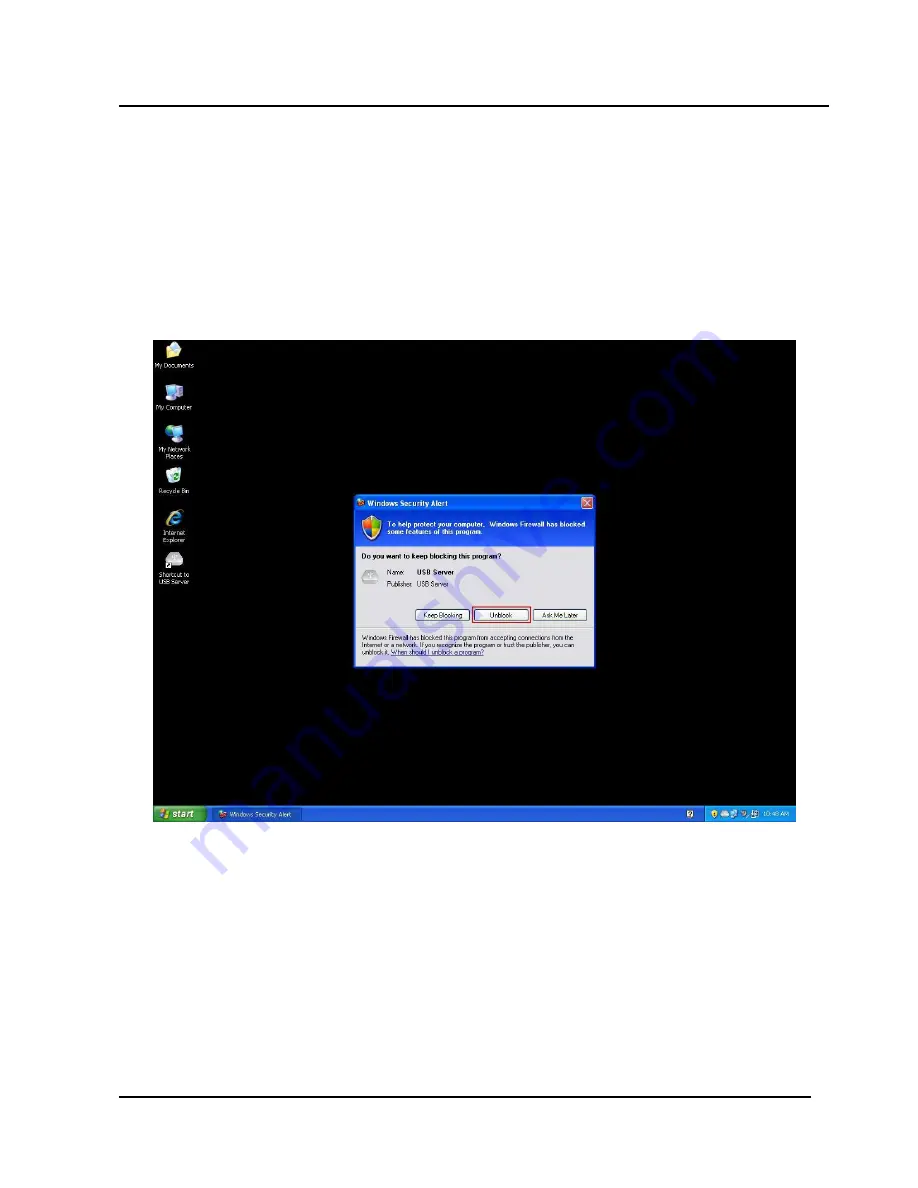
USB
Extender
User Manual
- 7 -
REV
:
1.3
System Firewall
When you start the program for the first time, your Windows OS will prompt you for Firewall Access.
Please make sure you unblock the software or grant it access, otherwise the program will not work
correctly.
Windows XP Firewall Access Alert
Please make sure you “Unblock” the program.
Содержание USB-IP-4LC
Страница 1: ... 1 USB Over IP Extender User Manual ...
Страница 30: ...USB Extender User Manual 30 REV 1 3 or you can see the browse button to select the shortcut ...
Страница 40: ...USB Extender User Manual 40 REV 1 3 File The Quit function exits the program ...
Страница 49: ...USB Extender User Manual 49 REV 1 3 ...








































