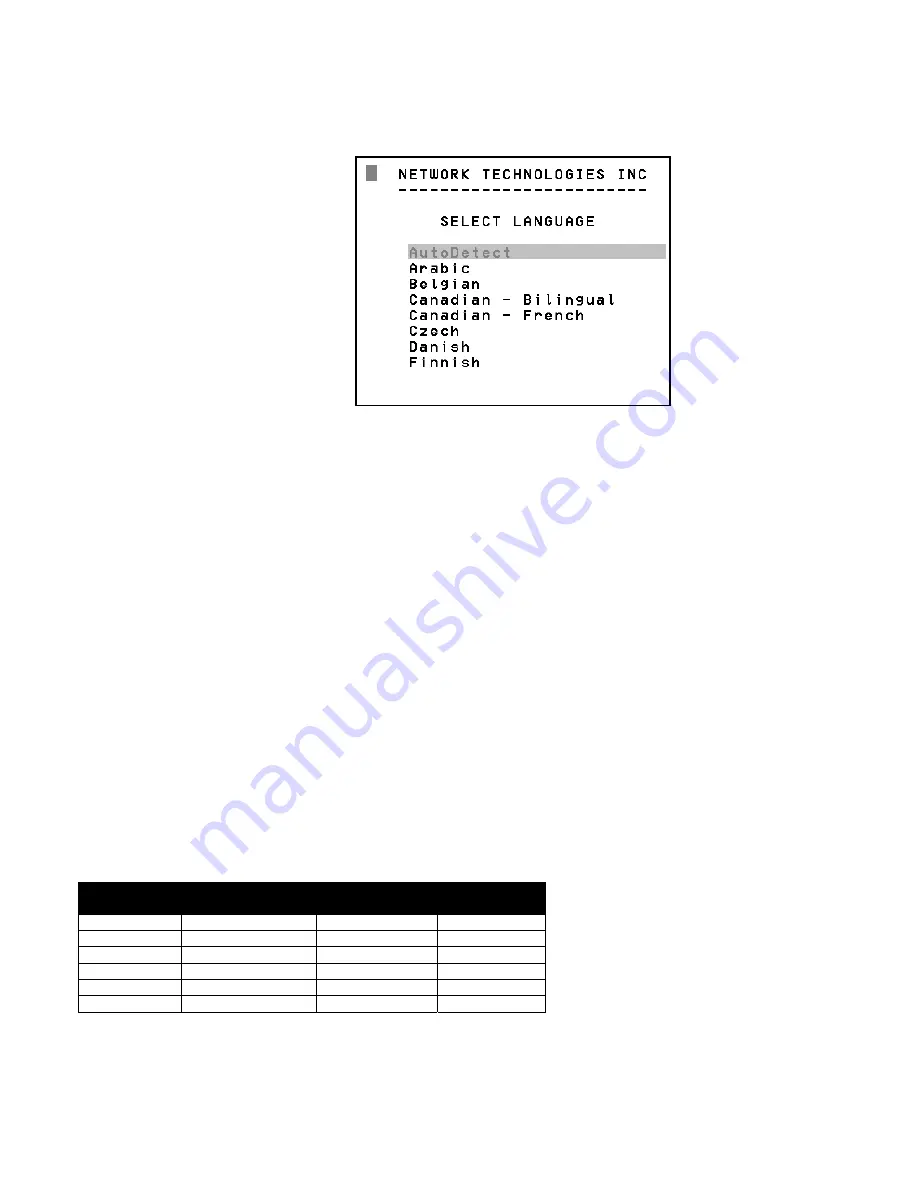
18
Select Language
To enter the Select Language menu (see Fig. 17) press <L> from the Change Settings menu described on page 16.
Note:
Only the administrator has the Select Language menu option.
The Select Language menu enables the user to select a specific language (country code) to be used. Typically only SUN CPUs
require a specific country code to be registered at boot up. (For other types of CPUs this feature may have no effect.) A list of
available languages is displayed and can be scrolled using the mouse (scroll wheel) and/or <up arrow>, <down arrow>, <Home>
and <End> keys.
•
To manually program a specific language, select a language and press <Enter> (or click the left mouse button).
•
To automatically detect the language of the keyboard, select "AutoDetect" and press <Enter> (or click the left
mouse button) . The list will advance to the actual detected keyboard language and that language will be
programmed.
Some keyboards don’t have a country code. In this case the selection will remain in the “AutoDetect” position and the default
country code "00" will be programmed in the ST-
n
X
m
-USBV-U USB KVM switch. If a specific country code is manually
programmed, it will be the country code for the switch, regardless of the actual country code of the connected keyboard. The
programmed country code is saved in memory and restored each time the ST-
n
X
m
-USBV-U USB KVM switch is powered-ON.
Because the CPUs that use country code (i.e. SUN CPUs) read it at boot time, it is necessary to boot the CPU(s) after
programming the country code.
Keyboard Mapping
The keyboard configuration of each CPU is saved in the ST-
n
X
m
-USBV-U switch. For example, if the CPU attached to Port 4 had
CAPS LOCK and NUM LOCK selected the last time that CPU was accessed, then they will automatically be set when that CPU is
accessed again.
Key Equivalents
Using the chart below, find the character needed to be typed on the CPU being accessed, then follow the row across for the
equivalent on the keyboard being used. (See Fig. 18 on page 21 for reference.)
USB 101
WINxx
MAC
(Apple USB)
SUN
L-Ctrl
L-Ctrl
L-Ctrl
L-Ctrl
L-Alt
L-Alt
L-Option
L-Alt
SB+F12
Application
SB+F12
Compose
R-Alt
R-Alt
R-Option
Alt-Graph
SB+Alt
Windows Logo
Command
Meta
SB+R Arrow
SB+R Arrow
Power
Suspend
SB = Space Bar
L and R = Left and Right keys when two keys are marked the same on a keyboard.
Fig. 17
Содержание ST-nXm-USBV-U
Страница 22: ...20 Fig 19 Fig 18...























