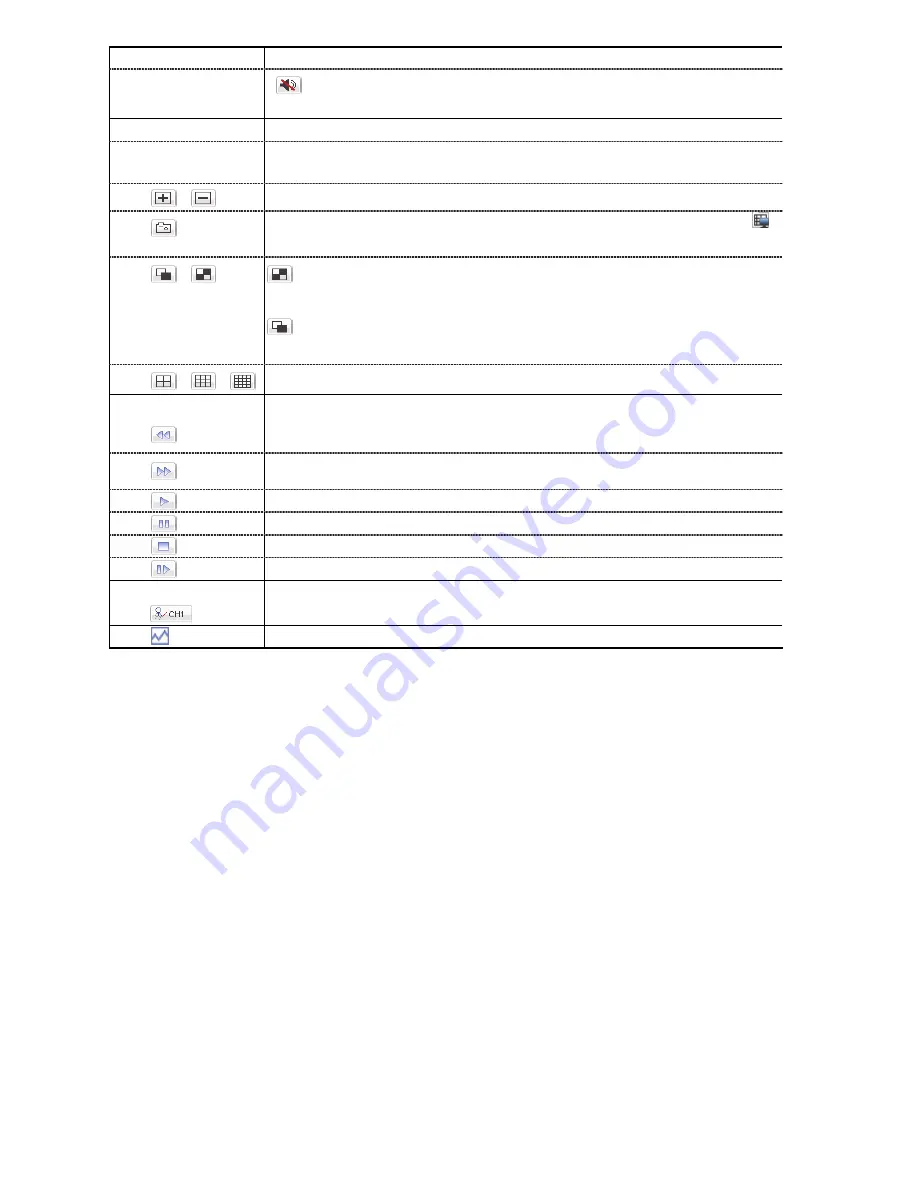
REMOTE OPERATION
59
Icon
Description
means mute.
To disable the mute status, click this icon again and select the audio channel you want.
Channel Control
Channel Selection
(1~16)
Click one of the number to switch to the channel you want to see in full screen.
/
Click to go to the previous / next channel, or change setting.
Click to take a snapshot of the current view, and save it to the specified path in your PC set in “
”
“General”.
:
Click to display four channels at a time.
/
:
Click to display each channel one by one, starting from CH1. When the last channel is
displayed, it will start from CH1 again.
To exit from this display mode, press any other channel display button.
/
/
Click to show 4-cut / 9-cut / 16-cut display.
Playback Control
Increase the speed for fast rewind. Click once to get 4X speed rewind and click twice to get 8X
speed, etc., and the maximum speed is 32X.
Increase the speed for fast forward. Click once to get 4X speed forward and click twice to get 8X
speed, etc., and the maximum speed is 32X.
Click to play the current video clip.
Click to pause the video playback.
Click to stop the video playback.
Click to play the video clip slowly, once to get 4X slower, twice get 8X slower.
IVS Panel*
This button is enabled only when the IVS mode is “Flow Counting”. Click to show the detection line.
Click to enter the IVS statistics page. For details, please refer to “6.2.2 IVS Statistics” at page 61.
* For selected models only
















































