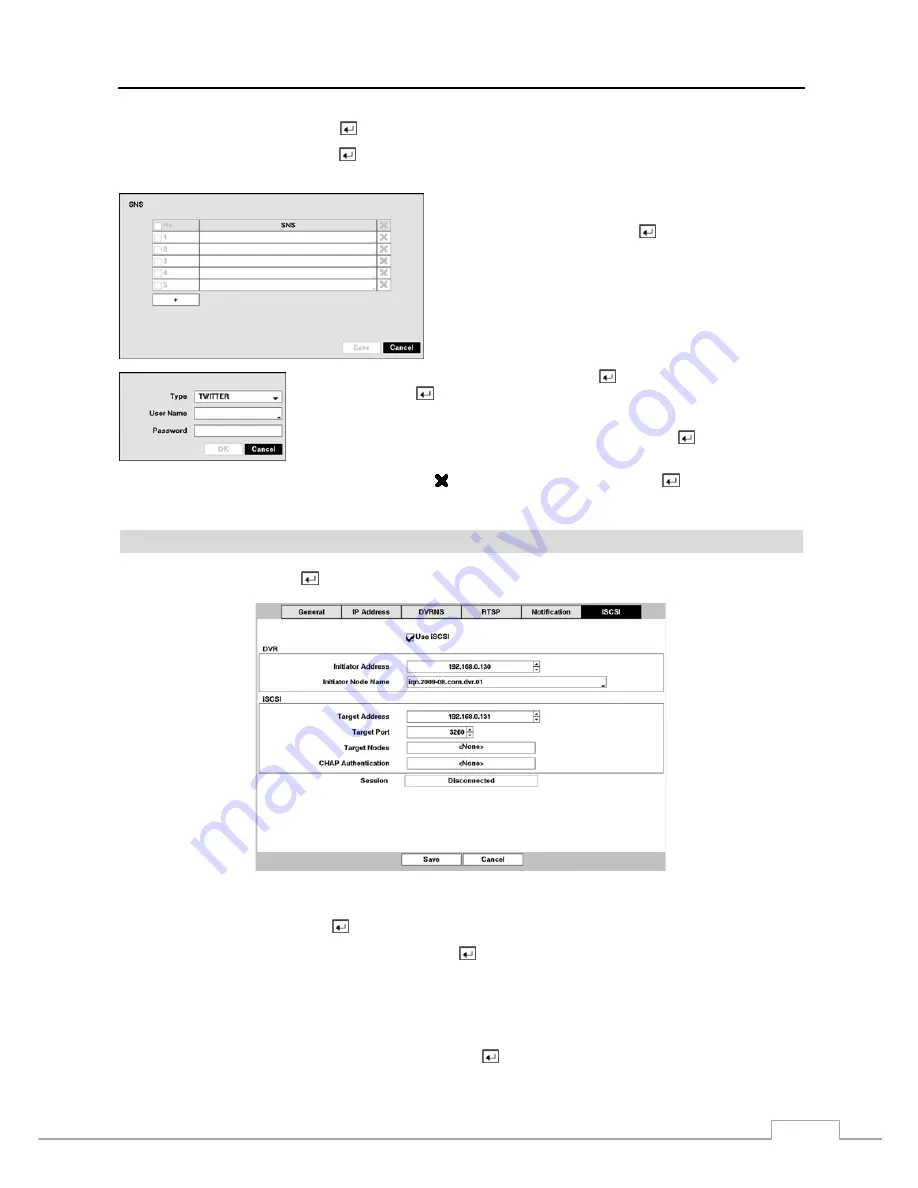
Digital Video Recorder
35
Highlight the
Test
box and press the button to test emailing with the current settings you made.
Highlight
SNS – Setup
and press the
button, and the SNS screen appears. The DVR can be set up to post a message
via SNS (Social Network Service) when an event occurs.
You can add and edit the SNS account on this screen. The SNS
account can be turned On or Off by highlighting the boxes under
the
No.
heading and pressing the
button.
To add an SNS account, highlight the
+
and press the
button. Highlight the box beside
Type
and press the
button. Selecting
from the Type allows you to post
a tweet on Twitter when an event occurs.
Highlight the box beside
User Name
/
Password
and press the
button. A virtual
keyboard appears allowing you to enter the user name and password.
The SNS accounts can be deleted by highlighting the beside the account and pressing the button.
NOTE: Posting a tweet might fail because of Twitter limitations.
iSCSI
Highlight
iSCSI
and press the
button. The iSCSI setup
screen displays.
Figure 23 : Network – iSCSI setup screen.
Highlight
Use iSCSI
and press the
button to toggle between On and Off.
Highlight the
DVR – Initiator Address
box and press the
button. Use the arrow buttons to enter the IP address of
DVR.
NOTE: You will need to get the IP address from your network administrator.
Do NOT use the same IP address for the
Initiator Address
set here
and
IP address
set during Network –
IP Address setup, otherwise the iSCSI changes will not be saved.
Highlight the
DVR – Initiator Node Name
box and press the
button. A virtual keyboard appears allowing you to
enter the DVR name to be registered on the iSCSI device.
Содержание DVR8DVDH
Страница 1: ...DVR8DVDH 512 756 1678...
Страница 2: ......
Страница 16: ...User s Manual 8...
Страница 66: ...User s Manual 58...
Страница 97: ...Digital Video Recorder 89 Map of Screens...






























