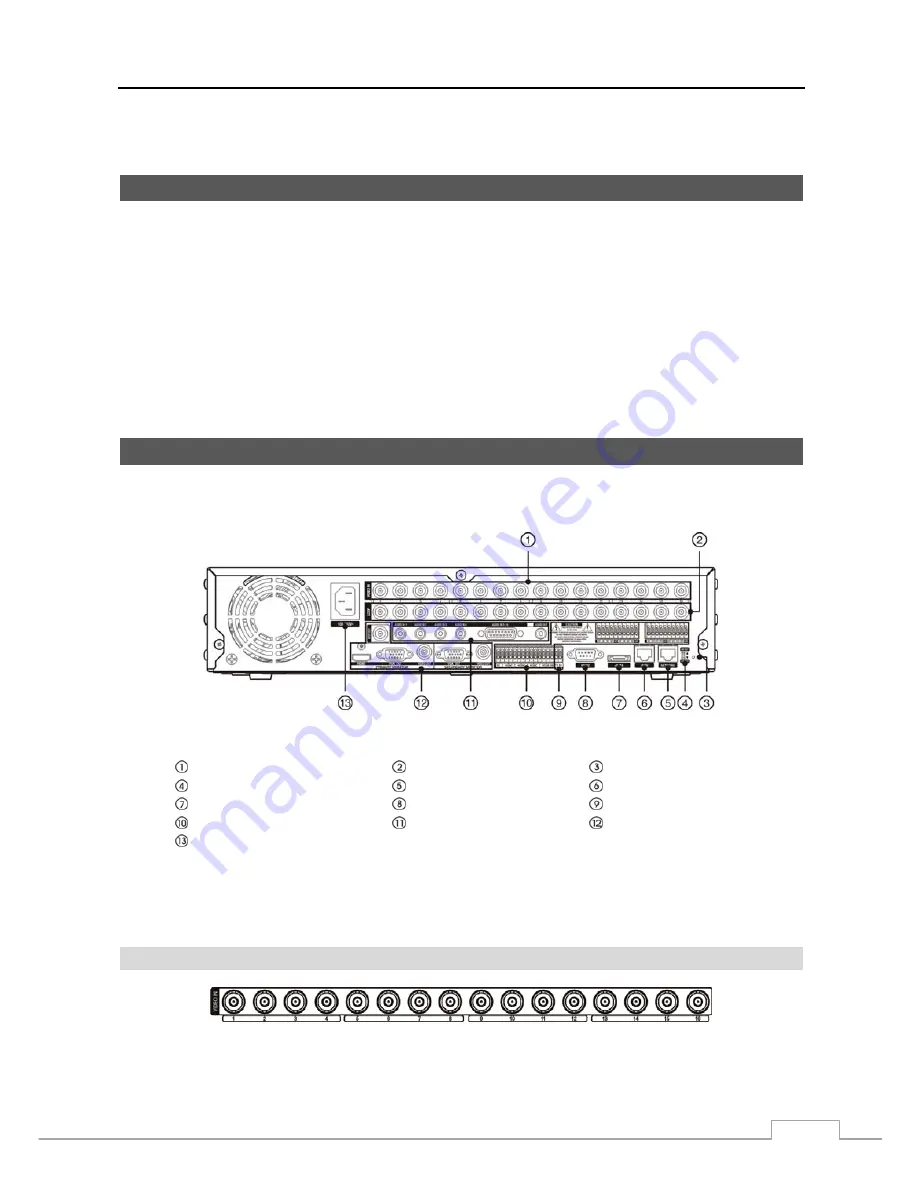
Digital Video Recorder
3
Chapter 2 — Installation
Package Contents
The package contains the following:
Digital Video Recorder
Power Cord
User’s Manual (This Document)
RAS Software CD and User’s Manual
Rack-mount Kit
Assembly Screws for Adding Hard Disk Drives
SATA Cables
Audio Extension Cable
Infrared Remote Control
Required Installation Tools
No special tools are required to install the DVR. Refer to the installation manuals for the other items that make up part
of your system.
Figure 2 : 16-Channel DVR rear panel.
Video Input
Video Loop Through
Factory Reset Switch
HD/SD Out Selector
Network Port
iSCSI Port
eSATA Port
RS232C Port
RS485 Port
Alarm Input/Output
Audio In/Out
Video Out
Power Cord Connector
Your DVR can be used with either NTSC or PAL equipment.
NOTE: You cannot mix NTSC and PAL equipment. For example you cannot use a PAL camera and an NTSC
monitor.
Video Input
Connect the coaxial cables from the video sources to the BNC
Video In
connectors.
Содержание DVR8DVDH
Страница 1: ...DVR8DVDH 512 756 1678...
Страница 2: ......
Страница 16: ...User s Manual 8...
Страница 66: ...User s Manual 58...
Страница 97: ...Digital Video Recorder 89 Map of Screens...












































