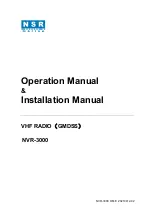Содержание NVR-3000
Страница 1: ...NVR 3000 OM E 20210412 02 Operation Manual Installation Manual VHF RADIO GMDSS NVR 3000 ...
Страница 7: ...NVR 3000 OPERATION MANUAL INSTALLATION MANUAL NVR 3000 OM E 20210412 02 7 ...
Страница 98: ...NVR 3000 OPERATION MANUAL INSTALLATION MANUAL NVR 3000 OM E 20210412 02 98 APPENDIX 5 INSTALLATION DRAWINGS ...
Страница 99: ......
Страница 100: ......
Страница 101: ......
Страница 102: ......
Страница 103: ......
Страница 104: ......
Страница 105: ......