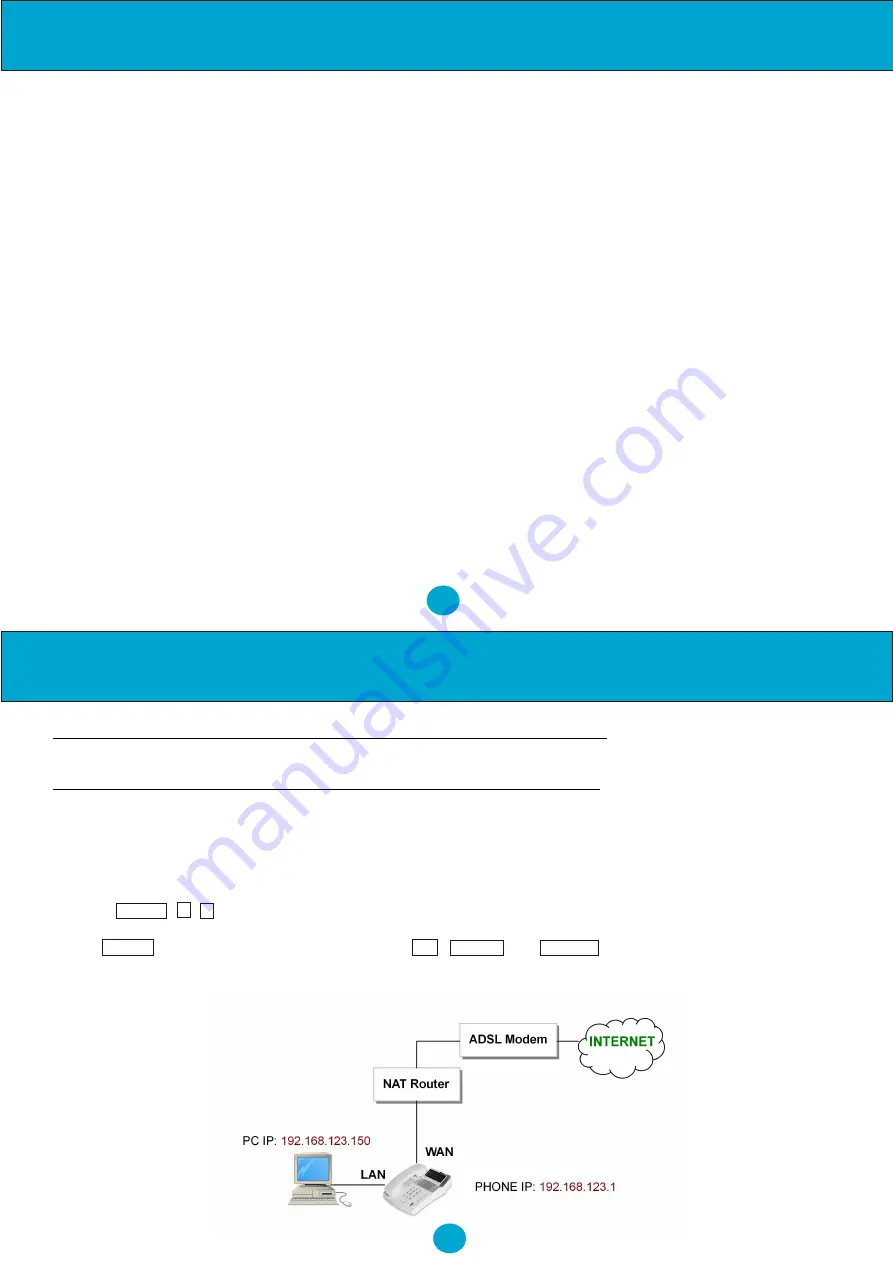
2
Quick Start Guide
Step 1: Broadband (ADSL/Cable Modem) Connections for NRX EVoIP 1
2. Connect the RJ45 WAN port to a ADSL NAT Router.
3. Connect the RJ45 LAN port to Notebook PC LAN port using a Category 5 LAN cable.
4. Connect DC Power Adaptor. The LCD Panel will start showing 'Loading Program!'
5. The LCD panel will show Date, Time and No service without SIP registration, or <phone number>
after successful SIP registration.
6. Pick up the phone, and the LCD panel will show IP Dialing.. 1.
Please hang up.
7.
Press
MENU , 4 , 5
from the keypad to check the LAN IP address (default: 192.168.123.1) for NRX EVoiP
telephone.
8. The
MENU
key is
used for menu/escape, the
UP ,
DOWN and ENTER
keys for navigating the menu
system, phonebook or Call log.
Figure A. ADSL Connections with NAT Router for NRX EVoIP 1
1. Connect one end of handset cord to the telephone handset and the other end to the handset socket located on the
underside of the telephone.
NOTE: You will need to remove the wall mount bracket to access this socket.
Quick Start Guide:
12. WARRANTY
Page 63
Step 1: Broadband (ADSL/Cable Modem) Connections for NRX EVoIP 1
Page 2
Step 2: Configurations from Keypad
Page 3
Step 3: Configurations from PC Web Browser
Page 4
Step 4: Making Point-To-Point SIP Calls
Page 7
Main User Manual:
1.
Introduction
Page 8
2.
Features
Page 8
3.
Standard Compliances
Page 9
4.
Packing Contents
Page 10
5.
LED Indicators
Page 10
6.
Installations & SIP Configuration
Page 11
7.
Default Reset by Using Keypads
Page 11
8.
Configuration by Web Browser
Page 12
9.
Menu Shortcuts
Page 49
10. VoIP Application Examples
Page 54
11. Trouble Shooting for Web Configurations
Page 60
Contents
1


















