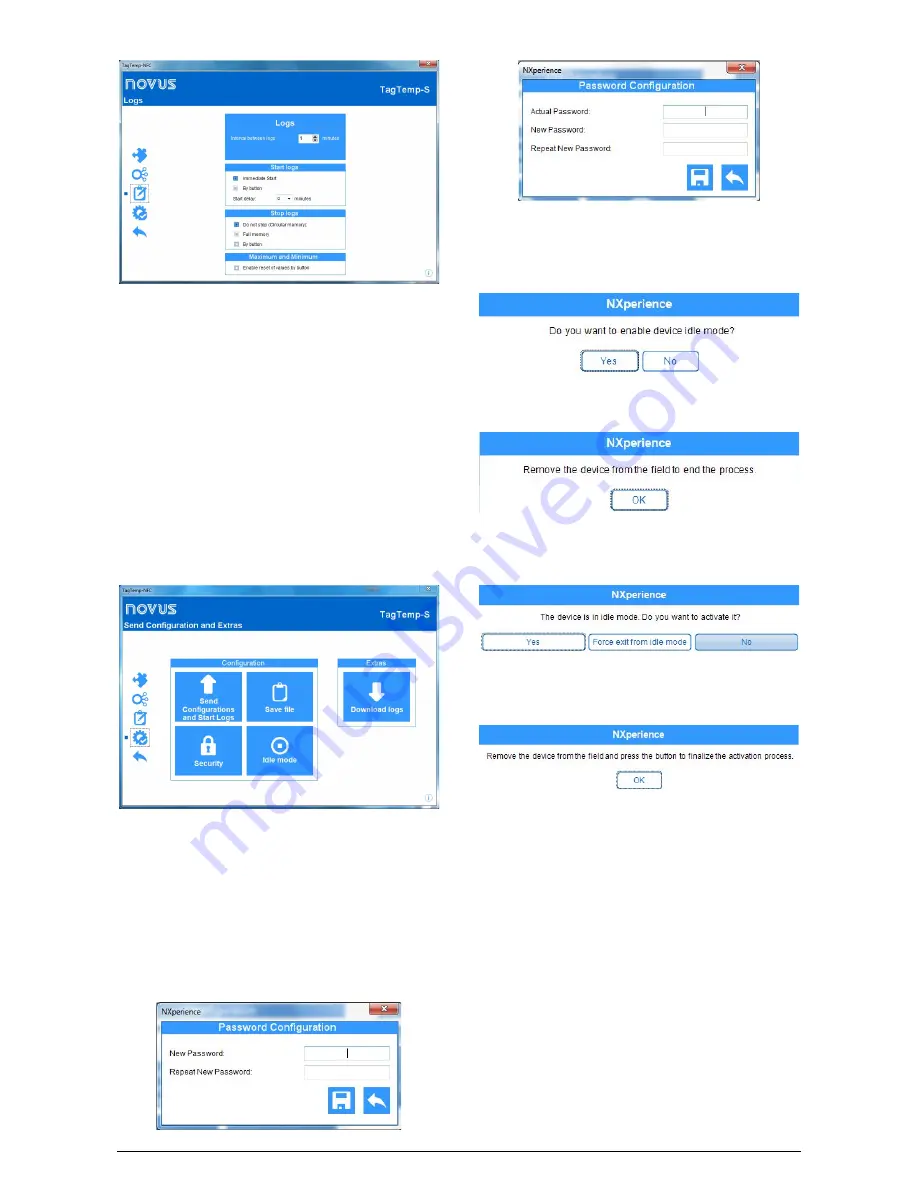
TagTemp-S
NOVUS AUTOMATION
10/12
Fig. 27
– Data Log Screen
The "Logs" screen displays the following parameters:
•
Interval between Logs
: Sets the time interval between data
acquisitions. The minimum interval is 1 minute and the maximum is
4 hours.
•
Start Logs
: The recording of data can begin in two ways: by
immediate start or by using the device button.
•
Start delay
: Parameter that determines whether the register will
start immediately after the "begin registration" command or if the
device must wait for a while to save the first record in memory.
Intervals can be set between 0 and 120 minutes.
•
Stop Logs
: The logging can be stopped in two ways: When the
memory is completed or by pressing the button on the device. Both
modes can be configured to operate independently. If the option is
set to "Do not Stop", the registration is done in a circular way, in
which, when the memory is full, the oldest records will be
overwritten with the new values.
•
Maximum and Minimum
: If enable, allows the user to reset of
values by button.
Fig. 28
– Send Configuration and Extras Screen
The "Send Configuration and Extras" screen is where the
configuration settings are sent and allows you to perform some other
useful functions.
•
Send Configurations and Start Logs
: Selecting this option will
send the settings made for the connected device.
•
Save File
: This option allows the user to save the configuration
settings made to a file, so it can be reused to configure other
devices.
•
Security
: This option allows the user to create, change or delete a
password. The password must be four digits long.
Fig. 29
shows
the definition and password change screen.
Fig. 29
– Definition and Password Change Screen
•
Idle Mode
: This option places the device on low power mode,
which consumes practically no power, but also cannot perform any
of its functions. Selecting this option will display the following
screen:
Fig. 30
– Enable Idle Mode
When the user selects "Yes", the application will place the device on
idle mode and display the following message:
Fig. 31
– Enable Idle Mode (2)
To remove the device from the idle mode, you only have to do a read
of it, and in doing so, the application will display the following
message:
Fig. 32
– Exit Idle Mode
If "Yes" is selected, the application will remove the device from idle
mode, but there will still be a need to interact with the device to
complete the process, according to the following message:
Fig. 33
– Exit Idle Mode (2)
•
Download Logs
: This option allows the data in the device memory
to be transferred to the application. For more information, see
"Downloading and Viewing Data".
•
Stop Loggings
: This option is only displayed when the
configuration is being read and the device is logging, so that to
send a new configuration, the user need to stop the current log.
See the following image.





















