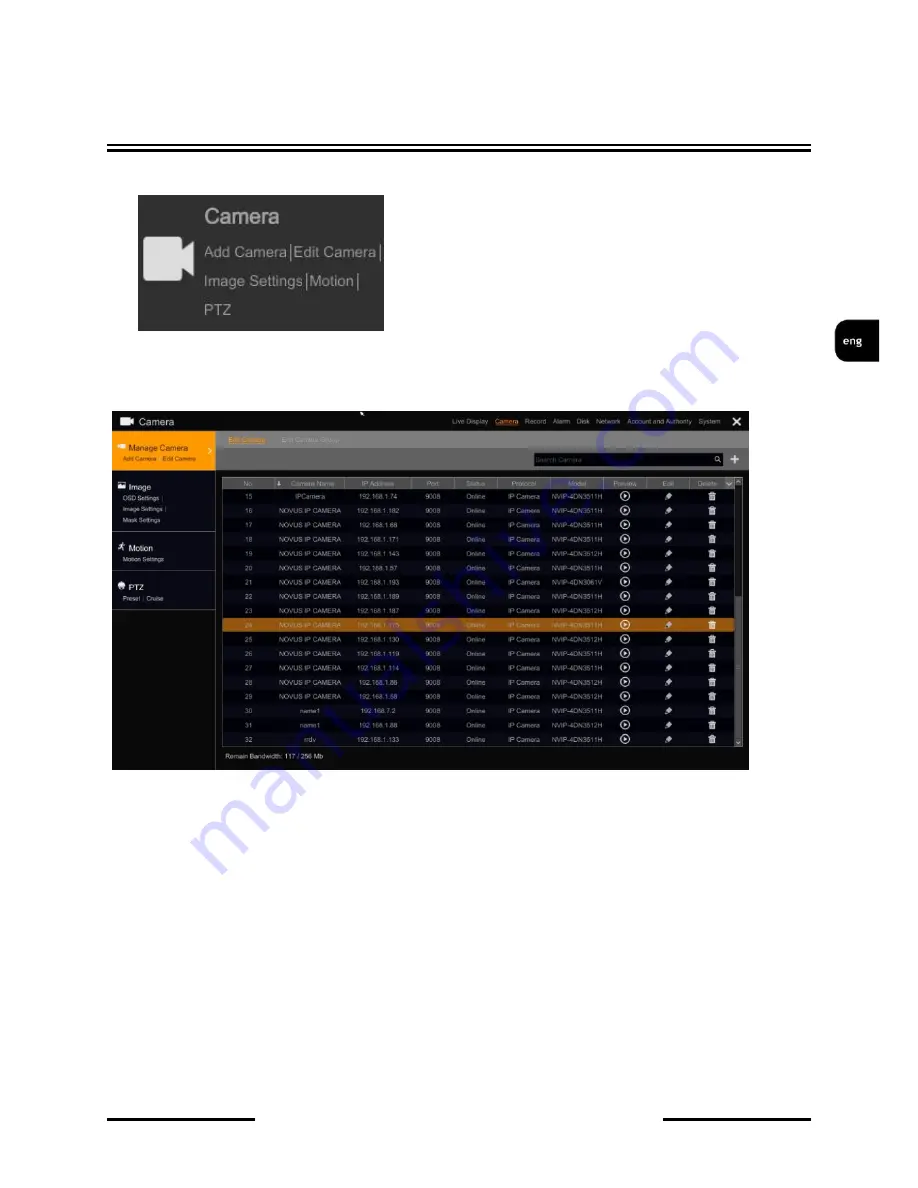
NVR OPERATING
All rights reserved © AAT HOLDING S.A.
25
NVR-6332-H2,NVR-6316-H1,NVR-6308P8-H1,NVR-6304P4-H1, NVR-6332-H8, NVR-6332P16-H4
user’s manual ver.1.1
2.2. Camera
Menu camera allows you to search, add to the NVR and edit the parameters of IP cameras.
2.2.1. Manage Camera
The menu displays the cameras added on the list. You can edit the connection parameters of a camera
in the field EDIT. To preview the image with the camera, you can press the play button in the preview
column. To remove a camera from the list, use the button on the column DELETE.
To add a new camera select the ADD CAMERA.
NOTE: The recorders are equipped with PoE port configuration, start by connecting camera to PoE
ports. Cameras NOVUS Series 3000 will automatically be detected and added to the system. Cameras
other series camera address must be set in accordance with addressing set for the internal Ethernet
port (by default, 10.151.151.1). Then, enter a user name and password for the camera.
It should be noted that adding a camera is not connected to PoE ports is a logical channel used to
connect the camera port PoE. If the camera is blocking the channel for the camera in the port PoE
must be removed from the configuration and add the detected camera connected to PoE ports.






























