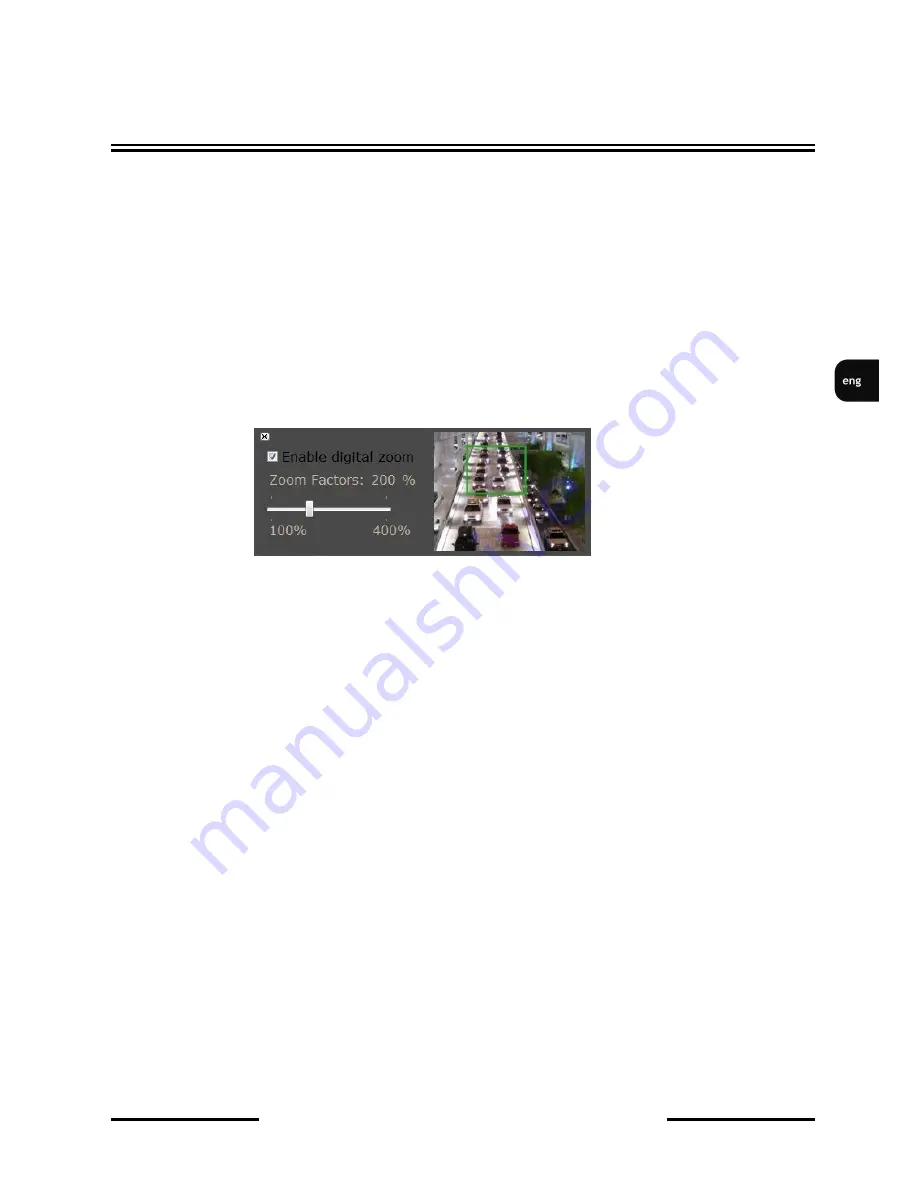
NVIP-TDN5410C/MPX1.0, User’s manual ver.1.0.
All rights reserved © AAT Holding sp. z o.o.
17
Right mouse button click on the live screen view allows to use the following functions:
1. Snapshot - saves the current frame in JPEG format
2. Record start/record stop - starts or stops local disc video recording (including audio)
3. Mute - disables sound from camera (if available)
4. Full screen - switches to live view mode in full screen (Full screen mode is also enabled after
double-clicking on screen).
5. Digital zoom - Launch digital zoom function
After enabling digital zoom, window for navigating digital zoom is displayed.
Please click the
Enable digital zoom
first, next choose zoom factors and select desired place on the
screen to zoom in. Green rectangle indicates selected part of picture.
6. Frame Buffm Sec - Build a buffer to accumulate several video frame and play at a regular intervals.
This function can make video smooth-going when the Network speed is slow and lag. If you select
“100”, the interval between every frame is fixed to 100 mSec. The slower the Network is, the bigger
value should be selected. The default value is null.
4.2. Camera configuration
After clicking
Setup
button web page switches to configuration mode. On the left hand side you can see
a list of camera parameters.
System
- System settings
Network
- Network settings
A/V setting
- Audio and video settings
Event setting
- Event and action settings
To get back to live view mode you have to click
Live
button in bottom-right corner of screen.
WWW INTERFACE - WORKING WITH IP CAMERA






























