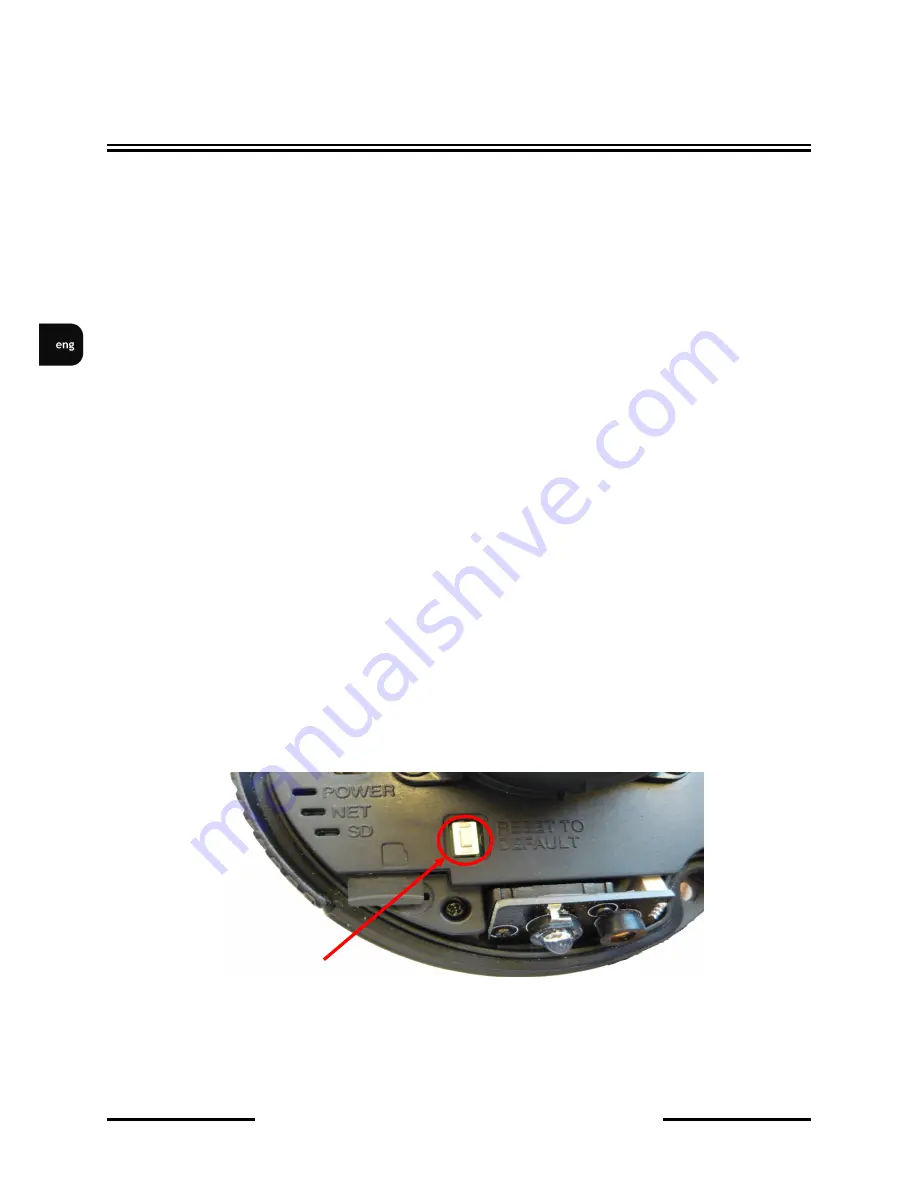
NVIP-2DN5002V/IRH-
1P User’s manual ver.1.0
(short form)
All rights reserved © AAT Holding S.A.
20
Turn the camera on
Format the card using a IP camera.
Click
Local Record
->
Record Directory
. Click
Modify
. In menu click
Format
button.
A window will appear click OK to start formating. Wait for the formatting to complete
and then
click
OK
.
6. RESTORING FACTORY DEFAULTS
NOVUS IP cameras allow to restore defaults via:
Software (web browser level) resetting the camera settings
Hardware (using reset) restores factory defaults.
6.1. Restoring software factory defaults
Restoring factory software default can restore default settings of the IP camera ,optionally network
settings can be saved.
Logon to the camera and choose
MAINTENANCE> DEFAULT
SETTINGS.
Check the
Save the IP setting
box to preserve IP seting after restore.
Click
Restore
button. The camera re-starts then, taking about two minutes to complete.
Log on approx. using default user name (root) and password (pass)
6.2. Restoring hardware factory defaults in IP cameras
In order to restore factory defaults for the camera please follow the instructions:
Remove the camera cover screws (2x) and remove the camera cover
Press and hold the white reset button for 5 seconds then release the button to reset the camera to
factory defaults
Re-attach the camera cover and replace the camera cover screws (2x)
Log on after approx. 2 minutes using default IP address (http://192.168.1.200) and default user
name (root) and password (pass)
ELECTRIC CONNECTORS AND ACCESORIES
Reset button
Содержание NVIP-2DN5002V/IRH-1P
Страница 1: ...User s manual short form NVIP 2DN5002V IRH 1P...
Страница 21: ...NVIP 2DN5002V IRH 1P User s manual ver 1 0 short form All rights reserved AAT Holding S A 21 NOTES...
Страница 23: ...Instrukcja obs ugi skr cona NVIP 2DN5002V IRH 1P...
Страница 43: ...NVIP 2DN5002V IRH 1P Instrukcja obs ugi wer 1 0 skr cona Wszelkie prawa zastrze one AAT Holding S A 21 NOTATKI...
















































