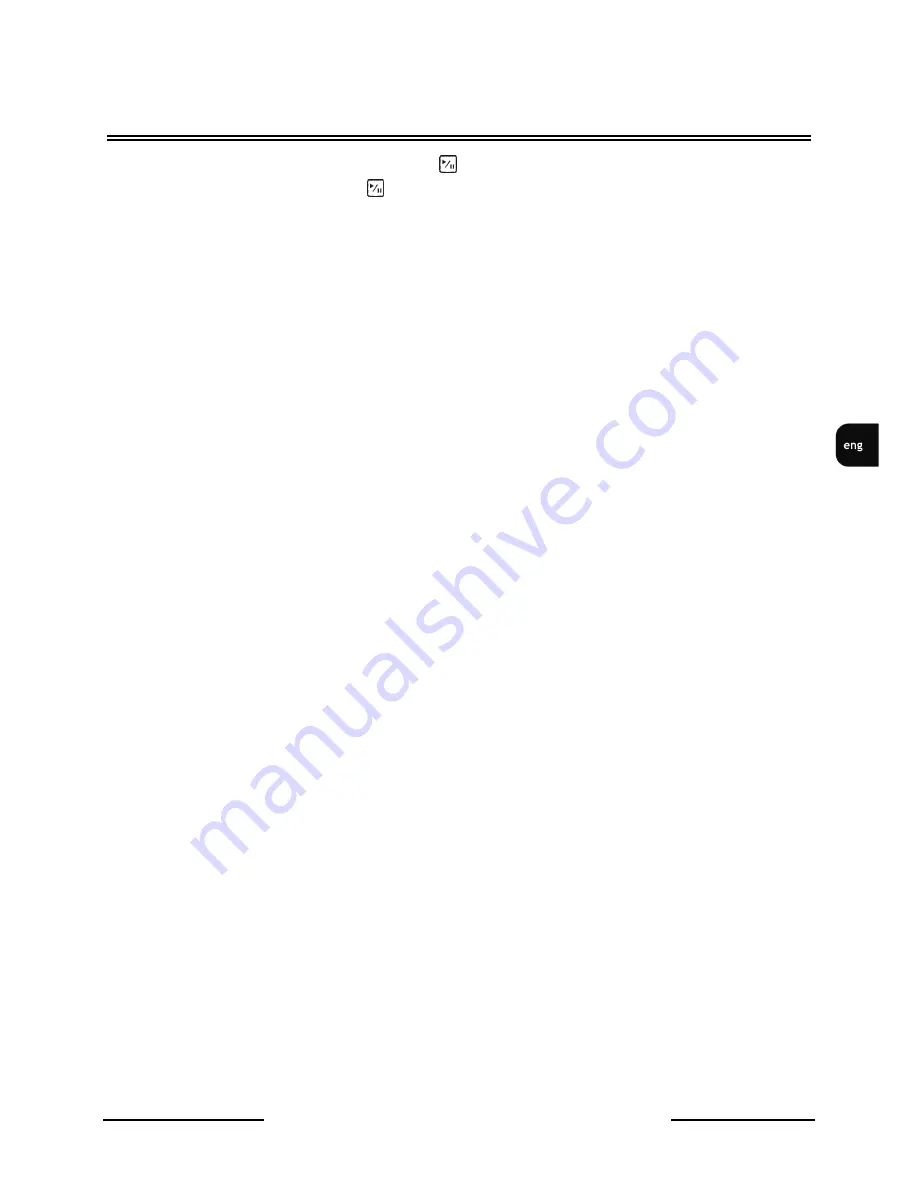
V-DVR5108/DVD / V-DVR5116/DVD 1.0 version - User’s manual
All rights reserved © NOVUS Security Sp. z o.o.
71
DISPLAYI-G TEXT O- THE IMAGE
After choosing a required result and choosing
the first image of a registered transaction with a
keyword is displayed. By choosing you can start playback of the registered material connected
with the transaction. By choosing PLAYBACK you switch to Live Monitoring.
Caution:
in case of images played back on the screen you need to choose 4x4 display mode in or-
der to quickly find recorded images.
Caution:
Text information will be displayed on the image only in case of their playback at a stan-
dard speed x1 and in the full screen view!!!
Содержание NV-DVR5108/DVD
Страница 1: ...NV DVR5108 DVD NV DVR5116 DVD User s manual...
Страница 74: ...V DVR5108 DVD V DVR5116 DVD 1 0 version User s manual All rights reserved NOVUS Security Sp z o o 74 OTES...
Страница 75: ...V DVR5108 DVD V DVR5116 DVD 1 0 version User s manual All rights reserved NOVUS Security Sp z o o 75 OTES...






































