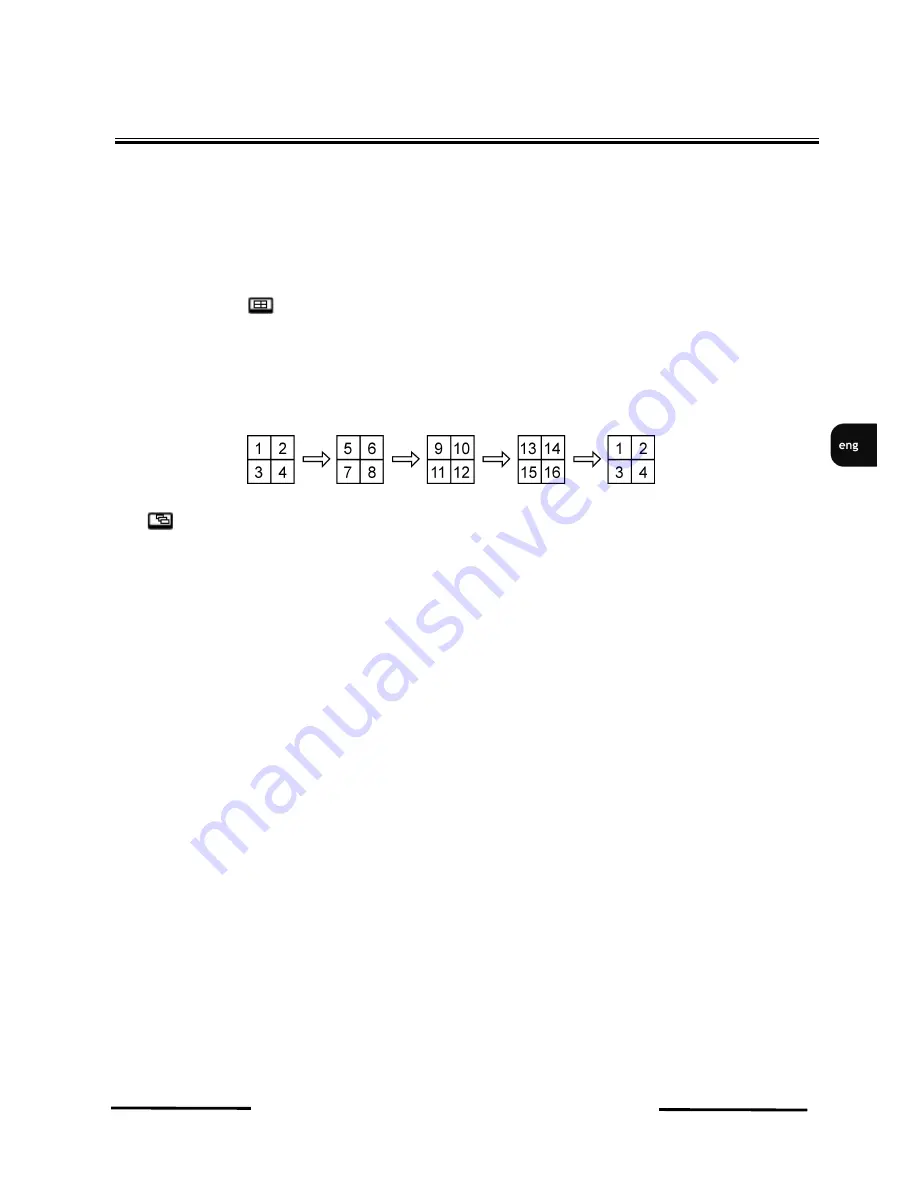
NV-DVR4508(S)/DVD / NV-DVR4516(S)/DVD 1.1
version - User’s manual short form
All rights reserved © NOVUS Security Sp. z o.o.
19
RECORDER’S OPERATIO
Widok dla NV-DVR1600
4. RECORDER’S OPERATIO
4.1. Live monitoring
As soon as the DVR completes its initialization process, it will show live video on the attached monitor
and will play live audio through attached speakers. The default mode is to display all cameras at once
(16 or 8depending on the DVR model). Press one of the camera buttons to display this camera in full
screen. By pressing
button you can change display formats .
Different display formats can be defined by administrator. In one display format single camera can be
displayed only once.
If images from 4 cameras are displayed simultaneously on the monitor, press or the button to
change displayed cameras according to the following scheme.
Press button to start cameras sequence display. Pressing single camera channel or button again
stops sequence display.
Sequence display is set in DISPLAY menu, SEQUENCE submenu.
To start sequence display on SPOT monitors set SPOT-OUT in the DVR DISPLAY menu.
▲
▼




















