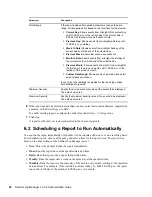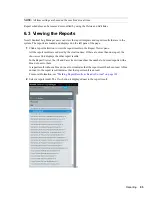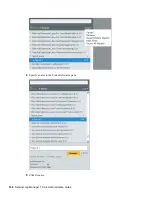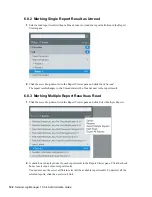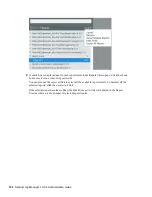Reporting
6
91
no
vd
ocx
(e
n)
19
Fe
bru
a
ry
20
10
6
Reporting
When Novell
®
Sentinel
TM
Log Manager page is loaded for the first time, all the report definitions in
the system are loaded and displayed on the left pane of the page.
Sentinel Log Manager supports two types of reports: JasperReports and Search reports. The
JasperReports appear with a bar graph icon ( ), and Search reports appear with a magnifying glass
icon ( ) next to the report definition. You can categorize the reports as All and Favorite reports.
The following sections describe the reporting feature of Novell Sentinel Log Manager:
Section 6.1, “Running Reports,” on page 91
Section 6.2, “Scheduling a Report to Run Automatically,” on page 94
Section 6.3, “Viewing the Reports,” on page 95
Section 6.4, “Viewing Report Parameters,” on page 96
Section 6.5, “Extracting the Reports from the Collector Packs,” on page 97
Section 6.6, “Adding the Report Definitions,” on page 98
Section 6.7, “Renaming a Report Result,” on page 99
Section 6.8, “Marking Report Results as Read or Unread,” on page 101
Section 6.9, “Managing Favorite Reports,” on page 105
Section 6.10, “Exporting Report,” on page 107
Section 6.11, “Exporting a Report Result,” on page 107
Section 6.12, “Deleting Reports,” on page 108
6.1 Running Reports
You can run and schedule the report definitions that are saved in the system. You can also view the
report results of the report definitions.
The Report Viewer pane of Sentinel Log Manager page displays all the report definitions in the
system. Reports run asynchronously, so users can continue to do other things in the application
while the report is running.
The user can run a report by using the desired parameters (such as a start and an end date), and can
save the report results with a desired name. After the report runs, the results can be viewed by
clicking on the
View
button located next to the relevant report result list. If the report format chosen
is Jasper Report, then the results are displayed as a PDF. If the report format chosen is Search report,
then the results are displayed at a new search results tab in the Search Dashboard on the right side of
the Sentinel Log Manager user interface.
If the server was restarted while a report was processing, you see buttons to cancel or restart the
report. If you restart the report, it uses the same parameters used at the first time. If the report was
run with a relative time setting (such as
Last 12 hours
), the time period for rerunning the report is
based on the current date and time, not the date and time when the report was initially run.
Содержание SENTINEL LOG MANAGER 1.0.0.5 - 03-31-2010
Страница 4: ...4 Sentinel Log Manager 1 0 0 4 Administration Guide novdocx en 19 February 2010 ...
Страница 46: ...46 Sentinel Log Manager 1 0 0 4 Administration Guide novdocx en 19 February 2010 ...
Страница 74: ...74 Sentinel Log Manager 1 0 0 4 Administration Guide novdocx en 19 February 2010 ...
Страница 140: ...140 Sentinel Log Manager 1 0 0 4 Administration Guide novdocx en 19 February 2010 ...
Страница 146: ...146 Sentinel Log Manager 1 0 0 4 Administration Guide novdocx en 19 February 2010 ...
Страница 148: ...148 Sentinel Log Manager 1 0 0 4 Administration Guide novdocx en 19 February 2010 ...
Страница 158: ...158 Sentinel Log Manager 1 0 0 4 Administration Guide novdocx en 19 February 2010 ...
Страница 166: ...166 Sentinel Log Manager 1 0 0 4 Administration Guide novdocx en 19 February 2010 ...
Страница 168: ...168 Sentinel Log Manager 1 0 0 4 Administration Guide novdocx en 19 February 2010 ...