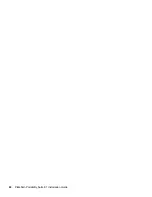20
PlateSpin Portability Suite 8.1 Installation Guide
no
vd
ocx
(e
n)
13
Ma
y 20
09
Exporting Data from the Portability Suite Server Database
1
In your Portability Suite Server’s
bin
directory (
..\PlateSpin Portability Suite
Server\bin
), execute the following command:
PortabilitySuite.ImportExport.exe /export /forceall /dir=c:\temp
Depending on the amount of data, this might take several minutes to complete.
2
(Optional) If you have more than one Portability Suite Network to recover, run the command
for each Portability Suite Network. Use the following syntax:
PortabilitySuite.ImportExport.exe /export /forceall /network=
network_name
/dir=c:\temp\
network_name
2.2.2 Minimizing the Disruption of Existing Workload
Protection Contracts
The Block-based Transfer Component included in Portability Suite version 8.1 is incompatible with
the component’s earlier versions, which were distributed with Portability Suite version 8.0.0 and
earlier, including the former PowerConvert product.
During the Portability Suite Server upgrade process, existing workload protection contracts
(ongoing workload synchronizations of Protect jobs) that are configured to use the Block-based
Transfer Component are suspended until the component on your protected (source) workloads is
upgraded, too. After the upgrade, source workloads are rebooted.
To minimize the disruption of existing workload protection contracts that use the Block-based
Transfer Component, perform the product upgrade during a planned maintenance window. After the
product upgrade is complete, upgrade the Block-based Transfer Component and resume
synchronization schedules. See “
Manually Installing and Uninstalling Block-Based Components
” in
your
User Guide
.
2.3 Upgrade Procedure
1
(Optional) Back up your database files. See
“Before Upgrading Portability Suite Software” on
page 19
.
2
Use the Windows Control Panel to uninstall your Portability Suite Client. Do not uninstall your
Portability Suite Server.
3
On your Portability Suite Server host, start the
PortabilitySuiteSetup-8.1.0.xxxx.exe
installation program.
4
Click
Install Server
and follow the on-screen instructions. When you are prompted to specify a
database instance, point the installation program to your existing Portability Suite Server
database instance.
5
Install the current version of the Portability Suite Client. See
“Installing the Portability Suite
Client” on page 16
.